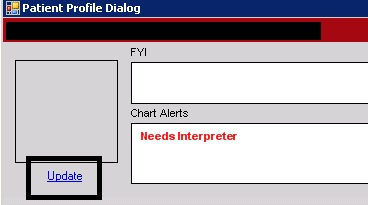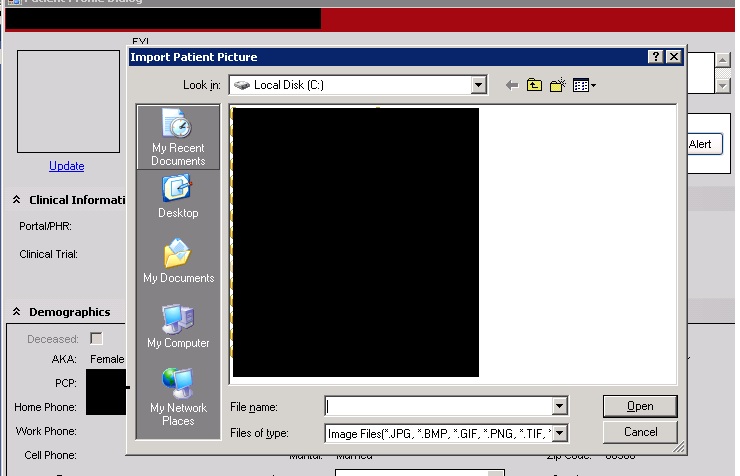Patient Photo in Patient Profile Workflow
Jump to navigation
Jump to search
How to display patient photo
In the TWAdmin workspace, navigate to Preferences. Select the General preference Display patient photo and set to Y. 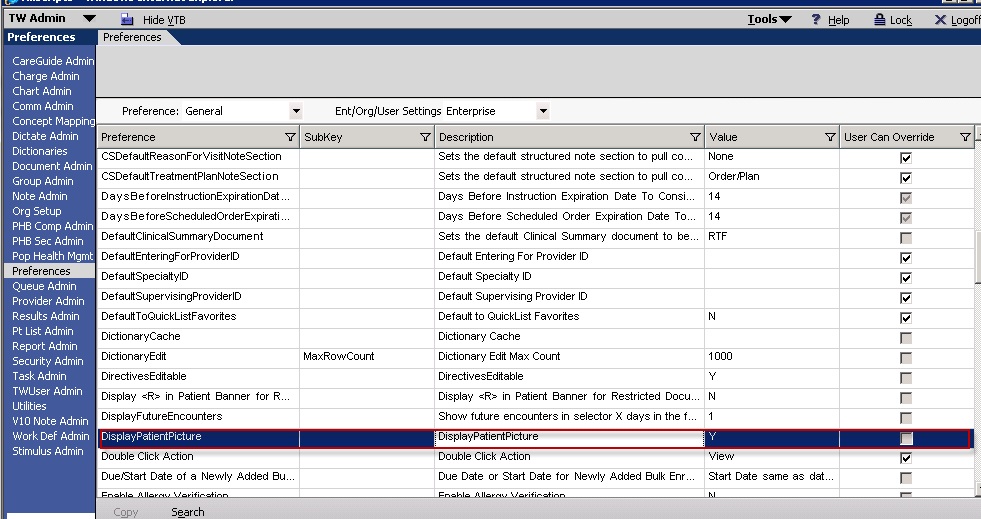
Inserting a patient photo
- To insert a patient photo, do the following:
- Click on the Patient Profile (i).
- On the Patient Profile, click Update.
- Select the appropriate file.
- Click OK. The photo is displayed on the Patient Profile page.
When a photo file is retrieved, it is scaled to 70x70 and saved in a .jpg format.
- Clearing a patient photo
- To clear a patient photo from the Patient Profile page, do the following:
- On the Patient Profile, click Update.
- On the Open Dialog page, click Cancel.
- On the Confirm message, click OK to clear the existing photo.