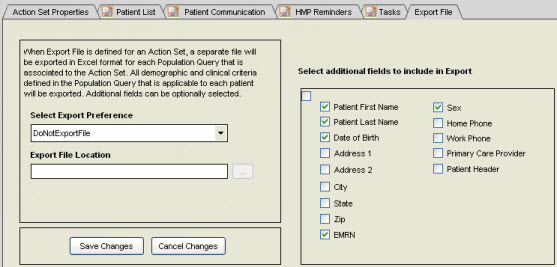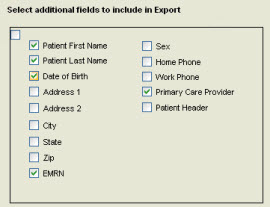Exporting a File from a Patient Action Set
Description
This page will detail the steps to take when trying to export a File as a result of a Patient Action Set within Population Health Management
Export File
The Export File option is basically an Excel file that includes demographics, medications, orders/results, HMP Reminders and specific problems as defined in the associated population query for each patient included in the defined patient population. As an Excel file, this list can be sorted, saved as a file, and/or printed. This feature is useful for analysis tasks and determining the reason(s) that certain patient qualify for the associated population.
When an export file is defined for a Patient Action Set that includes multiple population queries, a separate file is exported for each Population Query that is associated to the Patient Action Set. For example, if there are five Population Queries that are associated with one Patient Action Set, then the Export File function will generate five separate Excelt files. Each exported Excel file is automatically named with the same name as the associated Population Query. For example, the Breast Cancer Screening Population Query would have an Excel file named 'Breast Cancer Screening.xls'.
To add an Export File action to a Patient Action Set, perform the following steps:
1. Navigate to the Export File tab. This will display the Export File workspace.
2. In the Select Export Preference box, select one of the following preferences:
- DoNotExportFile - indicates that an excel file is not generated for a Patient Action Set. This is the default option and is no different from not defining an Export File at all. It is included as an option in the case where an Export File is configured for the Patient Action Set and then edited to not generate an Export File.
- CreateNew - indicates that a new Excel file is generated each time the Population Query runs. A new file is created for each Population Query that is associated to the Patient Action Set. To differentiate between previously generated files and newly generated files, the application appends a Date/Time stamp to the name of each file.
- OverwriteExisting - indicates that an Excel file is generated for each associated Population Query and overwrite any existing files that were previously generated. The file names are retained, however the data is replaced with the newly generated data each time the Population Query is run. In the case where there are multiple files for a Population Query (if the original configuration was CreateNew and then changed to Overwrite Existing), then only the most recent version of the file is overwritten. This is the recommended option as it allows you to maintain an update Excel file each time the Population Query is run. In addition, it helps to avoid an overabundance of Excel files that are generated each time the Population Query runs.
3. In the Exported File Location box, click the ellipsis icon to browse for the appropriate location on the shared network drive for your organization.
4. In the Select Additional Fields to be included in the Export section, you can select additional fields to be included in the Excel file. Any additional fields that are selected would be included in addition to the pre-selected fields:
- Patient First Name
- Patient Last Name
- EMRN
- Date of Birth
In the Breast Cancer Screening example, the Primary Care Provider is selected as an additional field to include in the Excel file.
5. Click Save to save the Export File action to the Patient Action Set.
6. Click Save Action Set to save the association of the newly created Patient Action Set to the designated population query.