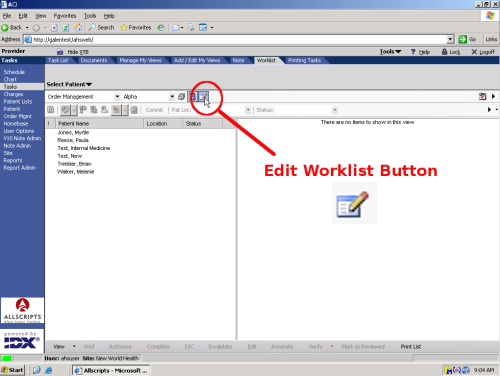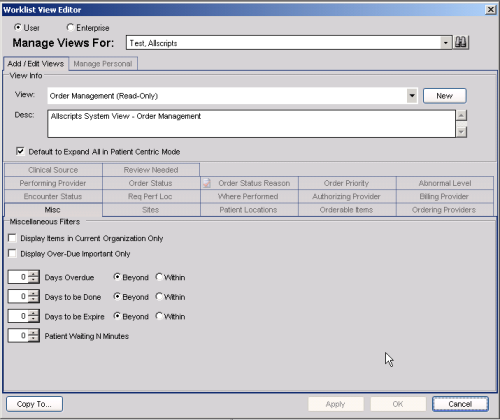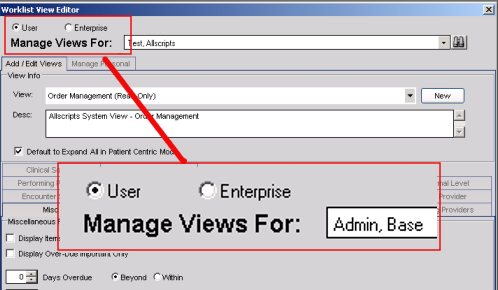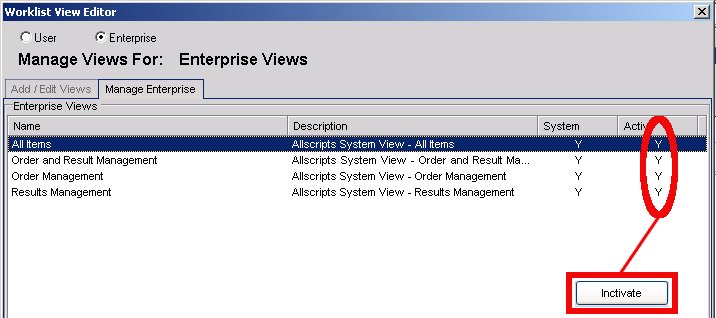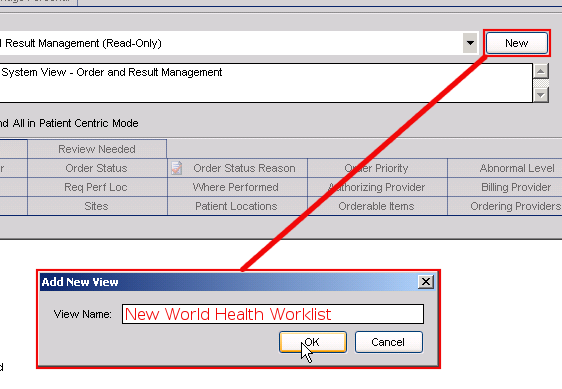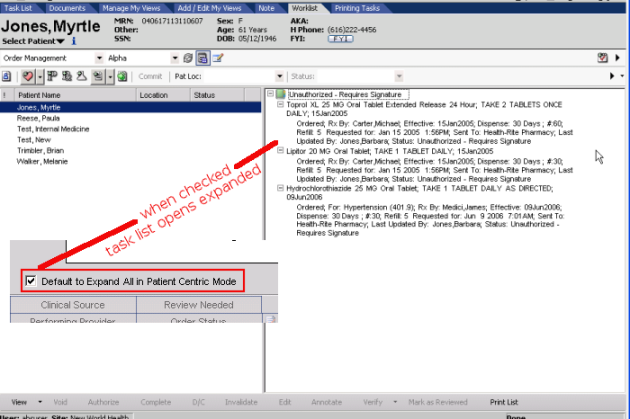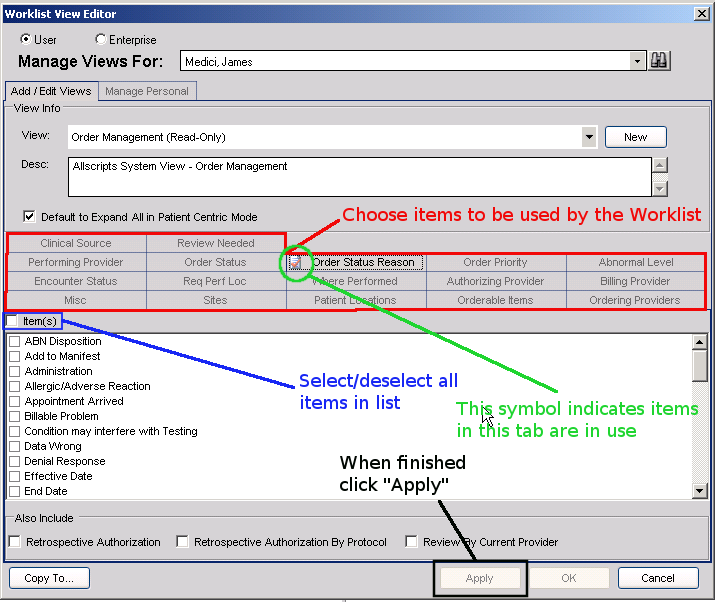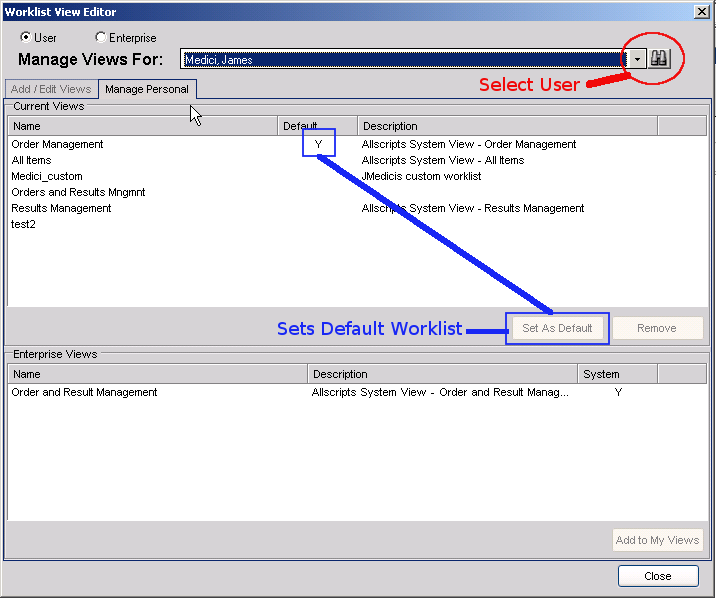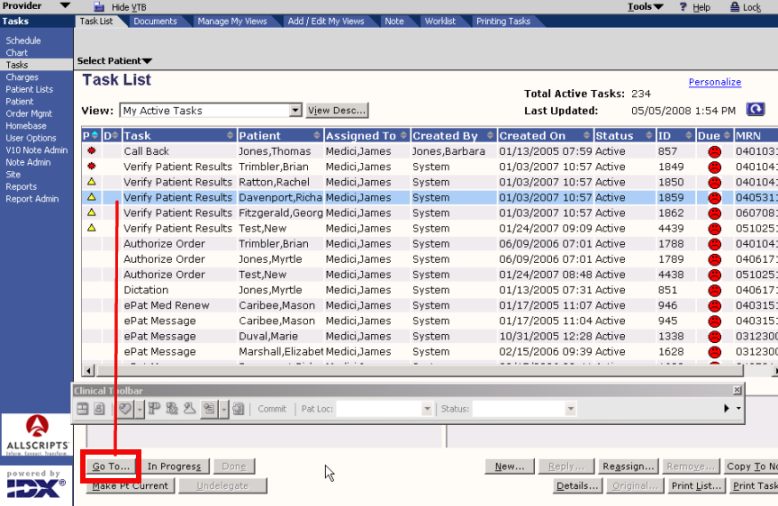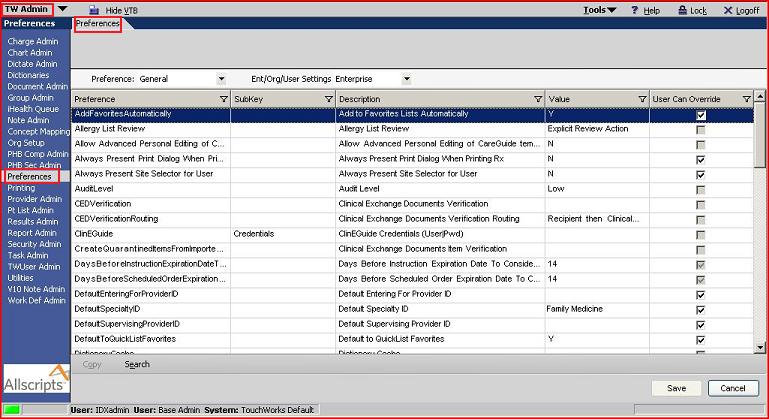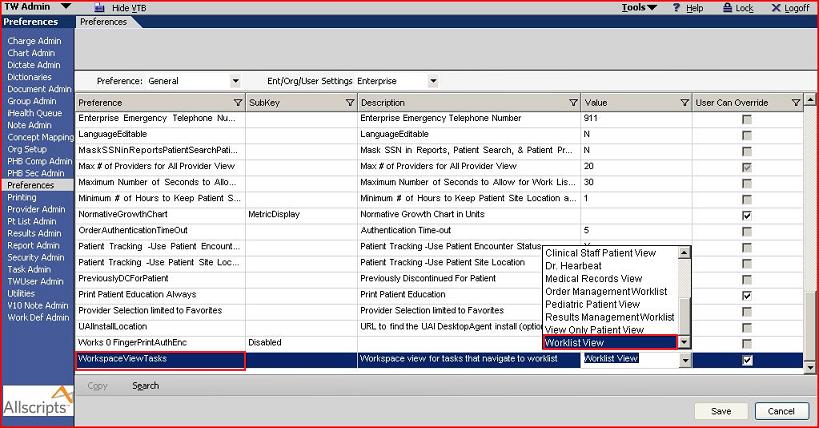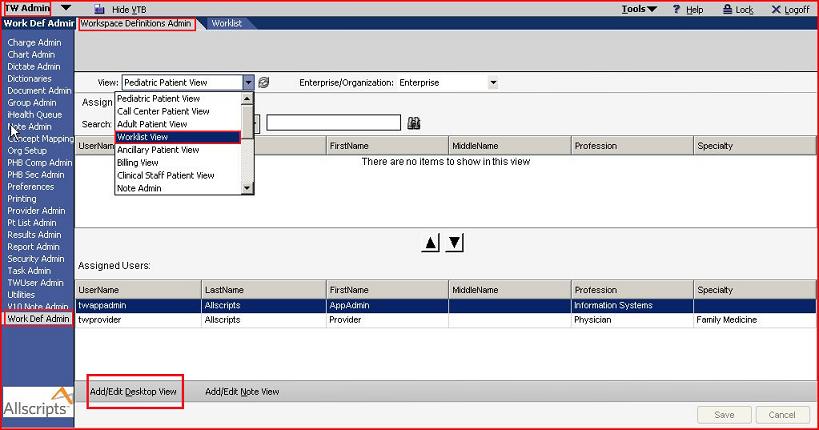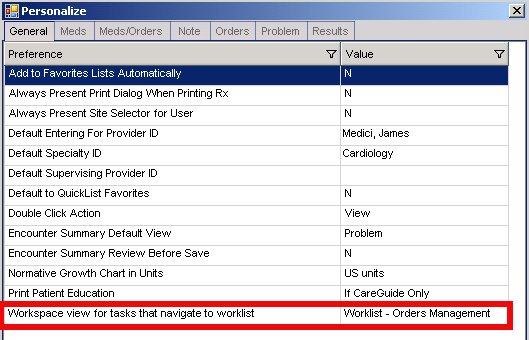Difference between revisions of "Worklist View Editor"
Paula.Peter (talk | contribs) |
|||
| Line 19: | Line 19: | ||
<!--Directions might be slightly confusing to reader, consider changing--> | <!--Directions might be slightly confusing to reader, consider changing--> | ||
| − | Touchworks does not come configured with an administrative workspace to create & assign Worklist Views | + | Touchworks does not come configured with an administrative workspace to create & assign Worklist Views, you must add |
| − | + | the 'Worklist' document tab to the Work Def Admin HT | |
| − | + | ||
| + | *TWAdmin | ||
| + | *Admin | ||
| + | *Menus | ||
| + | *Search for '''Workspacedefinitionadmin'''Click it | ||
| + | *Click Menu Items | ||
| + | *Click add | ||
| + | *Click the elipses | ||
| + | *Using the caption field, Search for '''Worklist''' | ||
| + | *Click on it | ||
| + | *'''LOG OFF To activate the change''' | ||
| + | *Log IN and use it | ||
==Access Worklist View Editor == | ==Access Worklist View Editor == | ||
Revision as of 20:28, 6 April 2010
BW Tasks
- Add worklist to the TWAdmin/Work Def Admin Menu structure. This allows Admin users to define worklists within the TWAdmin structure.
- Set the appropriate security access for creating Worklist Views
- Review and become familiar with the Worklist Editor functions
- Review pre-configured worklist views
- Set up recommended worklist views
- Assign worklist views to users - DO NOT ASSIGN the "All Items" view
- Set the Navigational preference for the worklist view
- When you have finished building enterprise level worklists, add these worklists to the clinical desktop views where they would be appropriate.
- Notify training team of work around for Authorize Order Tasks not in Patient Worklist
Build Workbook Notes
- The AHS delivered Worklist views are for Example Only and must never be modified or assigned to users.
- Only give the build team access to create worklist views (through security). A few months after go live you could give users the ability to create their own worklist views if you think they would benefit from it.
- When setting the navigational preference for the worklist view, setting it to the “Order and Results Management” View will allow users to work their tasks from the worklist.
Add 'Worklist' to Work Def Admin
Touchworks does not come configured with an administrative workspace to create & assign Worklist Views, you must add the 'Worklist' document tab to the Work Def Admin HT
- TWAdmin
- Admin
- Menus
- Search for WorkspacedefinitionadminClick it
- Click Menu Items
- Click add
- Click the elipses
- Using the caption field, Search for Worklist
- Click on it
- LOG OFF To activate the change
- Log IN and use it
Access Worklist View Editor
1. Logout and back in as TWAdmin
'TWAdmin' Workplace
(VTB) > 'Work Def Admin' Workspace
(HTB) > 'Worklist' Document/tab
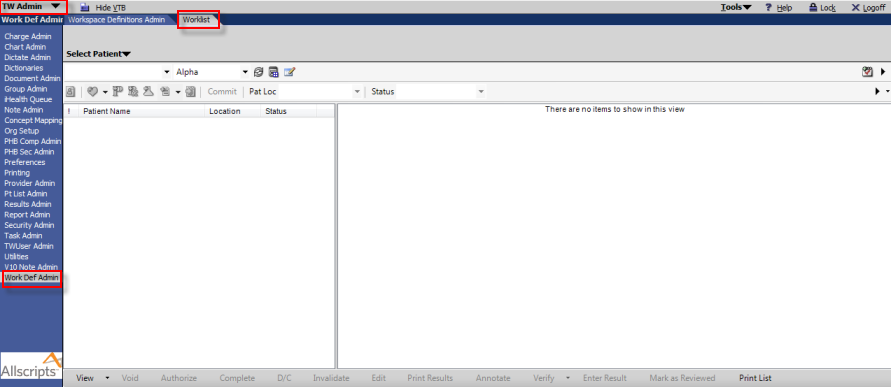
2. Click the Worklist View Editor button
Note: In order for a user to see the Worklist View Editor button they must have the the proper security code. The user needs to be assigned to a classification with the security codes: 'Worklist View - Edit' and 'Worklist View Administration'. Assign Security Classifications to Organization Roles (need to sort out which code does what. Does one code show/hide the editor button and the other show/hide user/entrprise radio buttons within the editor?)
The following screen will display:
Choose to create/modify the views on the Enterprise or User level by selecting the appropriate radio button.
Note: In order for a user to see the 'User' and 'Enterprise' radio buttons they must have the the proper security code. The user needs to be assigned to a classification with the security codes: 'Worklist View - Edit' and 'Worklist View Administration'. Assign Security Classifications to Organization Roles
(need to sort out which code does what. Does one code show/hide the editor button and the other show/hide user/enterprise radio buttons within the editor?)
Inactivate the Supplied Allscripts Worklist Views
Select the Manage Enterprise tab Select each System view and click 'Inactivate' If these are assigned to users they will cause problems if the user attempts to "personalize" their default Worklist view! (make more specific?)
Create Enterprise Worklists Based on Organizational Roles
- When creating Enterprise views do not use the 'Copy To' button. This will create a copy with the same name and the name will not be editable. The names are the database key and need to be unique to avoid errors.
- Use the Allscripts Best Practice Guides to create a New Enterprise Worklist for each organizational role:
- Worklist Views - Recommended Starter Set for Providers.doc
- Worklist Views Recommended for Staff.doc
- V11 Results Verification Worklist
- Click New to create a new Worklist View.
- Give your Worklist View a name less than 30 Characters. NOTE: The name is the database key so it must be unique and cannot be changed once you click 'OK'. (Views cannot be deleted?)
- Always add a description for the Worklist in the "Desc:" field.
Decide if your Worklist should automatically expand for the user, saving them clicks.
- Note: There are times when this is not recommended because it will return too many results causing the system to lock up! (give known examples?)
Build the Worklist query by setting any of the 17 filters.
- Click 'Apply' to add each filter.
- Click 'OK' before attempting to create or edit another worklist or you will receive an error. This will close out the 'Worklist View Editor'. The editor defaults to 'User' when reopened so be sure to choose Enterprise if creating enterprise views.
Assign Enterprise Worklists and Defaults to Users Based on Role - SSMT
DO NOT ASSIGN the "All Items" view - This view is for trouble shooting only and will cause performance issues (it will slow the application down)
Content Categories:
- Worklist Views
- Worklist Views - Users
NOTE: Any Worklist View that is assigned to a user will be accessible from the Worklist Tab as well as the Clinical Desktop View. See: Q: Why do Worklist Views that were not selected in Work Def Admin display in the Clinical Desktop view?
Assign Worklists to User and Set Default Worklist - Manual
- Select the 'User' radio button
- Click on "Manage Personal"
- Select User (do not use default 'Admin, Base' )
- Add worklist Views to User
- DO NOT ASSIGN the "All Items" view - This view is for trouble shooting only and will cause performance issues (it will slow the application down)
- Choose a default worklist for the user
This preference controls where the user is sent when they double click on a patient or click "Go To..." on the Task List tab.
1. TWAdmin VTB > Preferences > Preferences tab
2. Preference = General Ent/Org/User Settings = Enterprise
3. Set the preference 'WorkspaceViewTasks' to the Clinical Desktop View called 'Worklist View'
4. Verify All users are assigned to Clinical Desktop View named 'Worklist View' insert link
TWAdmin > Work Def Admin > Workspace Definitions Admin Tab >
View: Worklist View
Click Add/Edit Desktop View
Within the 'Worklist' Component set default view to 'Order Result Management' (need to determine default) (checkboxes for inactive views may still be visible in Work Def Admin)
- Log-out and back in as a provider.
- Navigate to the Task List tab, double click a patient or click 'Go To'
- The system should go directly to the user's default Worklist View in the Clinical Desktop.
(Need more specific explanation here and screenshot?)
If not, check to see that user's Personal view is set to 'Worklist' (not BLANK)
(Need to add screenshot showing how to get to user's 'Personal' settings space pictured below?)
(Screenshot shows personal view set to 'Worklist - Orders' which is one of several work def admin views none of which is 'Worklist'. The Enterprise and Personal preference seem to be setting two different things even though the preference is called the same. 'Go To...' seems to work once both preferences are set but 'next patient' does not work in the 'Worklist - Orders' view. Need more explanation here.
(FYI Allscripts text: Otherwise, when a provider clicks on a task in the Task List workspace that should navigate to the Worklist Component, it will not go directly to the Worklist Component – the navigation is set to go to the Clinical Desktop – downfall is there can only be ONE Clinical Desktop View associated to the navigation from Tasks to Worklist…)
Personalized Worklists
Worklist views for individual users can be edited by selecting the 'Personal' radio button.
Regular users should not be granted the security code required to create/edit an enterprise view. Users can create thier own personal view or select an Enterprise view and use the 'Copy To...' button to copy it as their own editable personal view. 'Copy To...' is basically the same as New but it pre-fills in all the settings from the view being copied.
('Copy To...' should not be used to copy system views as the read only lock will be carried over making the copy uneditable.?)