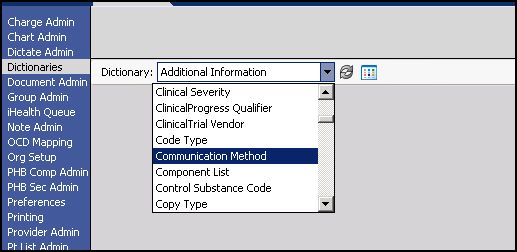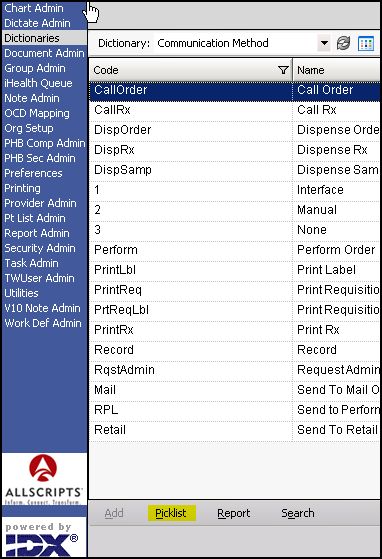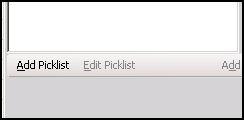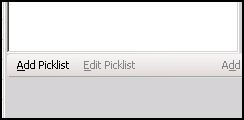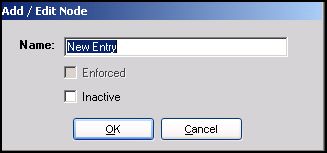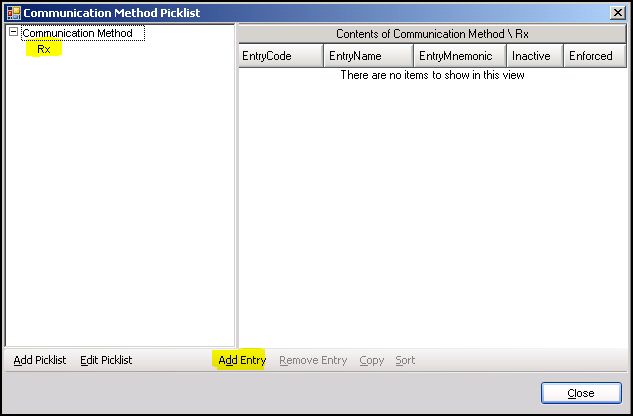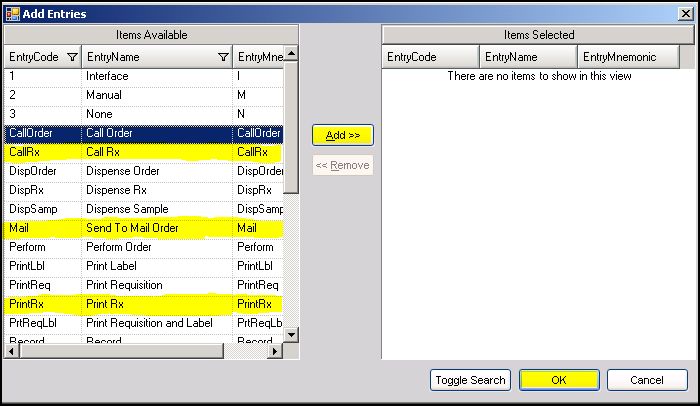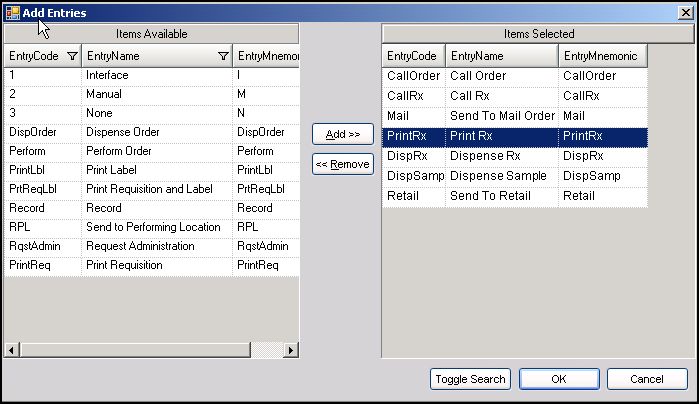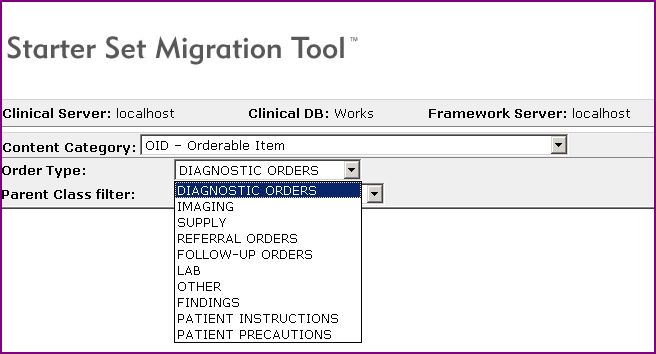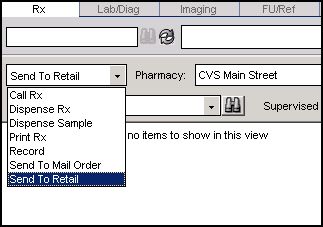V11.1.1 Touchworks Communication Picklist
Description
The v11 TouchWorks Picklists are short lists of selectable items within TouchWorks. These picklists are made up of defined values from the TW dictionaries. In Regards to Communication Methods; a picklist can be created to establish a set of communication methods connected to an Orderable item. For Example: when creating a communication picklist for Prescriptions you would include all of the ways a physician may communicate that order (Call in Rx, Write Rx, Fax Rx etc.)
The v11 TouchWorks Picklist Default is an item from the Picklist you would like to see defaulted in the workflow.
Build Workbook Notes and Tasks
Note: The Communication Methods you had in v10 should have come over in the upgrade process.
Tasks: There are two tasks to complete for Communication Methods: "Create Communication Method Picklists and Define the Communication Method Defaults" for all of your Orderable Items.
Creating Communication Method Picklists
To create global picklists review the process here SSMT: OID - Orderable Item Dictionary
In Order to create a communications Picklist:
- Login as TWAdmin
- Navigate to Dictionaries from the Vertical Tool Bar
- Select the Communication Dictionary
Select Picklist from the bottom of the screen
This will open a Communication Picklist dialog box
Select "create picklist" in the bottom right hand corner of the dialog box
A pop up window will appear in which you will name your new picklist
Type a name for your picklist and click OK. The picklist name will now appear in the Communication Picklist window. Select the picklist you just created and click "Add Entry.
This will open a the "Add Entries" window. In this window select the Communication Methods in the left hand window that you want as options in this particular picklist, one at a time and then click the add button. When your list is complete, click OK.
Loading the Communication Method Picklists
Since you'll be loading Picklists for every Oderable Item, the quickest way to do this is to use SSMT. SSMT offers you an OID - Orderable Item Spreadsheet for the following: Diagnostic Orders, Imaging Orders, Supply Orders, Referral Orders, Follow-up Orders, Lab Orders, Other Orders, Findings, Patient Instructions and Patient Precautions.
One at a time - You'll need to extract each of these spreadsheets, enter the Communicaion Method Picklist in column AY, load back into TW, extract again and confirm the Picklists have loaded.
Start by logging into SSMT and extracting one of the Orderable Item Categories; Diagnostic Orders, Imaging Orders, Lab Orders, Etc...
Once extracted, go to Column "AY" which is the Communication Method Picklist column and enter the Communication Method Picklist you want to use for that Orderable Item.
Continue loading Picklists until spreadsheet is complete.
Once you've completed the spreadsheet, load it into TW via SSMT.
The next step is to make sure the Communication Method Picklists loaded into TW properly. You confirm this by extracting the spreadsheet you just loaded, go to column AY and confirming the appropriate Communication Method Picklists appear.
Defining the Communication Method Defaults
Once all of the Picklists have bee created, you can now define the Default Communication Method for each Orderable Item.
Now, on the front end, when the physician goes to perscribe medication they have all of these options in a pull down menu for communication
The Communication Method Picklist Name (Not the code or mnemonic) is then entered in column AY of the OID SSMT extracts. Once the Communication Method Picklist is loaded into the system you could then set the Deafault Communication Method by entering the Communication Method Name (Not code or mnemonic) into column AZ of the OID SSMT extracts.