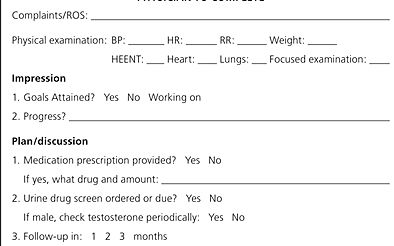Text Templates
Overview
In Touchworks v10, Text Templates proved to be an effective way to introduce flexibility when attempting to transition paper forms or office note templates into electronic format. Text templates have since been replaced as the primary method of clinical documentation by note forms in Allscripts Enterprise EHR v11, but this page will serve as a description of how to create and utilize text templates.
Forms or situations that typically lend themselves very well to Text Templates are multiple choice scenarios, fill in the blanks, or even pre-defined sets of text that would not require any manual intervention. Text Templates accomplish this by combining the use of free text fields, multiple choice, optional text, and database merge fields into a defined syntax that Touchworks acknowledges.
Syntax
- [ ] = Free Text Field (if populated with text becomes a multiple choice or list option)
- {{{ }}} = Optional Text Brackets
- ~Fieldname~ = database merge field
Design and Build
Consider the following example. The following portion of an office visit must be converted and represented into text template format. Since text templates must be associated with a particular Note Section (such as ROS, Physical Exam, HPI) the first step is to define what sections of the visit will be approached with a Text Template.
In this example the Impression and Plan/Discussion sections would be acceptable candidates for Text Templates.
Note: In an ideal situation the Medications below are addressed in the Rx module and the Urine drug screen is addressed in the Orders module and both are cited into the Note as Orders. Discrete data entry is always recommended, but for illustration purposes they will be text templates in this example.
Here is one possible way to convert the Impression section into valid Text Template format:
{{{1. Goals Attained? [ Yes ][ No ]}}} {{{Working on [ ]}}}
{{{2. Progress? [ ] }}}
Here is one possible way to convert the Plan/Discussion section into valid Text Template format:
{{{1. Medication prescription provided? [ Yes ][ No ]}}}
{{{If yes, what drug and amount: [ ]}}}
{{{2. Urine drug screen ordered or due? [ Yes ][ No ]}}}
{{{If male, check testosterone periodically: [ Yes ][ No ]}}}
{{{3. Follow-up in: [ 1 ][ 2 ][ 3 ] months}}}
How to Add a Text Template Box to a Note Section (when option does not already exist)
In some situations, a System Administrator may want to make a newly created text template available in a note section that does not already contain any text templates. In order to accomplish this goal, a new form must first be created and then the text template box must be added to the form. Here are the steps:
1. TWAdmin>Note Admin>Forms
2. Click "New"
3. Fill out details as follows:
- Form Type = Miscellaneous
- Note Section = the section you want the TT to be available in
- Enter a description
- Add the specialties who will be using the TT
- Form Name = Text Template
- Form Type = Miscellaneous
4. Click "ok", then "edit"
5. From the Form Builder Workspace double click the Text Template option from the toolbox on the left
6. The text template finder box will open, either search for the desired text template to populate the box with or hit "cancel".
7. If the Spell Check, Push and Clear buttons are not fully visible, drag the bottom of the box so that the buttons are not obstructed.
8. Click the disc icon in the upper left hand corner under the word "file" to save, then X out.