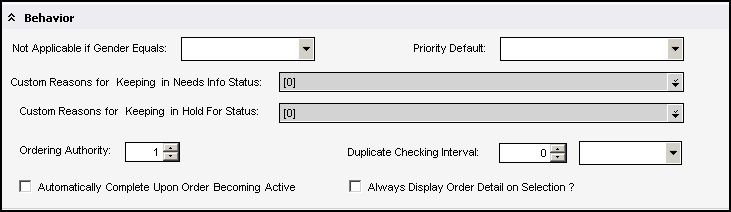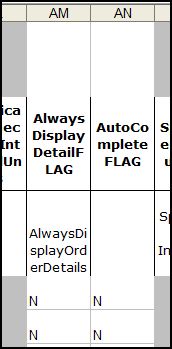Difference between revisions of "Testing: Orderable Item Updates- Display Order Detail"
Jump to navigation
Jump to search
Max.Stroud (talk | contribs) |
|||
| Line 23: | Line 23: | ||
*Follow the Extraction Instructions found here : [[SSMT| Click Here for SSMT Page]] | *Follow the Extraction Instructions found here : [[SSMT| Click Here for SSMT Page]] | ||
| − | *Change the | + | *Change the column "always display detail flag" to "Y" |
*Follow the Load Instructions found here [[SSMT| Click Here for SSMT Page]] | *Follow the Load Instructions found here [[SSMT| Click Here for SSMT Page]] | ||
[[Image: dod1.jpg]] | [[Image: dod1.jpg]] | ||
Latest revision as of 12:42, 12 August 2014
Editing Orderable Item Updates- Display Order Detail
Task: Determine if the order detail dialog should display by default when all required information is defaulted for any orders
This tells the system whether or not the order detail screen should always appear or not when a user selects it from the ACI. This is not a preference, but is a detail for each individual orderable item. This can be set manually in the TWAdmin Workspace or through SSMT.
- If on, the order detail screen will appear each time that specific orderable item is selected.
- If off, the order detail screen will only appear if a user chooses edit or if required information isn't selected when the order is selected. This is used for confirmation purposes, but if turned on, possibly adds a click to the workflow.
To set the behavior to display order detail for an orderable item Manually:
- Login as TWAdmin
- Select Dictionaries
- Select Orderable Items
- Select the Item that you want to display order detail for
- In the Order detail screen, scroll to the Behavior Box
- Select the check box for “Always Display Order Detailon Selection?”
To set the behavior through SSMT:
- Follow the Extraction Instructions found here : Click Here for SSMT Page
- Change the column "always display detail flag" to "Y"
- Follow the Load Instructions found here Click Here for SSMT Page