Difference between revisions of "Show HMP Alerts on Call Process Screen"
| Line 1: | Line 1: | ||
__TOC__ | __TOC__ | ||
==Overview== | ==Overview== | ||
| − | In Enterprise EHR v11 there is an option to display HMP Items on the Call Processing Screen. This is off by default and is a preference that must be set in order to enable the appearance | + | In Enterprise EHR v11 there is an option to display HMP Items on the Call Processing Screen. This is off by default and is a preference that must be set in order to enable the appearance on the screen. |
==Setup== | ==Setup== | ||
Revision as of 20:11, 21 November 2012
Overview
In Enterprise EHR v11 there is an option to display HMP Items on the Call Processing Screen. This is off by default and is a preference that must be set in order to enable the appearance on the screen.
Setup
To enable the HMP Alerts on the Call Processing screen follow these steps:
1. Log in to Enterprise EHR as a user with access to the Admin Workplace

2. Navigate to the Admin workplace and select the Preferences VTB
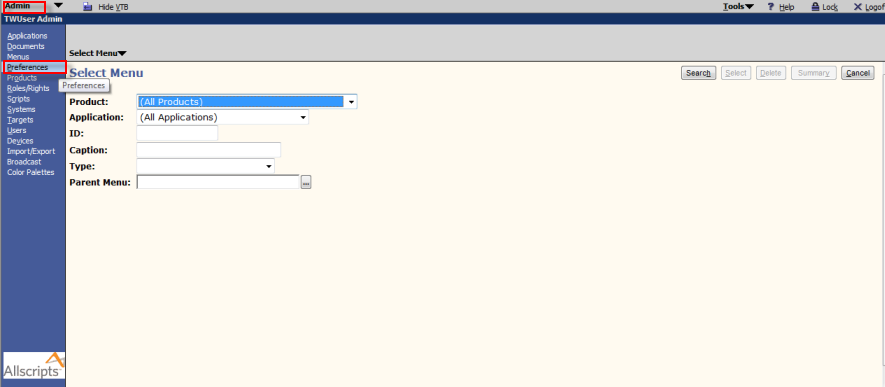
3. Search for a preference with the caption of 'Show near-due and overdue HMP Alerts on Call Processing'
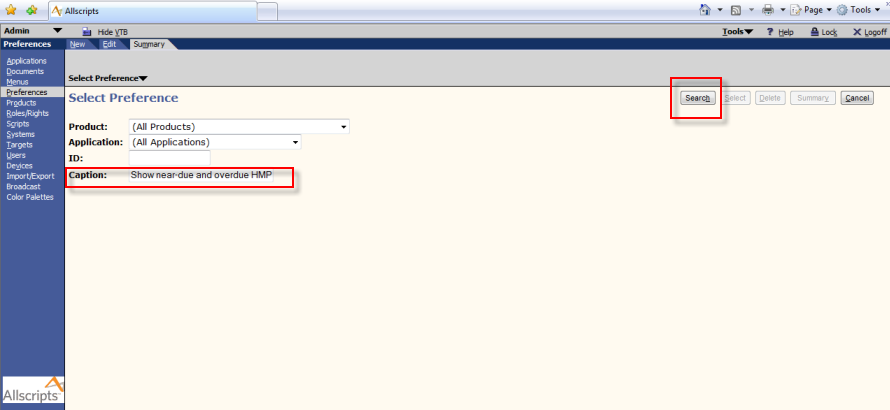
4. Once found, select the preference and navigate to the Edit tab on the top.
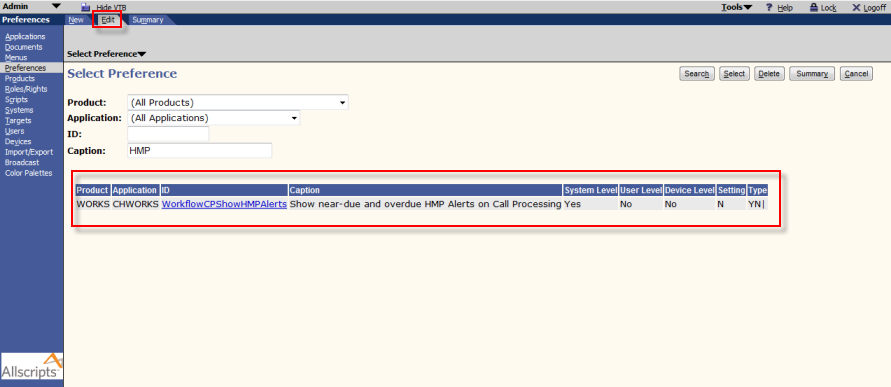
5. Change or verify that the Setting field is set to 'Y' if you want it to be viewable.
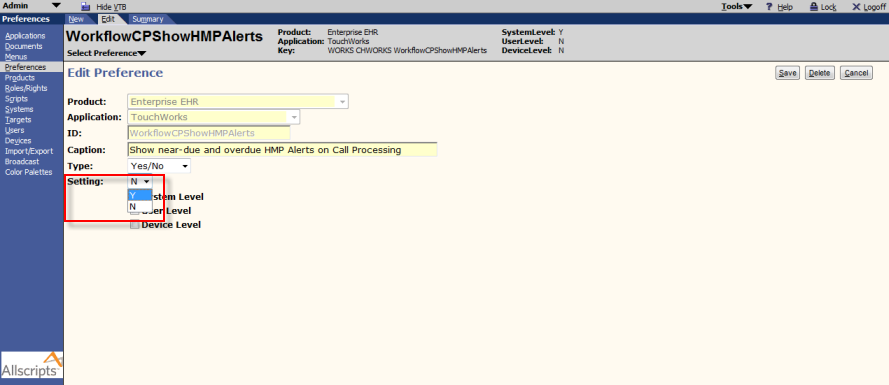
6. This setting can also be configured on the system or user level based on which options are selected in the preference definition (by default it is only allowed on the System level). If this change does not get reflected on the front end, you should verify the setting at the system or user level to verify it is blank or set appropriately.