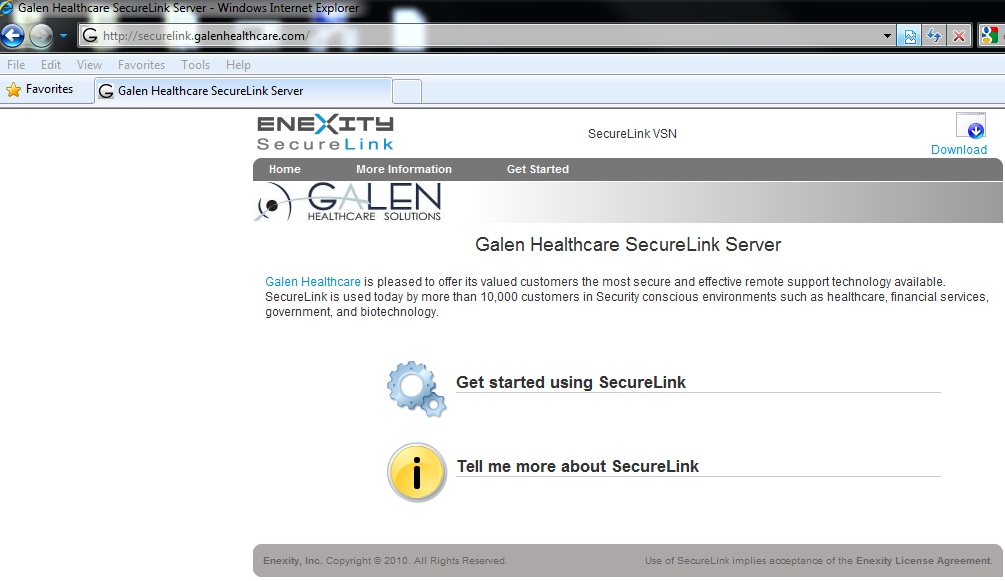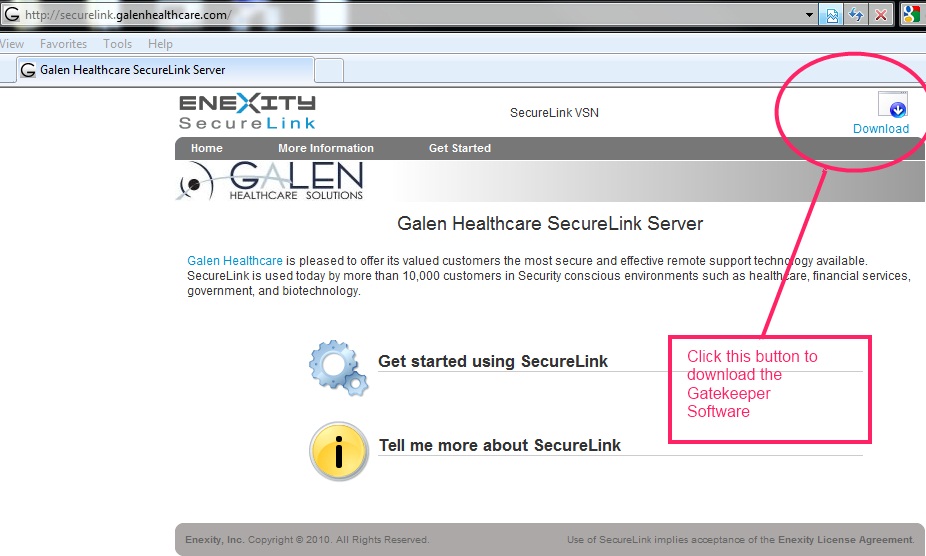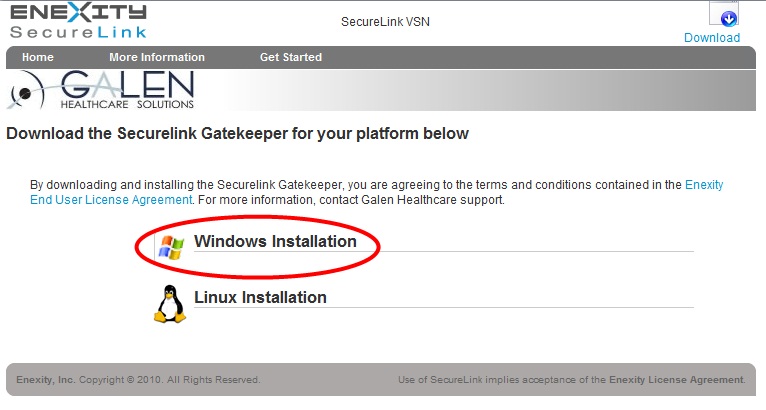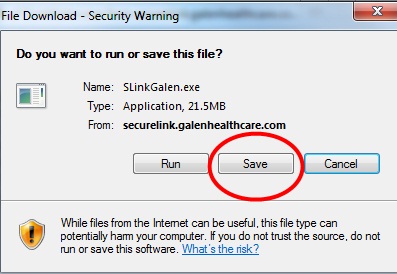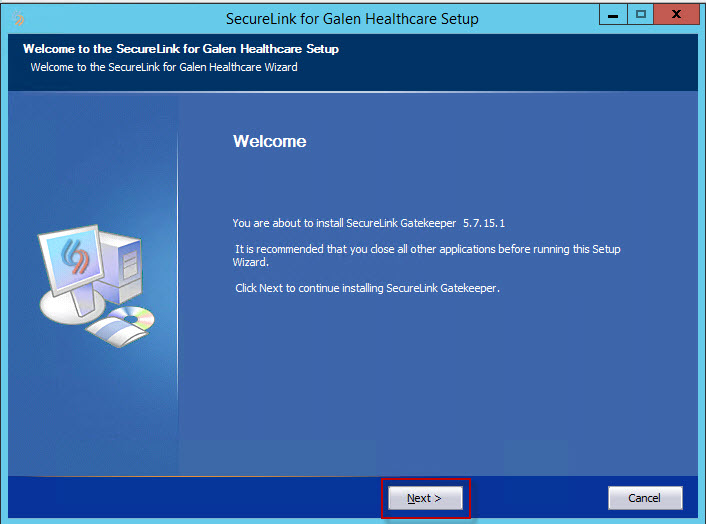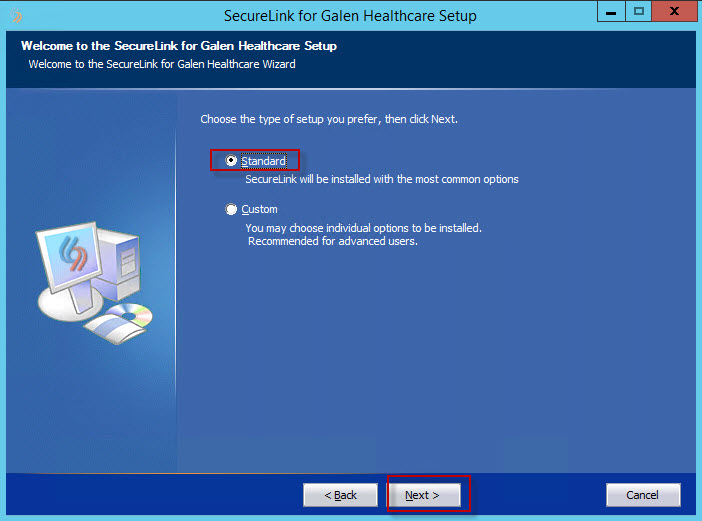Securelink gatekeeper setup
Galen Healthcare uses a solution called Securelink to allow us to connect to maintain, upgrade and monitor your TouchWorks servers.
Installing Securelink on your Touchworks network is a two step process: Once these two steps are complete Galen will be able to securely access your machines without the need for additional VPN software or proprietary clients. Here is a detailed description of the two steps:
Step 1 is to install the Securelink Gatekeeper software.
Step 2 is to turn on the Gatekeeper access.
If you encounter any problems along the way you can contact your Galen resource or directly by email at help@galenhealthcare.com
Step 1: Installing the Gatekeeper.
The Securelink Gatekeeper needs to be installed on a minimum of one server in your TouchWorks environment but we recommend installing it on two servers in case one of them becomes unavailable.
1. Determine which machine you'd like to install your Gatekeeper on.
2. From that machine, browse to your Galen’s SecureLink Server, located at http://securelink.galenhealthcare.com.
3. From that address you should see a screen that looks like this:
4. From this screen you will download the Gatekeeper software onto your server. There is a small button in the upper right portion of the screen that will allow you to download the Gatekeeper software, as shown in the red circle here:
5. Choose to download the Windows Gatekeeper:
6. Save the Executable file to the Desktop of the Server:
7. Run the executable SLinkGalen.exe that you just downloaded. Click Next to begin the installation:
8. Choose the Standard installation: