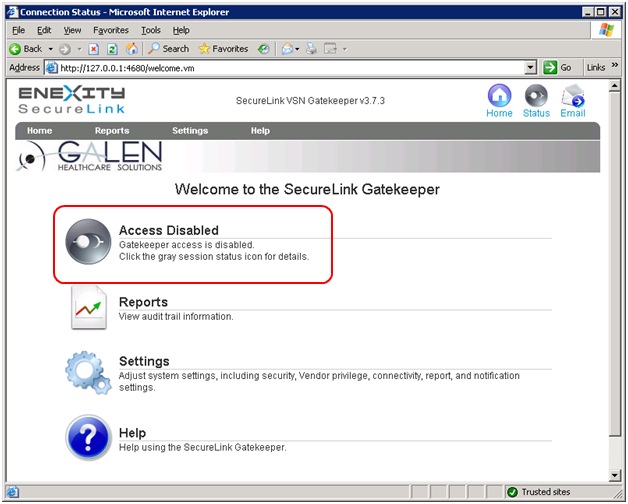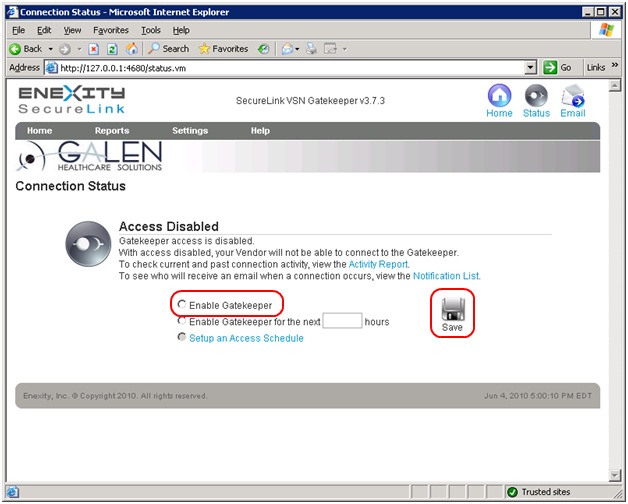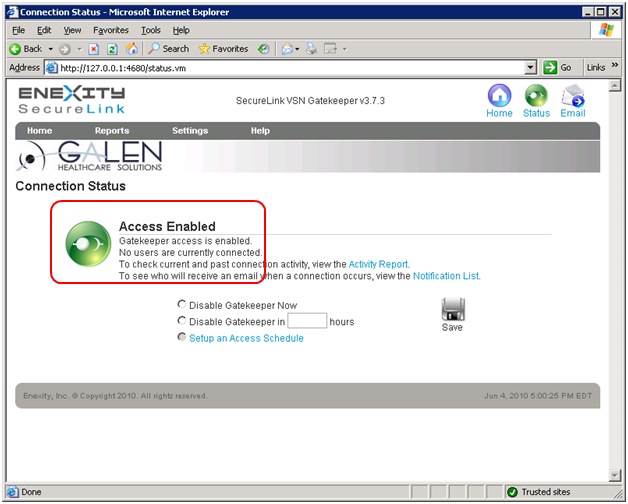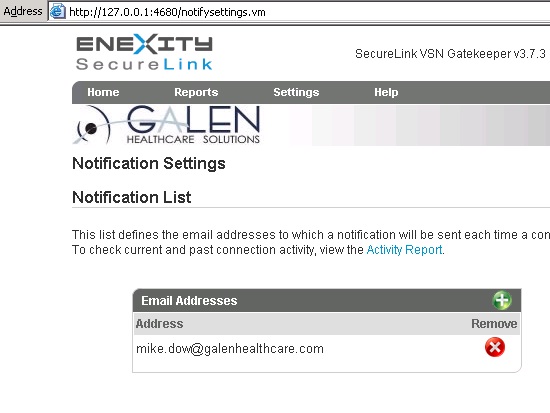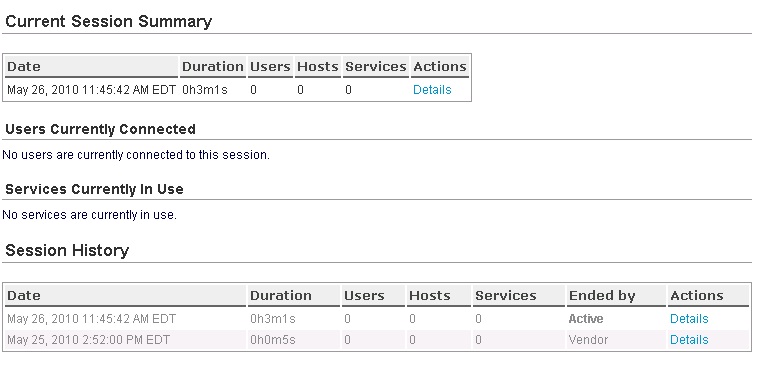SecureLink Tips
Revision as of 15:54, 18 July 2014 by Litisha.Turner (talk | contribs)
Enable Access
If access to the Gatekeeper is disabled, you will need to open SecureLink on the Gatekeeper server and enable it.
You may follow these steps:
- Open SecureLink: it is found under All Programs -> Enexity SecureLink -> SecureLink Gatekeeper.
- This will launch IE to the local management site for SecureLink. Something like: http://127.0.0.1:4680/
- You'll notice that Access is Disabled on the main screen:
- Click on the Access Disabled link.
- On the Connection Status Screen, select Enable Gatekeeper and click Save:
- You'll now see that Access is Enabled:
Set Up Notifications
Here is a quick overview on how to set up notifications. A notification is sent to clients when Allscripts connects to their servers, this is also true of Galen SecureLink.
The following needs to be done from each Gatekeeper server:
- Open SecureLink: it is found under All Programs -> Enexity SecureLink -> SecureLink Gatekeeper.
- This will launch IE to the local management site for SecureLink. Something like: http://127.0.0.1:4680/
- Click Settings - > Notification Settings
- Under Email Addresses, add whichever emails should be notified when people log in
You can also click on that Activity Report button above and see detail from previous connections: