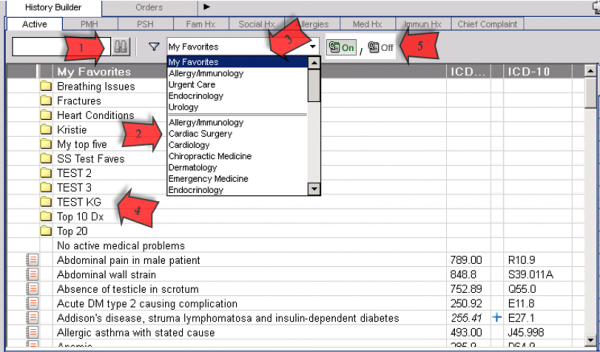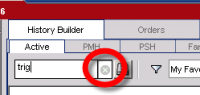Searching in Favorites
Version Information
- Article Created based on version: 11.4.1
Searching Favorites on the Clinical Desktop
Favorites can be used to reduce the time spent entering information in the ACI and reduce coding errors and inconsistent information. Dictionaries for medications, allergies, problems, labs etc. are very large and all encompassing. Using Order Groups to facilitate finding the correct item or code can positively affect reimbursement as well as help maintain accurate data in the clinical record. Touchworks EHR allows users to search for clinical items from 5 types of lists:
- Master List – a search from all values in any given dictionary (1000’s of items)
- The Master List can be accessed at any time using the binocular icon to the right of the search field. This icon becomes active once three letters have been entered into the search field. [see #1 in image below]
- Specialty Favorites – search from a predefined list of favorites for that specialty. (~500 items) [see #2 in image below]
- Allscripts delivers favorite lists for medical specialties.
- Favorite lists can be managed through Phys Admin and added to individual users or specialties
- My Favorites – search from a list of personal favorites in My Favorites. (~500 items) [see #3 in image below]
- A provider’s favorites list is compiled and saved as a favorite during ordering workflow by simply right clicking within the ACI to add or remove items.
- Preference setting “AddFavoritesAutomatically” determines how My Favorites is filled:
- N = Item is only added to list when you manually add items to your favorites (right click and check mark Favorites.
- Y = My Favorites list is automatically filled each time you order an item
- Quicklist – search from a subset of the “favorites of the favorites” that the user selects most often (~50 items)
- Any item added to a Quick List is automatically added to your My Favorites list
- Order Groups – Groupings of favorite items that are built to organize items in the favorite lists by diagnosis, visit type, provider etc. depending on needs. [see #4 in image below]
- These can contain favorite items from any tab or area of ACI. (Lab, Procs, Rad, Instruct, Supplies)
- Order groups are only displayed in My Favorites, Quick Lists or Specialty Favorites. They are not displayed using a Master search.
Incremental Searches
- By default in the ACI, Touchworks will initially search My Favorites list. As on option a Quick List can be set as the defaulted favorite list for searches. This is done in the preferences section using this preference:
- DefaultToQuickListFavorites preference in TW Admin > Preferences > General
- You can also initiate a search of Quick Lists by using the toggle icon to turn on the Quick list [see #5 in image above]
- Typing in the search field will narrow your search as you continue to add letters.
- Another option to help narrow the focus of your search is the lettered tab search (found in the right hand side of the ACI) This is especially helpful when the correct spelling of an item is unknown.
- When searching for an infrequently used item, you can access the master list by typing in at least the first 2 letters of the item and clicking on the binoculars icon or pressing ENTER.
Hint: Type as much of the item as possible when doing a master search to decrease search time and number of items returned.
Clearing Search Fields
To clear the search file and reset the selectable items area to the previous default display click on the Clear Icon located on the right side of the search text box. (This icon is available only if at least 1 letter is entered in this field)
Related Articles:
How To Gather Favorites
Edit Personal Favorites with SSMT
Stop User Favorites From Adding Automatically
Loading Favorites