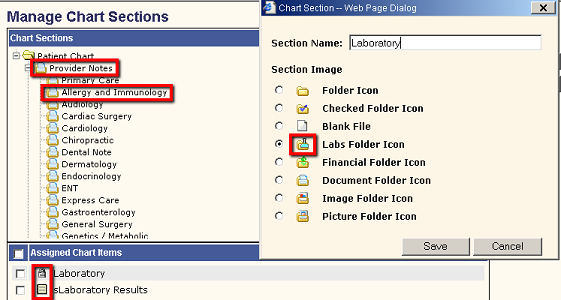Difference between revisions of "SSMT: Chart View - Sections"
Jump to navigation
Jump to search
(Created page with "==Description== This page will e Stored Procedures used: *Extracting data: IMPGetChartViewSections *Loading data: IMPSetChartViewSections ==Column Listing and Descriptions== *...") |
John.Buckley (talk | contribs) |
||
| (6 intermediate revisions by 2 users not shown) | |||
| Line 1: | Line 1: | ||
| + | [[Category:SSMT|ChartView - Sections]] | ||
==Description== | ==Description== | ||
| − | This | + | This content category can be used to create and manage the chart sections, folders and documents contained within each that will appear in the master chart structure for the entire organization. This can also be done manually in [[TWAdmin]] > [[Chart Admin]] > Manage Sections. |
| + | |||
| + | |||
Stored Procedures used: | Stored Procedures used: | ||
| Line 8: | Line 11: | ||
==Column Listing and Descriptions== | ==Column Listing and Descriptions== | ||
| − | *'''Section | + | *'''Section ID''' - ID of the section in the highest classification of sections within the chart. |
| + | |||
| + | *'''Sub Section ID''' - ID of the section in the second highest classification of sections within the chart. | ||
| + | |||
| + | *'''Section Name''' - Name of the section in the highest classification of sections within the chart. | ||
| − | *'''Sub Section | + | *'''Sub Section Name''' - Name of the section in the second highest classification of sections within the chart. |
| − | *'''Section | + | *'''Section Icon''' - The image icon that corresponds to the type of items found in the each chart section. Also called "Section Image" within Chart Admin. |
| − | *''' | + | *'''Chart Section Item''' - Each individual item found in that chart section. Most commonly a entry found in the Document type dictionary but may also be a Laboratory or Dx Imaging item. |
| − | *''' | + | *'''Dictionary''' - The dictionary from which each "Chart Section Item" is found. |
| − | *''' | + | *'''Chart Item Image''' - The image icon that corresponds to the type of each individual item assigned to the chart section. Most commonly a note icon. |
| − | *''' | + | *'''Create?''' - Yes/No flag to assign a previously unassigned chart item to a specific section. |
| − | * | + | In the image below: |
| + | *Provider Notes = Section Name | ||
| + | *Allergy and Immunology = Sub Section Name | ||
| + | *Icon next to "Labs Folder Icon" = Section Icon | ||
| + | *Icons next to Laboratory and sLaboratory Results = Chart Item Image | ||
| + | *Laboratory and sLaboratory Results = Chart Section Item | ||
| − | + | [[image: ChartSectionSSMT.png]] | |
'''back to [[SSMT]] main page''' | '''back to [[SSMT]] main page''' | ||
Latest revision as of 23:46, 26 November 2012
Description
This content category can be used to create and manage the chart sections, folders and documents contained within each that will appear in the master chart structure for the entire organization. This can also be done manually in TWAdmin > Chart Admin > Manage Sections.
Stored Procedures used:
- Extracting data: IMPGetChartViewSections
- Loading data: IMPSetChartViewSections
Column Listing and Descriptions
- Section ID - ID of the section in the highest classification of sections within the chart.
- Sub Section ID - ID of the section in the second highest classification of sections within the chart.
- Section Name - Name of the section in the highest classification of sections within the chart.
- Sub Section Name - Name of the section in the second highest classification of sections within the chart.
- Section Icon - The image icon that corresponds to the type of items found in the each chart section. Also called "Section Image" within Chart Admin.
- Chart Section Item - Each individual item found in that chart section. Most commonly a entry found in the Document type dictionary but may also be a Laboratory or Dx Imaging item.
- Dictionary - The dictionary from which each "Chart Section Item" is found.
- Chart Item Image - The image icon that corresponds to the type of each individual item assigned to the chart section. Most commonly a note icon.
- Create? - Yes/No flag to assign a previously unassigned chart item to a specific section.
In the image below:
*Provider Notes = Section Name
*Allergy and Immunology = Sub Section Name
*Icon next to "Labs Folder Icon" = Section Icon
*Icons next to Laboratory and sLaboratory Results = Chart Item Image
*Laboratory and sLaboratory Results = Chart Section Item
back to SSMT main page