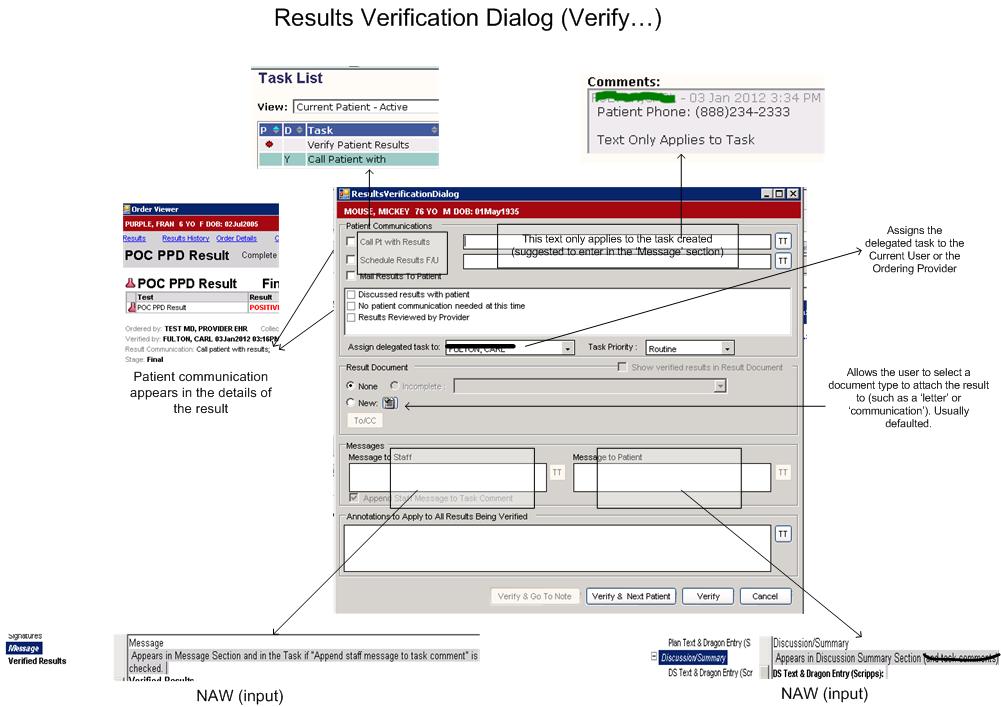Difference between revisions of "Result Verification Dialog Box"
Jump to navigation
Jump to search
Carl.Fulton (talk | contribs) |
Carl.Fulton (talk | contribs) |
||
| Line 5: | Line 5: | ||
==Training Tips== | ==Training Tips== | ||
*Use the bottom half of the result verification dialog box to auto-populate the result document/letter. | *Use the bottom half of the result verification dialog box to auto-populate the result document/letter. | ||
| − | *The “Message to Staff” window can be used to populate both the task and the result document. User/Providers will find that useful so they do not have to spend time populating each text field. | + | *The “Message to Staff” or "Message to Patient" window can be used to populate both the task and the result document. User/Providers will find that useful so they do not have to spend time populating each text field. |
*If “None” is selected for the result document, the verifying provider can use the add annotations quickly by using the bottom text field. | *If “None” is selected for the result document, the verifying provider can use the add annotations quickly by using the bottom text field. | ||
*Using the Result Verification with a v11 Note is a great introduction to v11 Note for User/Providers. If your organization is not live on v11 Note, but is looking to convert to v11 Note then use the Result Verification Process to introduce module. | *Using the Result Verification with a v11 Note is a great introduction to v11 Note for User/Providers. If your organization is not live on v11 Note, but is looking to convert to v11 Note then use the Result Verification Process to introduce module. | ||
Revision as of 14:06, 4 January 2012
Below is explanation of the 11.1.7 Result Verification Dialog Box. Some of the behavior will be different depending on your Note Document settings. Note that the dialog box does not change in 11.2.
Training Tips
- Use the bottom half of the result verification dialog box to auto-populate the result document/letter.
- The “Message to Staff” or "Message to Patient" window can be used to populate both the task and the result document. User/Providers will find that useful so they do not have to spend time populating each text field.
- If “None” is selected for the result document, the verifying provider can use the add annotations quickly by using the bottom text field.
- Using the Result Verification with a v11 Note is a great introduction to v11 Note for User/Providers. If your organization is not live on v11 Note, but is looking to convert to v11 Note then use the Result Verification Process to introduce module.