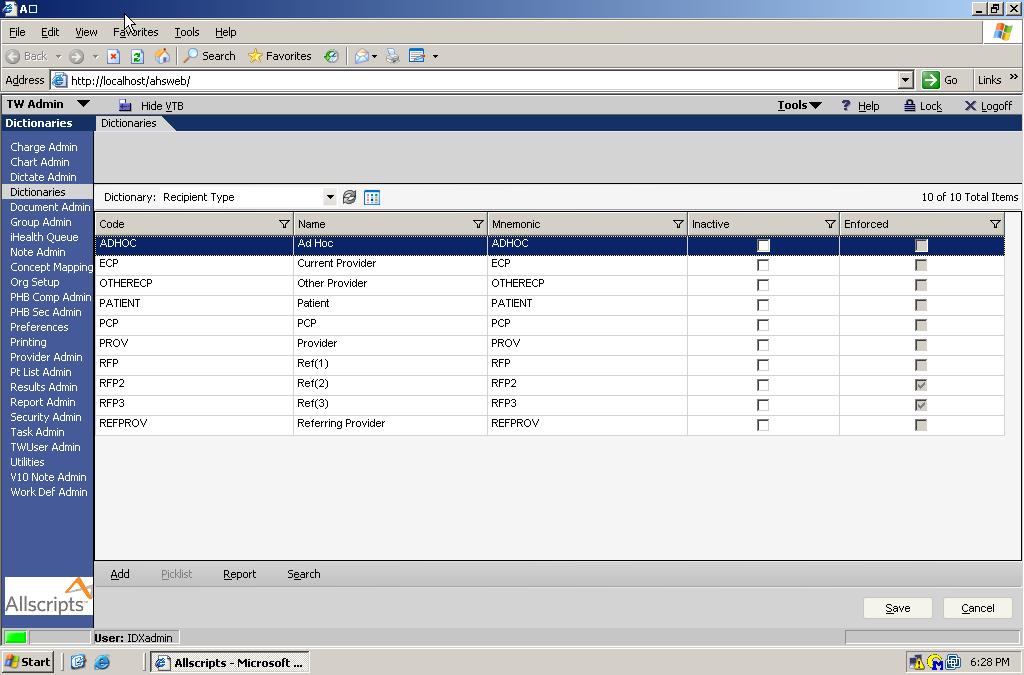Recipient Type
Description
The Recipient Type dictionary contains entries that support document workflow in the Document and Note modules. Specifically, it indicates the type of recipient that might be available to select for the carbon copy of a document. This dictionary is delivered with standard entries, but you can add custom entries to it as well; however, to be useful additions must be accompanied by code that uses the recipient type in the CC recipient selector.
Description of Recipient Types For an Ad Hoc provider there is no “Field” to specify address. The recommendation is to type the address with the name in the Ad Hoc field. You would then need to have the “Print document when finalized” option enabled, so that the document will print out to be mailed.
If you select add “Provider”, this will add a new CC recipient from the TouchWorks Provider Dictionary.
If you select add “Referring Provider”, this will add a new CC Recipient from the Referring Provider Dictionary. This dictionary is usually pulled from the Practice Management system.
If you select add “Other Provider” this will add a new CC recipient from other Providers associated with the Patient (such as other Encounter Providers).
Definition
- Code - The Code is a unique identifier that must be supplied. This is not displayed in the product and is used for identification purposes only.
- Name - This is the name that will appear for the end users in the EHR application. This should be unique to prevent confusion.
- Mnemonic - This is not required, but it used as a secondary identifier. This does not appear in the product and unless you have another use for it, the recommendation would be to make this the same as the code.
- Inactive - The inactive flag allows you to inactivate or hide an entry.
- Enforced - The enforced flag designates whether a dictionary item is required and cannot be changed. In most cases, this comes predefined by Allscripts and should not be selected for new entries. If an entry is enforced, it cannot be modified or inactivated.