Difference between revisions of "Q: Why are staff members not required to sign with Commit button?"
| Line 12: | Line 12: | ||
<br> | <br> | ||
<br> | <br> | ||
| − | The Encounter Selector Dialog Box will | + | The Encounter Selector Dialog Box will appear. Select New Encounter, choose Appointment Type and click OK.<br> |
[[Image:Note_3.png]] | [[Image:Note_3.png]] | ||
| + | <br> | ||
| + | <br> | ||
| + | The Note Selector Dialog Box will appear. Select v10 Note, then choose Specialty, Visit Type and Owner. Click OK. <br> | ||
| + | [[Image:Note_4.png]]<br> | ||
<br> | <br> | ||
<br> | <br> | ||
| − | |||
[[Image:Note_5.png]]<br> | [[Image:Note_5.png]]<br> | ||
[[Image:Note_6.png]]<br> | [[Image:Note_6.png]]<br> | ||
Revision as of 14:58, 12 March 2009
In the Allscripts Certified Workflows, in section E2-Intake process, it indicates that staff will need to sign and enter password (Step 12 - page 30). While reviewing MA work flows with super users, reviewing their encounter summary and clicking the "Save and Continue" button, they were not required to "Sign".
v10 Note Work Flow
In the Clinical Desktop, click the Note Icon and select New Note.
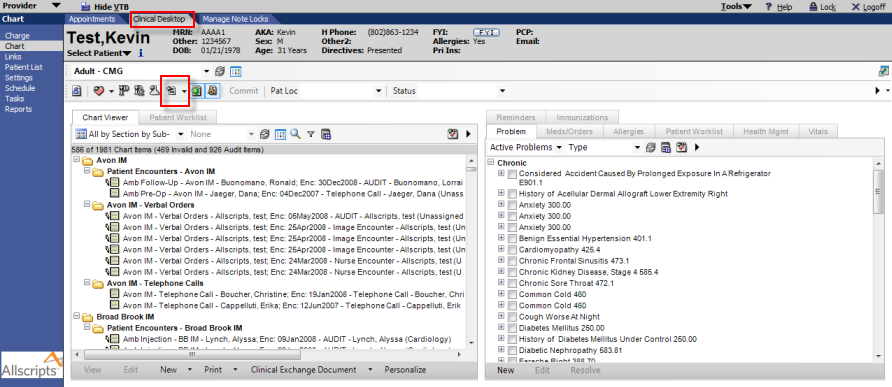
Click Start New Note.
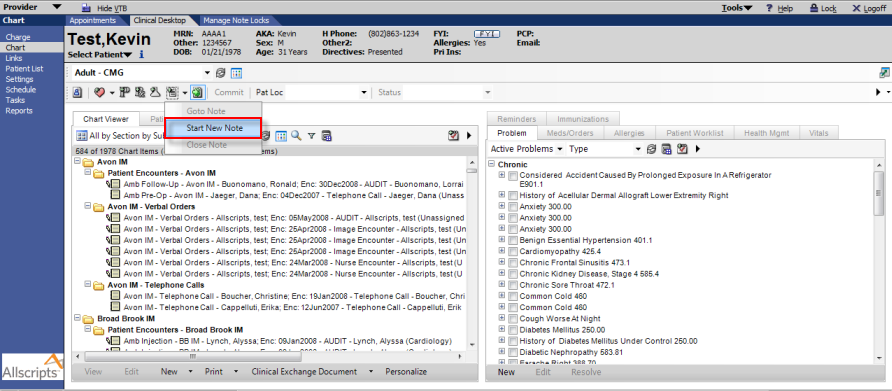
The Encounter Selector Dialog Box will appear. Select New Encounter, choose Appointment Type and click OK.
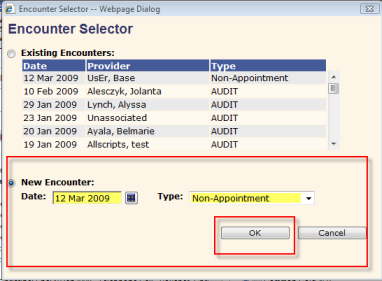
The Note Selector Dialog Box will appear. Select v10 Note, then choose Specialty, Visit Type and Owner. Click OK.
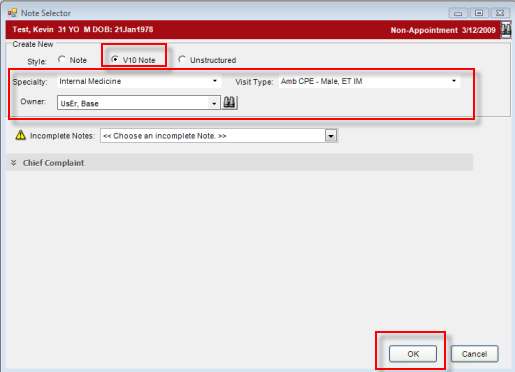
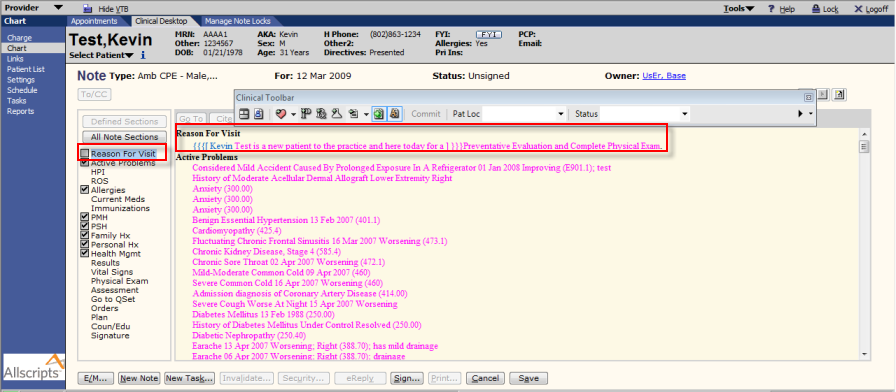
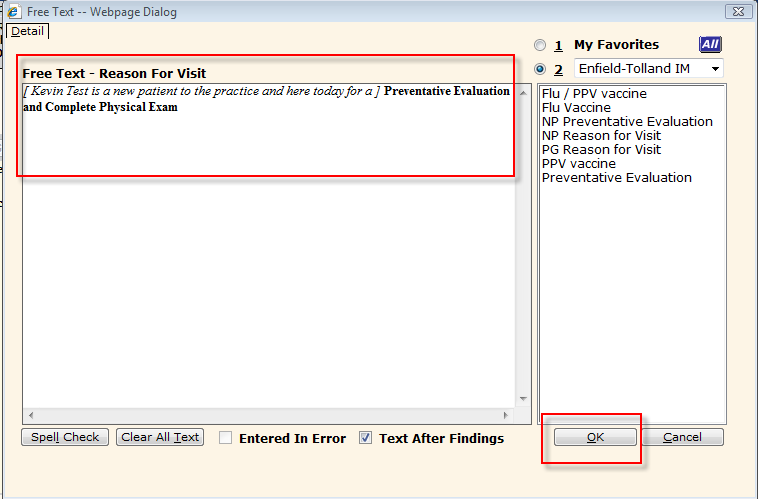
File:Note 7.png
File:Note 8.png
File:Note 9.png
File:Note 10.png
File:Note 11.png
File:Note 12.png
File:Note 13.png