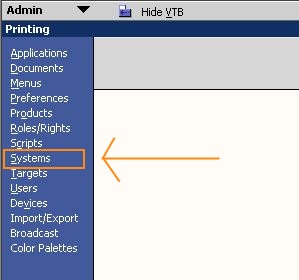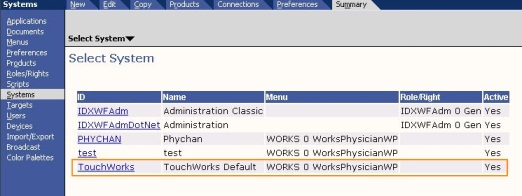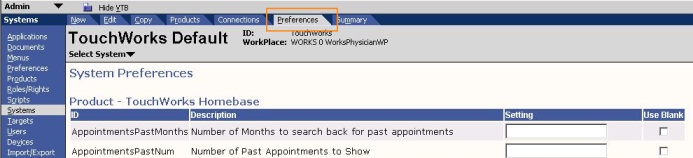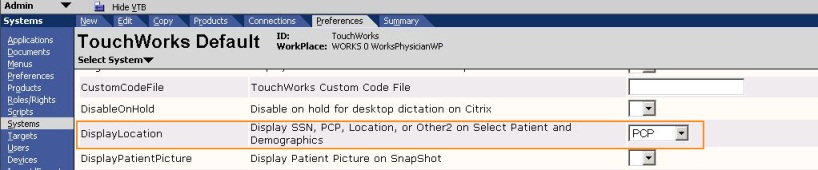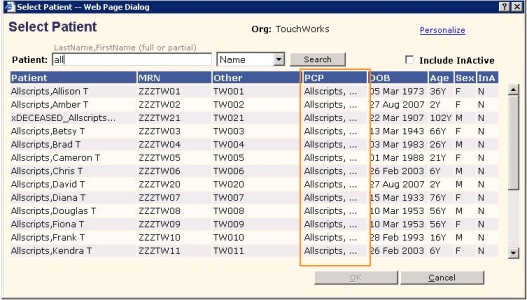Difference between revisions of "Q: How do I get PCP to display in the Patient Search screen?"
Jump to navigation
Jump to search
| Line 1: | Line 1: | ||
| − | '''Note: This valid for versions 11.1.7 and newer.''' <br> | + | '''Note: This is valid for versions 11.1.7 and newer.''' <br> |
''You will also need a login that has access to the Admin WP to make this change!'' | ''You will also need a login that has access to the Admin WP to make this change!'' | ||
| − | * Log into the system and access the Admin workplace | + | * Log into the system and access the Admin workplace. |
| − | * Select the Systems VTB | + | * Select the Systems VTB. |
[[File:Admin.JPG]] | [[File:Admin.JPG]] | ||
| − | * From the Systems screen, select the Touchworks system you want the change to occur in | + | * From the Systems screen, select the Touchworks system you want the change to occur in. |
| − | ** In this case we only have one, called Touchworks. Yours may be your | + | ** In this case we only have one, called Touchworks. Yours may be your organization's name. |
** If you are an MSO you may have several named systems. You will need to change each individually if desired. | ** If you are an MSO you may have several named systems. You will need to change each individually if desired. | ||
[[File:Admin2.JPG]] | [[File:Admin2.JPG]] | ||
| − | * Once in the system screen, click on Preferences | + | * Once in the system screen, click on Preferences. |
[[File:Admin3.JPG]] | [[File:Admin3.JPG]] | ||
| − | * Scroll down the list to DisplayLocation and select PCP | + | * Scroll down the list to DisplayLocation and select PCP. |
[[File:Admin4.JPG]] | [[File:Admin4.JPG]] | ||
| − | * Scroll back to the top and click SAVE | + | * Scroll back to the top and click SAVE. |
<BR> | <BR> | ||
<br> | <br> | ||
Latest revision as of 19:04, 4 October 2011
Note: This is valid for versions 11.1.7 and newer.
You will also need a login that has access to the Admin WP to make this change!
- Log into the system and access the Admin workplace.
- Select the Systems VTB.
- From the Systems screen, select the Touchworks system you want the change to occur in.
- In this case we only have one, called Touchworks. Yours may be your organization's name.
- If you are an MSO you may have several named systems. You will need to change each individually if desired.
- Once in the system screen, click on Preferences.
- Scroll down the list to DisplayLocation and select PCP.
- Scroll back to the top and click SAVE.
You will now have PCP displayed in the search screen.