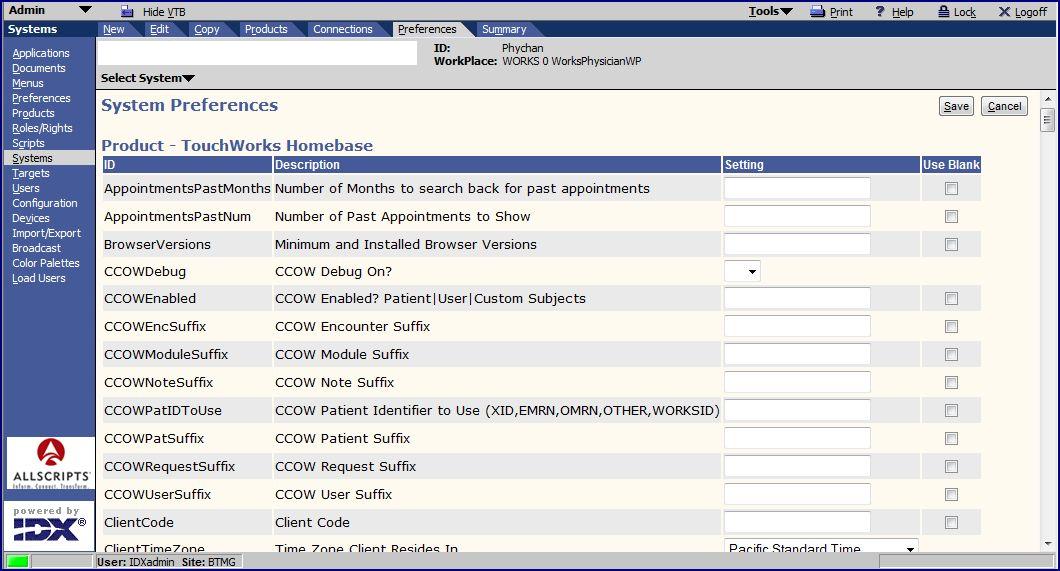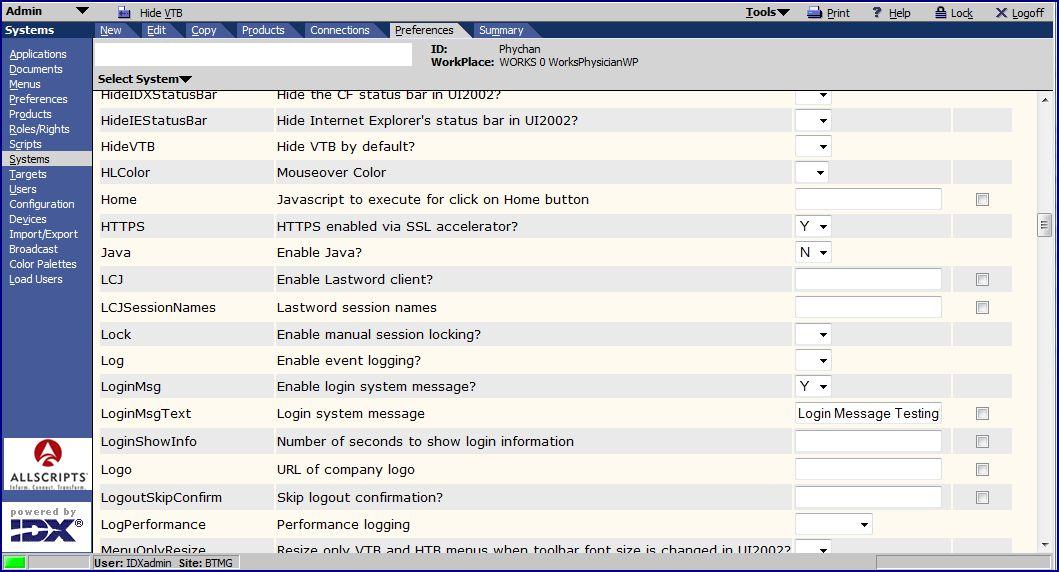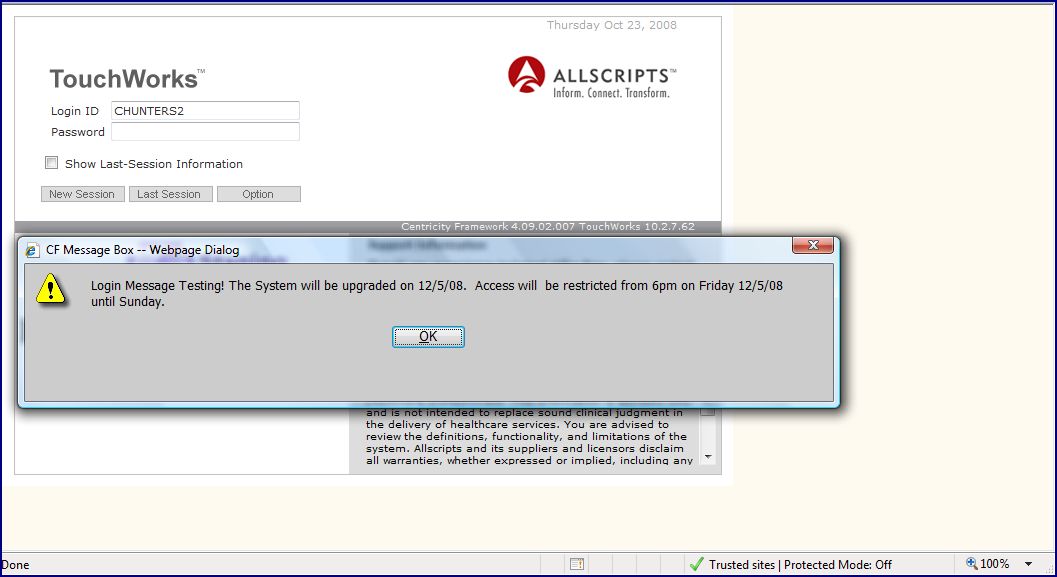Q: How do I create a LogIn Pop-Up Message?
Revision as of 14:32, 27 October 2010 by Cecil.Hunter (talk | contribs)
A Client may want to create a LogIn Pop-up message to notify users of an upcoming change or outage. Below are the steps to create this message.
- 1. Login in to TouchWorks as a user with Admin rights.
- 2. Select the Admin Workplace.
- 3. Click Systems on the Vertical Toolbar.
- 4. Select the System (Org) that you would like to create the Login message for.
- 5. Click Preferences on the Horizontal Toolbar.
- 6. Scroll down until you find the two Preference Items: LoginMsg, and LoginMsg Text.
- 7. Change the value for LoginMsg to Y in the Drop Down Menu.
- 8. Type your desired Message into the text box for LoginMsg Text.
- 9. Click Save at the top of the Screen.
- 10. Login to TouchWorks as a user. You should see the pop-up when you login.