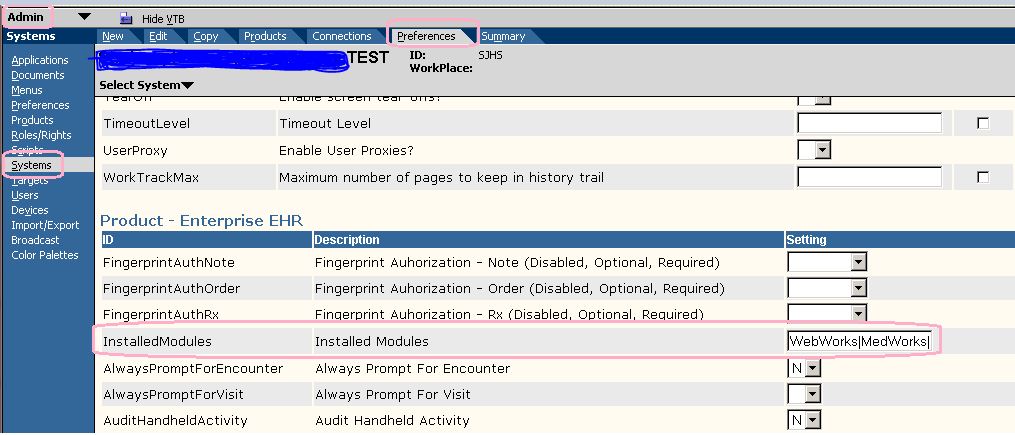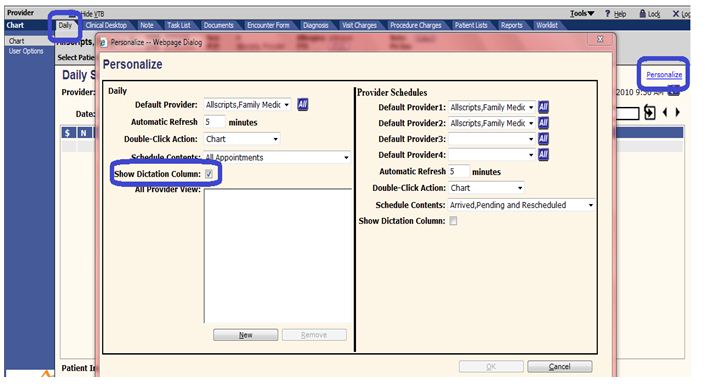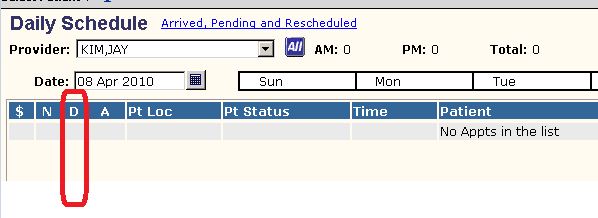Difference between revisions of "Q. Where is my Dictate column on my schedule?"
Jump to navigation
Jump to search
Paula.Peter (talk | contribs) |
Paula.Peter (talk | contribs) |
||
| Line 1: | Line 1: | ||
== Adding the Dictation Column to the Schedule == | == Adding the Dictation Column to the Schedule == | ||
| − | + | "Dictate" is not automatically loaded as an "Installed Module" therefore the Dictation Column on the schedules are not present. | |
| − | |||
| − | |||
| − | |||
| + | '''All or None''' | ||
If you want to activate the Dictate column for all users, see your EHR Technical Consultant; they will run a script for you so that you don't have to turn them all on manually. | If you want to activate the Dictate column for all users, see your EHR Technical Consultant; they will run a script for you so that you don't have to turn them all on manually. | ||
| − | If you want to turn on the Dictate Module and allow users to activate | + | If you want to turn on the Dictate Module and allow users to activate their Dictate Column themselves follow these instructions. |
'''EHR Administrator''' | '''EHR Administrator''' | ||
| Line 22: | Line 20: | ||
| − | *Go to the end of the installed Modules and type in '''Dictate | + | *Go to the end of the installed Modules and type in '''Dictate''' |
*Save (very top right) | *Save (very top right) | ||
| Line 32: | Line 30: | ||
| − | Now that the Dictate Module has been installed | + | Now that the Dictate Module has been installed users may activate the Dictate Column on the schedule. |
*Login as a user | *Login as a user | ||
| Line 40: | Line 38: | ||
*Click OK | *Click OK | ||
| − | To remove the Dictation Column, uncheck the box | + | To remove the Dictation Column, uncheck the box. |
[[File:Dic3.jpg]] | [[File:Dic3.jpg]] | ||
Revision as of 14:07, 7 April 2010
Adding the Dictation Column to the Schedule
"Dictate" is not automatically loaded as an "Installed Module" therefore the Dictation Column on the schedules are not present.
All or None If you want to activate the Dictate column for all users, see your EHR Technical Consultant; they will run a script for you so that you don't have to turn them all on manually.
If you want to turn on the Dictate Module and allow users to activate their Dictate Column themselves follow these instructions.
EHR Administrator
- Go into the Admin WP
- Click on Systems
- Click on Preferences
- Search for "Installed Modules"
- Go to the end of the installed Modules and type in Dictate
- Save (very top right)
Now that the Dictate Module has been installed users may activate the Dictate Column on the schedule.
- Login as a user
- Click on Schedule
- Click Personalize
- Click the "Show Dictation Column" box
- Click OK
To remove the Dictation Column, uncheck the box.
Dictation Microphone
The Dictate Column will display a microphone for those patient visits where a dictation has been completed