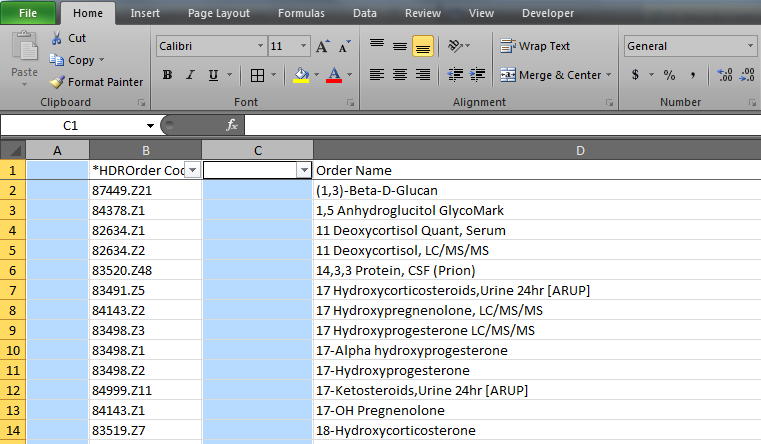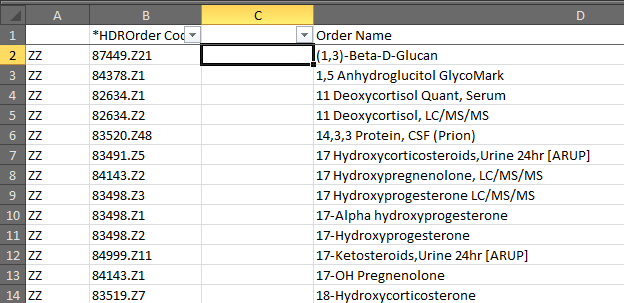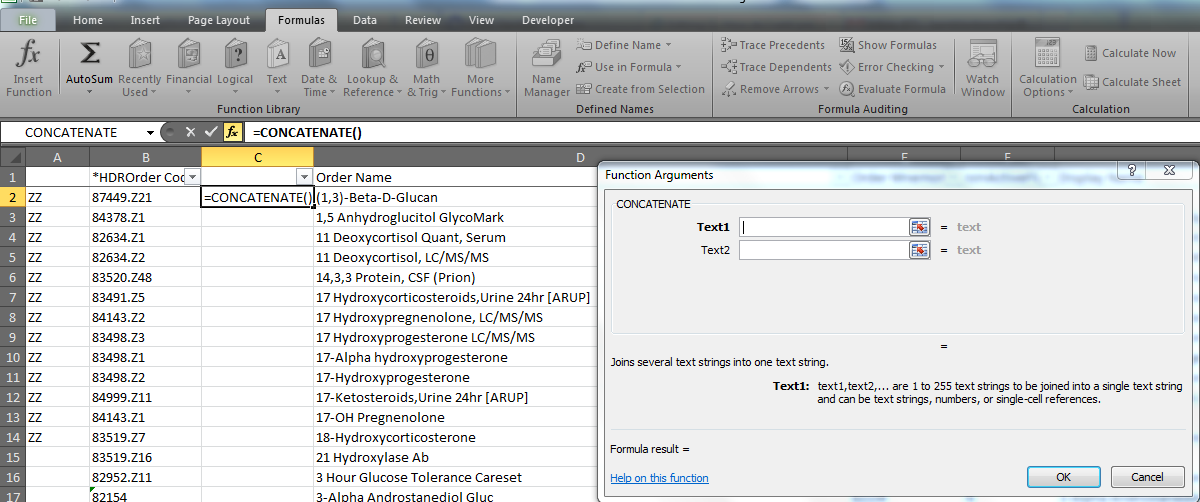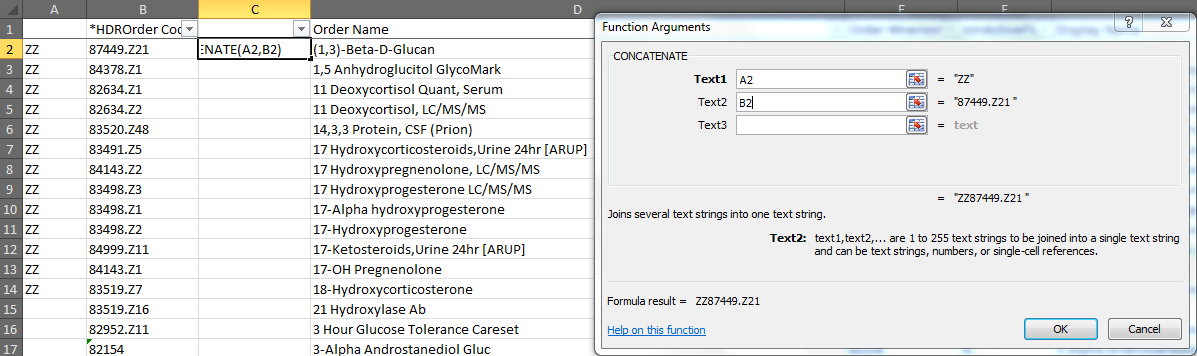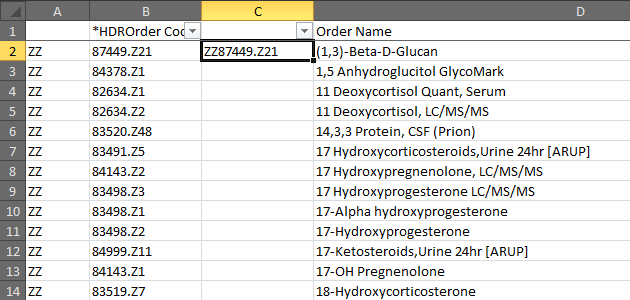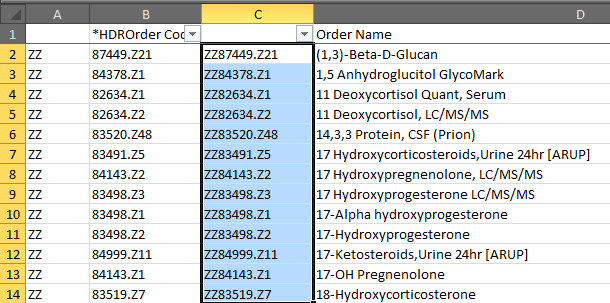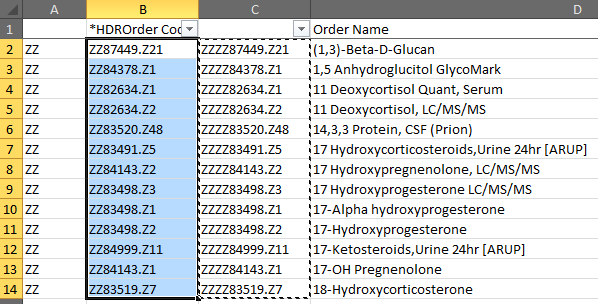Difference between revisions of "Q. How do I add prefix/suffix to Order and Result code columns in my SSMT Excel spreadsheet?"
Jump to navigation
Jump to search
(Created page with '1. Insert a column for applying formula File:Concatenate1.jpg 2. Select the cell in that new column for the first row to which you will be applying the formula [[File:Conc…') |
|||
| (3 intermediate revisions by the same user not shown) | |||
| Line 1: | Line 1: | ||
| − | 1. Insert a column for applying formula | + | 1. Insert a column for the prefix/suffix and another for applying the formula. Make sure the cells are formatted to General. |
| − | [[File: | + | [[File:Adding_prefix_or_suffix_to_ssmt_columns.png]] |
| − | 2. Select the cell in that new column for the first row to which you will be applying the formula | + | 2. Select the cell in that new column for the first row to which you will be applying the formula. |
| − | [[File: | + | [[File:Adding_prefix_or_suffix_to_ssmt_select_cell.png]] |
| − | 3. Select | + | 3. Select Formulas, Text, Concatenate formula. Function Arguments window opens. |
| − | [[File: | + | [[File:Adding_prefix_or_suffix_to_ssmt_concatenate.png]] |
| − | 4. In this example, enter A2 in Text1 field and B2 in Text2 field | + | 4. In this example, enter A2 in Text1 field and B2 in Text2 field. |
| − | [[File: | + | [[File:Adding_prefix_or_suffix_to_ssmt_select_text1_text2.png]] |
| − | 5. Click OK | + | 5. Click OK. |
| − | [[File: | + | [[File:Adding_prefix_or_suffix_to_ssmt_select_ok.png]] |
| − | 6. | + | 6. Select the cell and drag to fill in remaining cells below. |
| − | [[File: | + | [[File:Adding_prefix_or_suffix_to_ssmt_select_apply.png]] |
| + | |||
| + | 7. Copy the cells and paste Values. | ||
| + | |||
| + | [[File:Adding_prefix_or_suffix_to_ssmt_select_paste.png]] | ||
| + | |||
| + | 8. Delete the columns you added. | ||
Latest revision as of 18:17, 21 February 2013
1. Insert a column for the prefix/suffix and another for applying the formula. Make sure the cells are formatted to General.
2. Select the cell in that new column for the first row to which you will be applying the formula.
3. Select Formulas, Text, Concatenate formula. Function Arguments window opens.
4. In this example, enter A2 in Text1 field and B2 in Text2 field.
5. Click OK.
6. Select the cell and drag to fill in remaining cells below.
7. Copy the cells and paste Values.
8. Delete the columns you added.