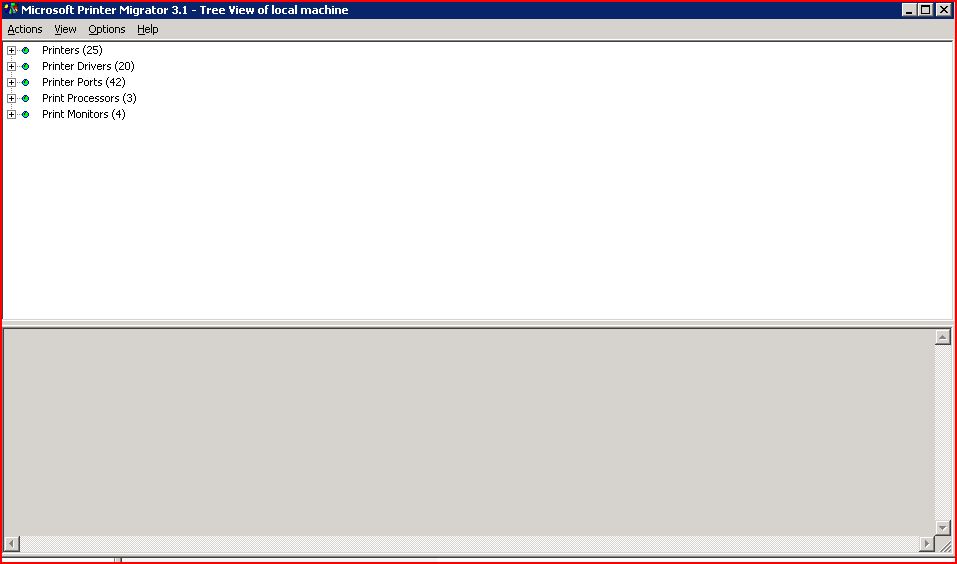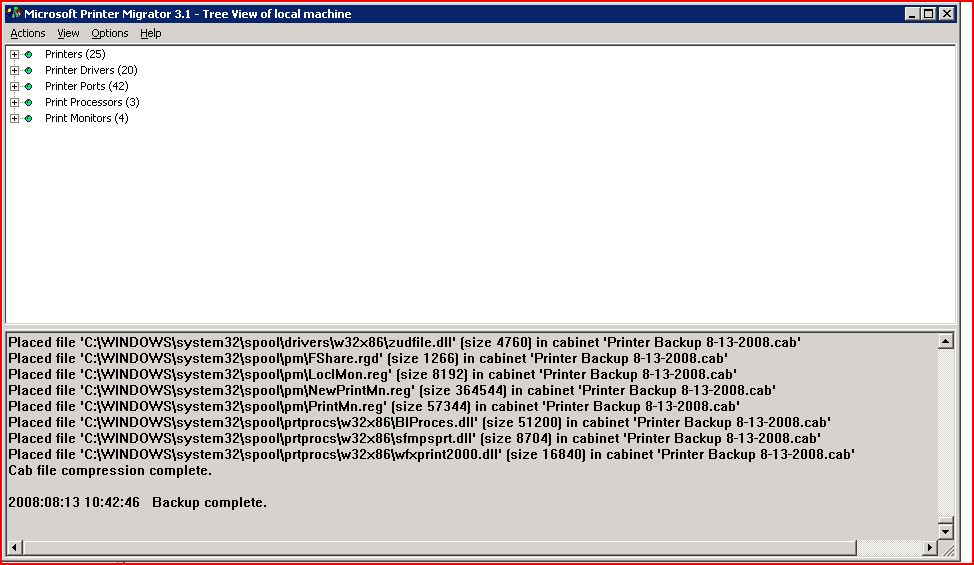Print Migrator
Description
This page describes how to use the Microsoft Print Migrator to move printer definitions from one server to another. This is especially useful if you want to update the test server with the printers defined on the production print server or if you are creating a new Print Server and want to define all of the printers quickly. This utility will copy the definitions and drivers to the new server.
Download the utility
The first step is to download the utiliy. You can find this on the Microsoft website by searching for Print Migrator or using the following URL:
Download the utility and save it to a directory that you'll remember. This toll needs to be on each server you need to backup or restore printer definitions to.
Backing up the Printer Definitions
- After downloading the application, find the printmig.exe file you saved and double-click it. This will open the application and show the following summary:
- Select the "Actions" drop down and choose "Backup".
- Select the path that you'd like the CAB file saved to and name it appropriately. I typically recommend a clear name with a date of the backup.
- Once you've selected the location, the program will take a few minutes to create the backup file. Once it has finished, it'll say "Backup Completed". You are done with the backup.
- Copy the CAB file you created to the server that you'd like to restore the definitions to.
Restoring the Printer Definitions
- Connect to the Server that you'd like to restore the printer definitions to.
- Ensure that the CAB file created previously and the PrintMig.exe file exists on this server.
- Double-click the PrintMig.exe file.
- Select the "Actions" drop down and choose "Restore".
- This will ask you to select the CAB file you'd like to restore. Find the CAB file created previously and select "Open"
- The process will begin restoring the drivers and printer definitions.
- If you recieve the following error, you must Disable Kernal Mode Driver Blocking.
- If you receive this error, press OK to terminate the restore.
- Once the Restore process teminates completely, review the following article to adjust the setting:
Installing Kernel Mode Printer Drivers
- Once the setting is correct, rerun the restore following the steps above.
- When the process completes the application will say "Restore Complete".
- At this point, all of the printers should appear in the Windows Printer and Faxes page. They will need to be enabled in TouchWorks if they need to be used there, but it should reflect the full list of printers on the production server.