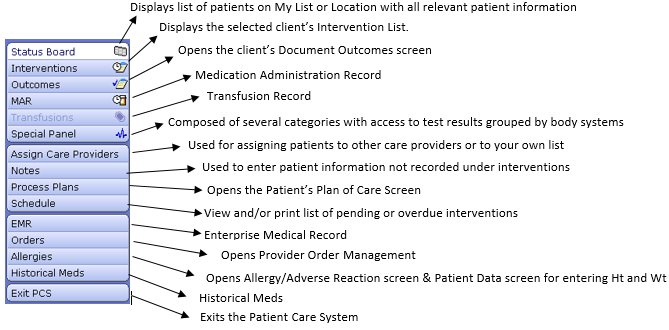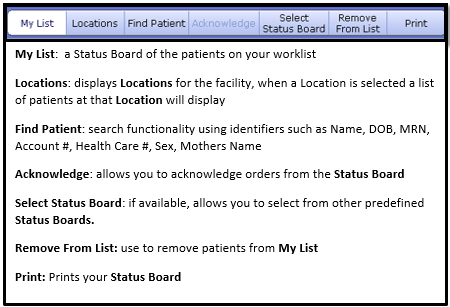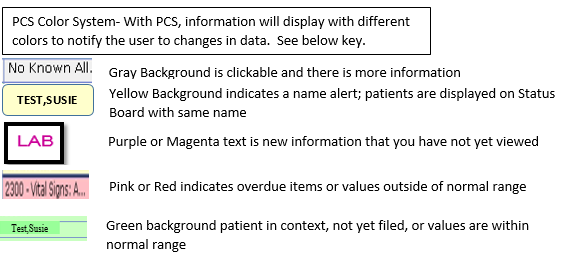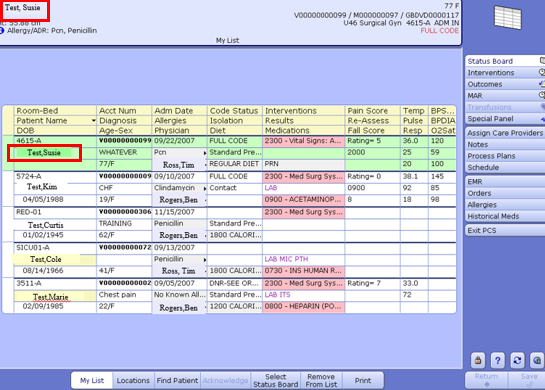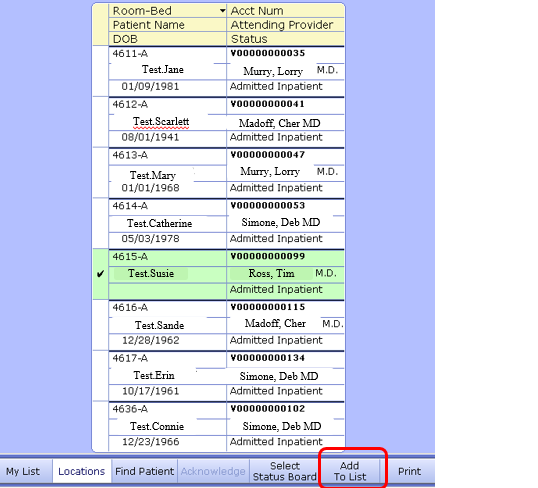Difference between revisions of "PCS Status Board 101- Basic Navigation"
| Line 1: | Line 1: | ||
__TOC__ | __TOC__ | ||
== Introduction == | == Introduction == | ||
| − | The '''PCS (Patient Care and Safety) Status Board''' is where you will find your patient information including; patient identification information, all documentation of assessments, care plan information and education provided to the patient. Due to its customizable functionality, one '''Status Board''' may be different from that of another Clinician. Generally, the data that will display includes; '''Interventions''', results and data of last documented '''Interventions'''. | + | The '''PCS (Patient Care and Safety) Status Board''' is where you will find your patient information including; patient identification information, all documentation of assessments, care plan information and education provided to the patient. Due to its customizable functionality, one '''Status Board''' may be different from that of another '''Clinician'''. Generally, the data that will display includes; '''Interventions''', results and data of last documented '''Interventions'''. |
== How Do I Get There? == | == How Do I Get There? == | ||
Revision as of 21:02, 3 March 2016
Introduction
The PCS (Patient Care and Safety) Status Board is where you will find your patient information including; patient identification information, all documentation of assessments, care plan information and education provided to the patient. Due to its customizable functionality, one Status Board may be different from that of another Clinician. Generally, the data that will display includes; Interventions, results and data of last documented Interventions.
How Do I Get There?
To access PCS Status Board > select PCS> then Status Board. (Please note, this could vary based on organizational set up)
Patient List/Status Board
Click or highlight a patient to select. You will see that patient name in the Patient Header. The Patient Header is found at the top of the screen. The following information is found in the Patient Header; patient name, age, gender, height, weight, allergies, status, account number, medical record number, date of birth, and location.
Removing a Patient
In the event that a patient (or patients) need to be removed from your list; select the patient by clicking or highlighting, then click the ![]() button. This will remove the patient from your list. You can also use the Assign Care Providers from the Table Of Contents to remove a patient from your List. Click the Assign Care Providers button, select the client or room number then press delete or backspace, repeat as necessary. Click Save when complete. The patient(s)will be removed.
button. This will remove the patient from your list. You can also use the Assign Care Providers from the Table Of Contents to remove a patient from your List. Click the Assign Care Providers button, select the client or room number then press delete or backspace, repeat as necessary. Click Save when complete. The patient(s)will be removed.
Adding a Patient
There are 2 methods to add a new patient to your Status Board'. The first way is by using the ![]() button. This will show a complete list of all inpatient locations. Select your unit to add your patient. Click next to your patient name. A check mark will appear. Once you have finished, click the Add to List Button.
button. This will show a complete list of all inpatient locations. Select your unit to add your patient. Click next to your patient name. A check mark will appear. Once you have finished, click the Add to List Button.
When you click the My List button, you will now see your newly added patient.
The second method may be used if the patient has not yet been added to your unit or if they are off the unit temporarily. You can use the ![]() button to look up the patient and access patient information.
button to look up the patient and access patient information.