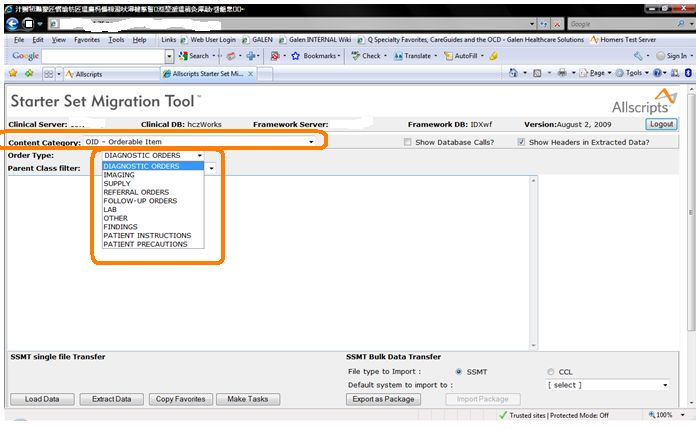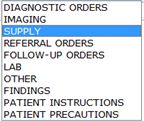Difference between revisions of "Overdue and Expiration Intervals"
Paula.Peter (talk | contribs) |
Paula.Peter (talk | contribs) |
||
| Line 4: | Line 4: | ||
Each orderable item has 10 fields for Overdue Intervals (2 for each Priority Default) and 2 fields for Expiration Intervals. This is because for every '''interval''' you must set an '''interval unit'''. | Each orderable item has 10 fields for Overdue Intervals (2 for each Priority Default) and 2 fields for Expiration Intervals. This is because for every '''interval''' you must set an '''interval unit'''. | ||
| − | Example: | + | '''Example of what it looks like in SSMT''' |
| + | |||
| + | [[File:oidintervals3.jpg]] | ||
Revision as of 18:57, 13 November 2009
The Overdue and Expiration Intervals apply to Orderable Items. These fields tell the system when to generate overdue order tasks or expired order tasks.
Each orderable item has 10 fields for Overdue Intervals (2 for each Priority Default) and 2 fields for Expiration Intervals. This is because for every interval you must set an interval unit.
Example of what it looks like in SSMT
PRIORITY DEFAULTS
ASAP: Order is to be fulfilled as soon as possible.
Pre-Op: Order must be fulfilled prior to an operation (surgical procedure).
Routine: Order is standard part of a procedure and may be scheduled to be fulfilled routinely.
Stat: Order fulfillment is the highest priority and must be fulfilled immediately.
Today: Order fulfillment must occur the same day as the order is created.
THINGS YOU MUST KNOW BEFORE ASSIGNING ORDER INTERVALS
The default Interval for a new orderable item is 0.
0 means that the order will never become overdue or expire.
The maximum allowed value for the Overdue Interval fields is 365.
Important: Beware... although you will be able to load higher numbers in SSMT without error, be assured any number higher than 365 will behave as 365 and not as the higher number you just put in.
The maximum allowed value for an Expired Interval field is 100, not 365
Important: Beware...You will be able to load higher numbers in SSMT without error, but beware, it did not take and when you go into TWAdmin into the OID and search for the order it will error there, indicating that the value of 200, 365, etc... is not recognized value.
ENTERING EXPIRATION INTERVALS AND INTERVAL UNITS
The Expiration Interval field was designed to recognize the numbers 0-100. If you have the need to use a value over 100 we will need to
To enter a value of more than 100 days in the expiration Interval field, you must not only fill in the Expiration Interval Field, but also the Expiration Interval Unit field on the SSMT spreadsheet.
If I want my order(s) to expire after 365 days, I would need to set the Expiration Interval field to 1 and the set the expiration interval unit to 5(5 equals 1 year). These units of time are defined in the HMP Frequency Unit Dictionary.
In Brief
If you want someone to be notified of an order that is 30 days overdue, you would set the overdue field to 30.
If you don't want to notify anyone, just set to 0
Setting the intervals
During an upgrade, your task here is to review and change if necessary, the Overdue Interval levels for each Orderable Item. You will be working with SSMT to complete this task.
Login to SSMT Choose OID - Orderable Item from the drop down Choose the first category, for the purposes of this article it is Diagnostic Orders (shown in picture) Extract this category
Copy and paste into Excel (use the SSMT extract and load instructions if you are not familiar with SSMT
Look for the following columns in the Header Section, this is where you enter the overdue intervals
OverDueINTervalRoutine
OverDueINTervalStat
OverDueINTervalASAP
OverDueINTervalToday
OverDueINTervalPreOp
ExpirationInterval
Important: The OverDueINTervalPreOp may be missing on your ssmt spreadsheet, this is being worked on by Allscripts and should be available asap.
Fill in all of the Overdue and Expiration Interval fields
Load the data back into SSMT
Extract the very same data and verify that all of the overdue fields and the expiration field have the data you entered
Move on to the next Order Type, (i.e. imaging, lab etc...) within the OID - Orderable Item Category until you have completed all of the categories you wish to use in conjunction with overdue intervals.