Difference between revisions of "Note icon not appearing on the Schedule"
Jump to navigation
Jump to search
m |
|||
| Line 6: | Line 6: | ||
<br> | <br> | ||
<br> | <br> | ||
| − | If the note is associated with the correct encounter or the above workflow does not resolve the problem, it may be a setting | + | If the note is associated with the correct encounter or the above workflow does not resolve the problem, it may be a setting related to the [http://wiki.galenhealthcare.com/Document_Type Document Type] itself. |
<p>See [http://wiki.galenhealthcare.com/Display_Note_Icon_on_Schedule Display Note Icon on Schedule] for additional troubleshooting. | <p>See [http://wiki.galenhealthcare.com/Display_Note_Icon_on_Schedule Display Note Icon on Schedule] for additional troubleshooting. | ||
Revision as of 18:25, 11 February 2011
The first step is to verify that the note is associated to the correct appointment encounter.
- In the upper right hand corner of the NAW, the encounter that the note is linked to is displayed.
- If the note is associated with the wrong encounter, click the binoculars icon in the upper right hand corner of the note to choose a different encounter.
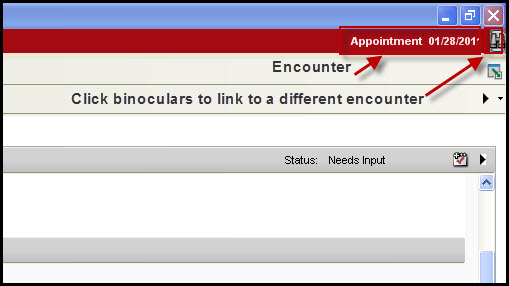
If the note is associated with the correct encounter or the above workflow does not resolve the problem, it may be a setting related to the Document Type itself.
See Display Note Icon on Schedule for additional troubleshooting.