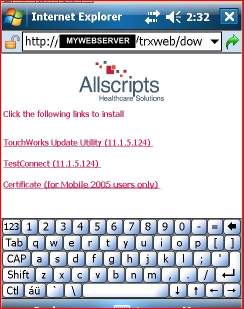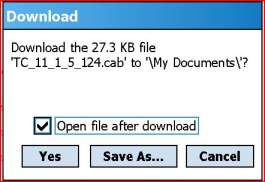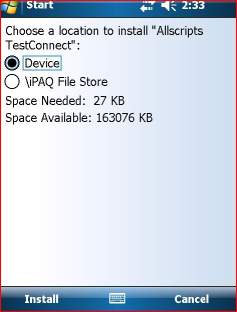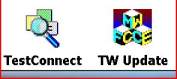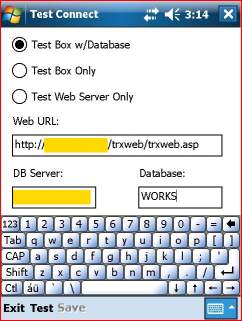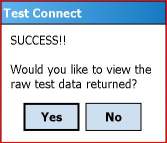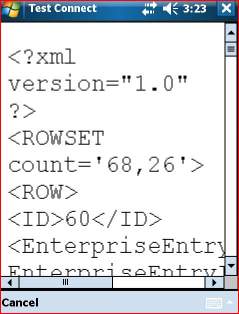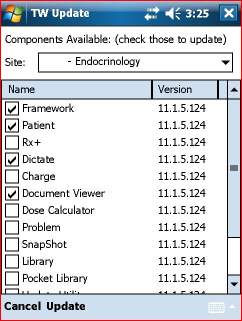IPAQ setup
This page will guide you through how to set up your iPAQ to work with Touchworks.
Note: the following instructions require that you know the IP address or host name of your Touchworks server(s).
New Install- Starting from hard reset iPAQ
Step one- Open Internet Explorer and navigate to http://<servername>/trxweb/download.htm -you should see something similar to the screen below
Step two- Click on Test Connect and download to your iPAQ. Click YES to download and install.
Step three- Choose a download location on your iPAQ or leave as is and click install
Step four- Repeat this process for Touchworks Update Utility
Step five- Click on the Start menu and select the Programs folder. You should now see the Test Connect and TW Update apps.
Step six- Open the Test Connect app. and fill in your TW server info (see yellow boxes below). You MUST enter both the web and DB servers for your environment.
Step seven- Click on the "Test" button. If you entered everything correctly it should successfully connect and you will get the below message.
Step eight- Click yes and you will see a screen similar to the below.
Step nine- Click cancel to return back to the Test Connect screen and click Save then exit to leave Test Connect
Step 10- Launch the TouchWorks Update Utility
You should see your sites populate the list at the top if you have been suceessful to this point
Step 11- Select the Modules you need to us (Framework is a MUST!) and click update. Follow the on-screen prompts to install the components.
Step 12- You should now have the TouchWorks app.