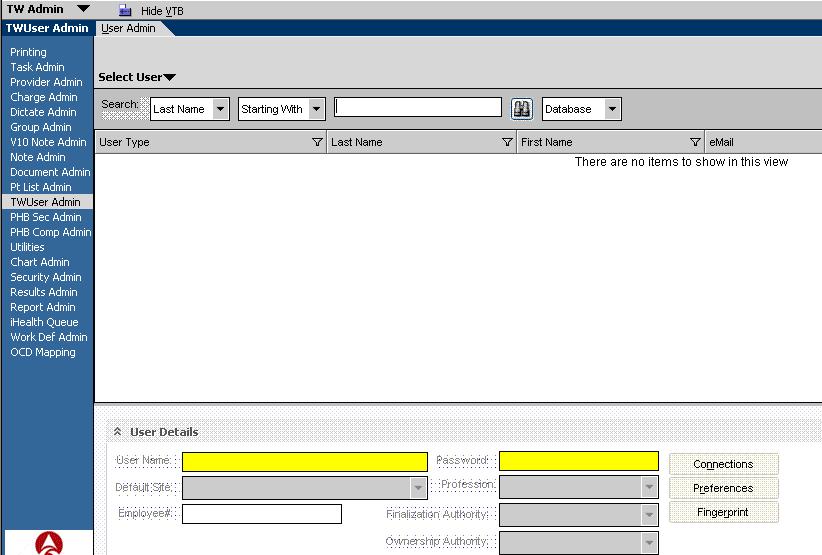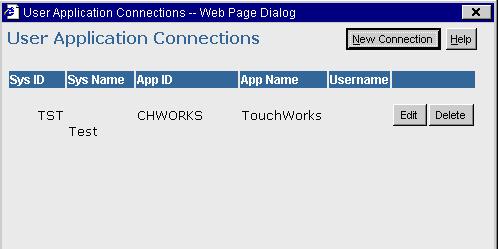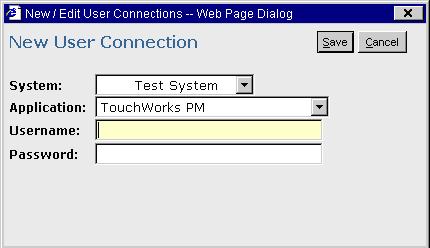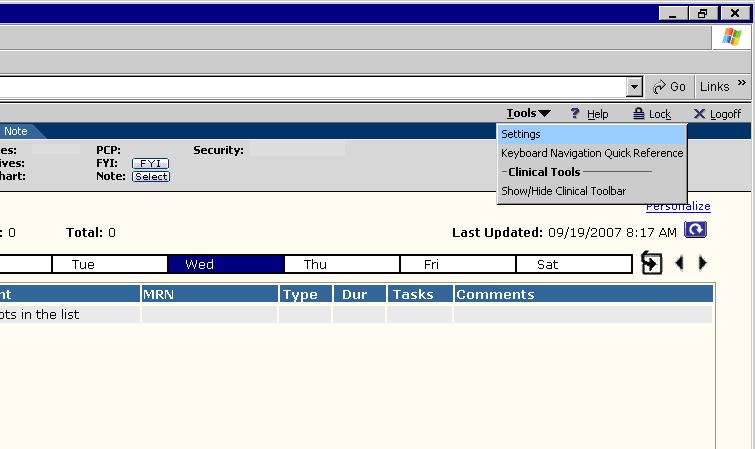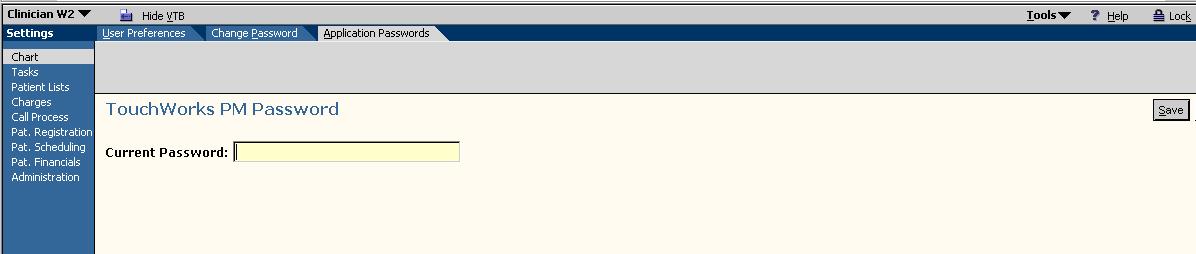Difference between revisions of "How to setup TouchWorks User to Launch TouchWorks PM"
Jump to navigation
Jump to search
(New page: ==How to setup a TouchWorks user with the ability to launch TouchWorks PM== '''Description''': The TouchWorks EHR application has introduced the ability to have the TouchWorks PM applica...) |
|||
| (4 intermediate revisions by 2 users not shown) | |||
| Line 1: | Line 1: | ||
| − | + | [[Category:UserManagement|How to setup TouchWorks User to Launch TouchWorks PM]] | |
| − | + | '''Description''': The [[TouchWorks EHR]] application has introduced the ability to have the [[TouchWorks PM]] application integrated within the [[TouchWorks EHR]]. In order to do this, the application must have your proper credentials to launch the application. This document describes completing the [[TWAdmin]] user setup and the process which a user must follow to supply the system with their [[TouchWorks PM]] password. | |
| − | '''Description''': The TouchWorks EHR application has introduced the ability to have the TouchWorks PM application integrated within the TouchWorks EHR. In order to do this, the application must have your proper credentials to launch the application. This document describes completing the TWAdmin user setup and the process which a user must follow to supply the system with their TouchWorks PM password. | ||
| Line 8: | Line 7: | ||
# Login to TouchWorks as TWAdmin or a user that has access to the TWUserAdmin VTB. | # Login to TouchWorks as TWAdmin or a user that has access to the TWUserAdmin VTB. | ||
| − | + | [[Image:UserAdmin.jpg]] | |
# Search for the user that needs access to TouchWorks PM | # Search for the user that needs access to TouchWorks PM | ||
| Line 15: | Line 14: | ||
# The following screen will appear: | # The following screen will appear: | ||
| − | + | [[Image:UserConnection.jpg]] | |
# Press [New Connection] | # Press [New Connection] | ||
| − | + | [[Image:UserConnectionAdd.jpg]] | |
# Select the System that the user will log into | # Select the System that the user will log into | ||
| Line 32: | Line 31: | ||
| − | ===Setting you TouchWorks PM Password=== | + | ===Setting you [[TouchWorks PM]] Password=== |
| − | # Have the user log into TouchWorks | + | # Have the user log into [[TouchWorks]] |
# Select Tools/Settings | # Select Tools/Settings | ||
| − | + | [[Image:UserSettings.jpg]] | |
# Once you select “Settings” the user is brought to the User Preferences HTB.’ | # Once you select “Settings” the user is brought to the User Preferences HTB.’ | ||
# Select the “Application Passwords” HTB | # Select the “Application Passwords” HTB | ||
| − | + | [[Image:UserSetPassword.jpg]] | |
| − | # Have the user enter their TouchWorks PM password into the box labeled “Current Password” | + | # Have the user enter their [[TouchWorks PM]] password into the box labeled “Current Password” |
# Press Save | # Press Save | ||
| − | Note: Each time a user changes their TouchWorks PM application password, they will need to set their password in TouchWorks | + | Note: Each time a user changes their [[TouchWorks PM]] application password, they will need to set their password in TouchWorks |
by following the six steps described above. If a user receives an error when attempting to launch Touchworks PM, such as the | by following the six steps described above. If a user receives an error when attempting to launch Touchworks PM, such as the | ||
one below, please have them set this password. | one below, please have them set this password. | ||
| + | |||
| + | [[Image:UserInvalidPassword.jpg]] | ||
Latest revision as of 17:48, 7 January 2014
Description: The TouchWorks EHR application has introduced the ability to have the TouchWorks PM application integrated within the TouchWorks EHR. In order to do this, the application must have your proper credentials to launch the application. This document describes completing the TWAdmin user setup and the process which a user must follow to supply the system with their TouchWorks PM password.
Adding the TouchWorks PM Connection to a User
- Login to TouchWorks as TWAdmin or a user that has access to the TWUserAdmin VTB.
- Search for the user that needs access to TouchWorks PM
- Highlight the user in the search results
- Press [Connections]
- The following screen will appear:
- Press [New Connection]
- Select the System that the user will log into
- Select the Application of “TouchWorks PM”
Note: If TouchWorks PM is not an option, please verify that a TouchWorks PM connection has not been created for that user in
that system all ready. The other possible reason is that the TW PM Connection properties have not been defined for that system.
- Enter the Username (This is the username for the TouchWorks PM application)
- Leave the password blank
- Press [Save]
Setting you TouchWorks PM Password
- Have the user log into TouchWorks
- Select Tools/Settings
- Once you select “Settings” the user is brought to the User Preferences HTB.’
- Select the “Application Passwords” HTB
- Have the user enter their TouchWorks PM password into the box labeled “Current Password”
- Press Save
Note: Each time a user changes their TouchWorks PM application password, they will need to set their password in TouchWorks by following the six steps described above. If a user receives an error when attempting to launch Touchworks PM, such as the one below, please have them set this password.