How-to: Add Orderables/Resultables to the Item Dictionary
1. Login to SA
2. Navigate to the Item Dictionary Definition
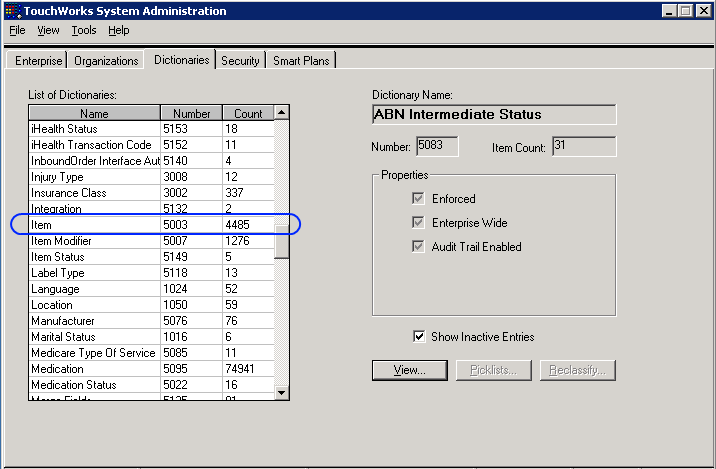
3. Next navigate to “Pathology (Under the Laboratory category).” I chose to use “Pathology” as the category for all of the OPA items listed in the table above.
4. Click on “Pathology” and select the Add Class button to the right (to add the item classification)
5. Under the “Details” tab, enter the code, name and mnemonic. I chose to prefix OPA’s resultable items with ‘OPA_’ in both the entrycode and mneumonic to properly identify them from other laboratories (housekeeping item).
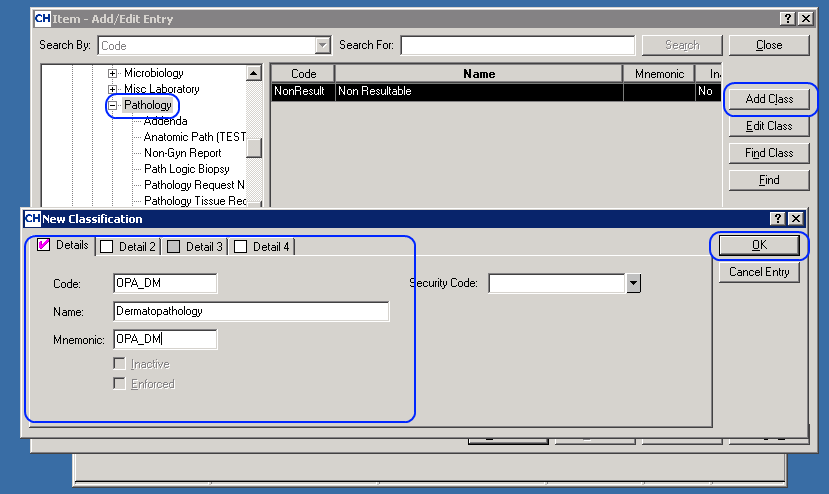
6. Next, add the Item to the Item classification. Under the “Pathology” category, find the item classification just added (in this case ‘Dermatopathology’)
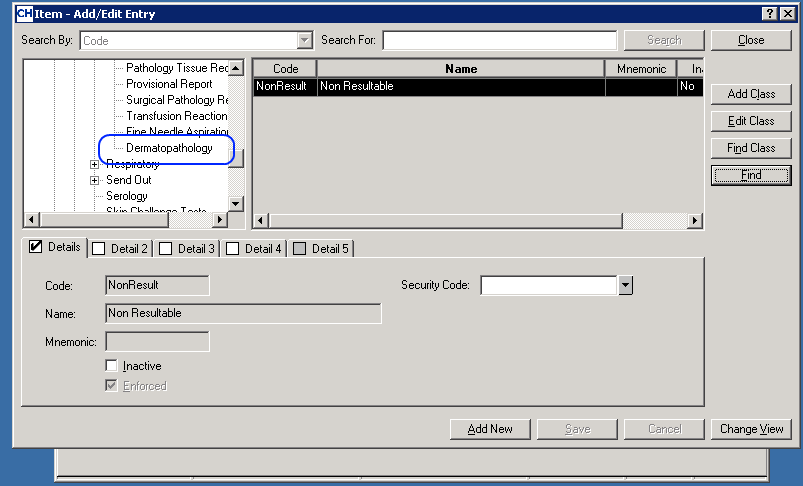
7. Click the “Add New” button at the bottom.
8. Populate the Detail tab with entry code, name and mneumonic as shown below:
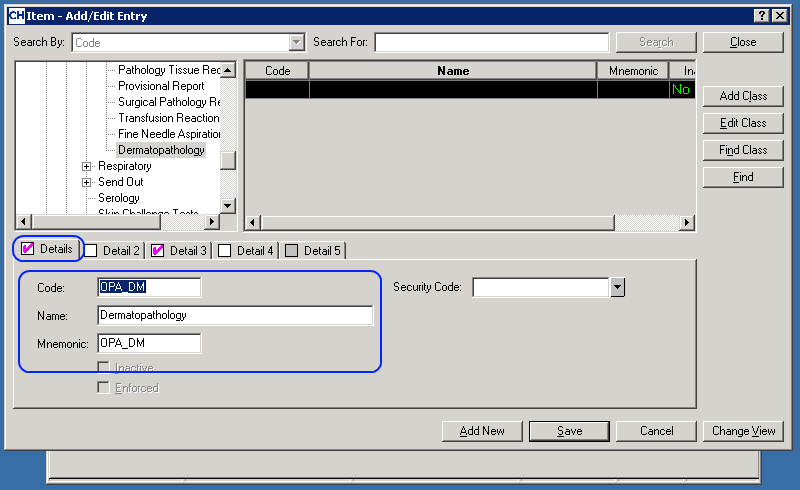
9. Next click on the “Detail 3” tab and select the answer data type (in this case we expect the value for the item to be a textual result):
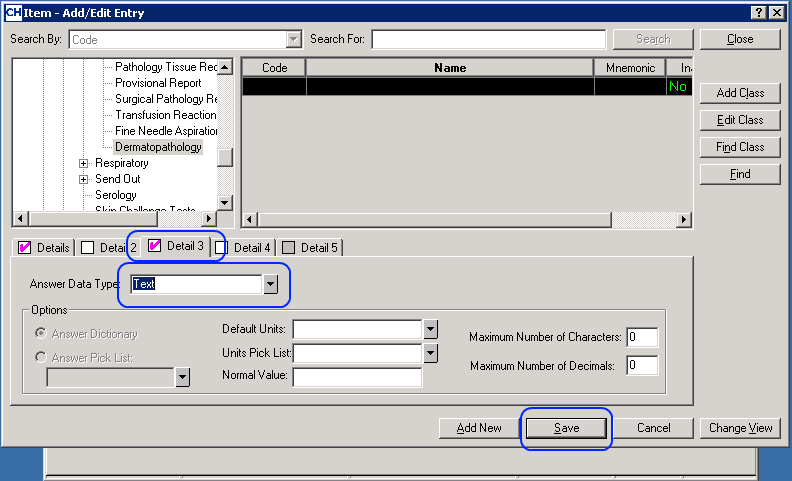
10. Click “Save” when complete.