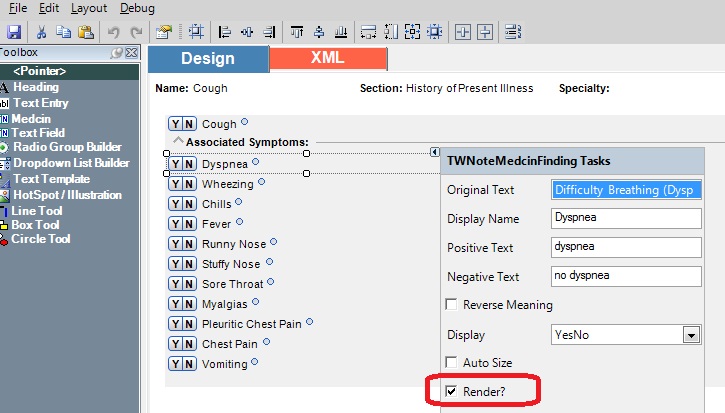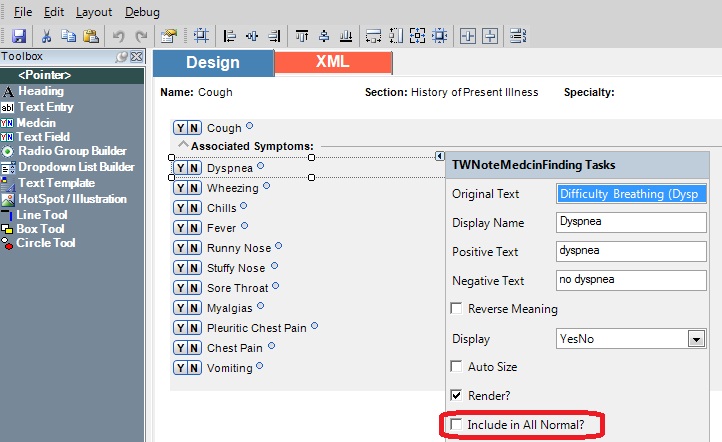Editing Note Forms
Issues with the way forms render are common. Here are some basic tips to fixing simple form problems. Changes can be made by going to TWAdmin > Note Admin > Forms.
Misspelled Words (note that a ticket should be opened with AHS to fix this in all forms)
1. Highlight your desired form and click “edit”
2. When the form builder workspace opens up, click the finding that has the misspelled word and click it
3. Click the right arrow to open up the finding details
4. Edit the misspelled word(s) under Display Name, Positive Text and/or Negative Text
5. X out of the form, click “yes” to save and then click the “publish” button to make available to end users
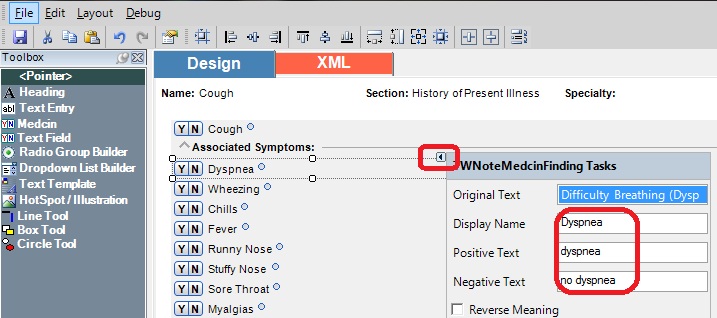
Change Display of Finding
1. Click the drop-down arrow next to “display” and select YesNo or PlusMinus or Check (the radio option is more difficult to build and requires additional training). Note that the “Check” option should be used when multiple answers need to be selected.
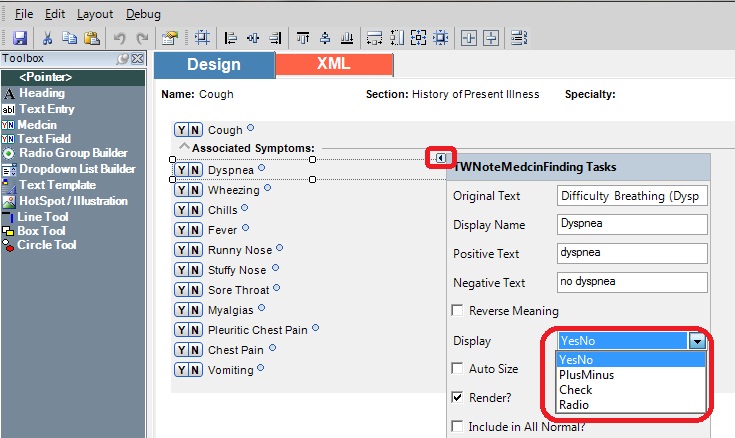
Finding Isn’t Rendering
1. Check the box next to the word “Render” if it is not checked. Note that there are other reasons why a finding may not render, however an advanced forms class would be required to cover these reasons.