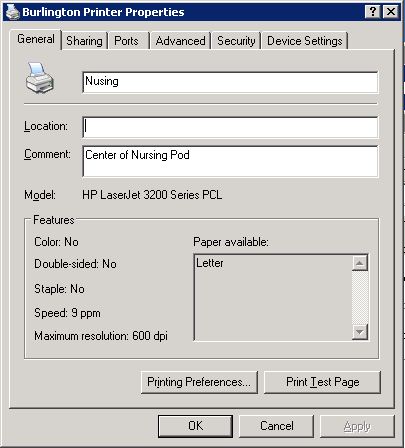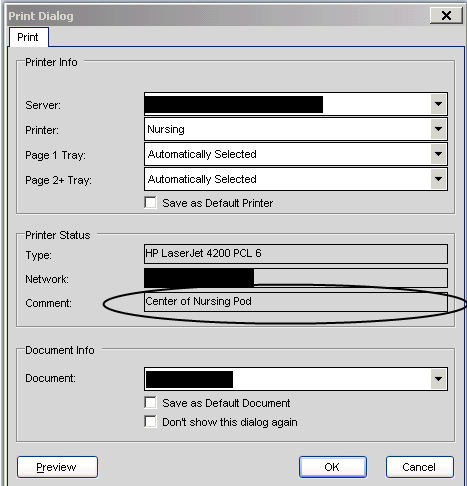Difference between revisions of "Displaying Printer Comments In AEEHR"
John.Buckley (talk | contribs) |
|||
| (4 intermediate revisions by 2 users not shown) | |||
| Line 1: | Line 1: | ||
| + | __TOC__ | ||
| + | |||
==Description== | ==Description== | ||
Adding printer comments to describe the location of the printer can be very helpful for new site go-lives. This can be accomplished by adding comments to the print drivers on the message server. | Adding printer comments to describe the location of the printer can be very helpful for new site go-lives. This can be accomplished by adding comments to the print drivers on the message server. | ||
| − | Once the comment is loaded, the printer will need to be refreshed via Allscripts Enterprise EHR. In the TWAdmin Workspace select Printing then Print Servers. Select the appropriate print server and click edit. To refresh you must inactivate then reactivate. | + | Start > Control Panel > Printers > select the printer you want to add a comment > right-click > properties. |
| + | |||
| + | [[File:Printer-properties.JPG]] | ||
| + | |||
| + | |||
| + | Once the comment is loaded, the printer will need to be refreshed via Allscripts Enterprise EHR. In the TWAdmin Workspace, select Printing then Print Servers. Select the appropriate print server and click edit. To refresh, you must inactivate then reactivate. | ||
The result will show up in the end users print dialog screen after they select a printer. | The result will show up in the end users print dialog screen after they select a printer. | ||
| Line 9: | Line 16: | ||
==Implementation Concerns== | ==Implementation Concerns== | ||
| − | Inactivating a printer will require you to reroute users auto-print defaults to another printer. Therefore it is best | + | Inactivating a printer will require you to reroute users auto-print defaults to another printer. Therefore, it is best to implement this feature upon adding the printer to the system. |
| + | |||
| + | |||
| + | ==Links== | ||
| + | Back to [[Application Troubleshooting]] | ||
Latest revision as of 16:24, 30 April 2018
Description
Adding printer comments to describe the location of the printer can be very helpful for new site go-lives. This can be accomplished by adding comments to the print drivers on the message server.
Start > Control Panel > Printers > select the printer you want to add a comment > right-click > properties.
Once the comment is loaded, the printer will need to be refreshed via Allscripts Enterprise EHR. In the TWAdmin Workspace, select Printing then Print Servers. Select the appropriate print server and click edit. To refresh, you must inactivate then reactivate.
The result will show up in the end users print dialog screen after they select a printer.
Implementation Concerns
Inactivating a printer will require you to reroute users auto-print defaults to another printer. Therefore, it is best to implement this feature upon adding the printer to the system.
Links
Back to Application Troubleshooting