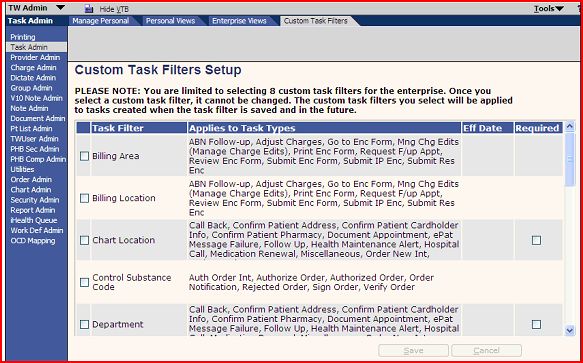Custom Task Filters
Enterprise EHR users, particularly the larger physician groups, have large volumes of tasks that must be distributed to the users who will be performing the work. They need to be able to create task views using other more specific fields than those which come delivered in Task Admin under Enterprise Views. These task fields include Created (Date), Created By, Delegated, Overdue, Patient, Priority, Status, and Task.
System administrators are able to select up to eight custom task filters using a setup page in TWAdmin to more effectively distribute tasks. These Custom Views give the System Administrator the ability to create Task Views using these additional filters.
- Billing Area - Billing Location - Chart Location - Control Substance Code - Department - Division - Encounter Type - Group - Insurance Class - Location - Pharmacy - Requested Performing Location - Site - Specialty - Where Performed' And... - Task Filter One— - Task Filter Two— - Task Filter Three—
These apply to miscellaneous type tasks only. If a user selects this option, the system prompts you to enter a filter name. Type the name, and then press Enter.
For more information on the specific task types review Allscripts Enterprise EHR Custom Task Filters Definitions
To create a Custom Task Filter, do the following:
1. Launch Enterprise EHR, and login as TWAdmin.
2. On the vertical toolbar, click Task Admin.
3. On the horizontal toolbar, click Custom Task Filters.
4. On the Custom Task Filters Setup page, select (that is, check) the task filters you want to implement at the organization. Select from one of the following filters:
- Billing Area, - Billing Location, - Chart Location, - Control Substance Code - Department, - Division, - Encounter Type, - Group...etc.
• You can select up to eight custom task filters.
• The selected custom task filter is applied to tasks created from the time the filter is saved forward. The custom filter is not added to tasks created in the past.
• Once you select and save a custom task filter, it cannot be changed.
5. For Custom Task filters that apply to Miscellaneous tasks (Task Filter One, Two, and Three) indicate whether the filter is Required (that is, the information on which the filter is based must be specified before a new task can be saved).
If so, check the Required option.
It is personally recommend to NOT set this option!
6. The system displays the following message: The selected custom task filters will become a permanent part of your system setup when saved. Continue?
Click OK to continue.
The system saves the date on which the custom task filter was implemented and displays that date in the Eff Date column on the Custom Task Filters Setup page.
Return to V11 FAQ