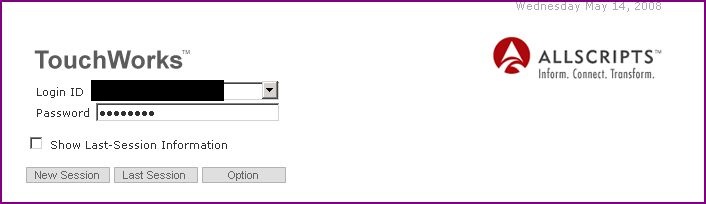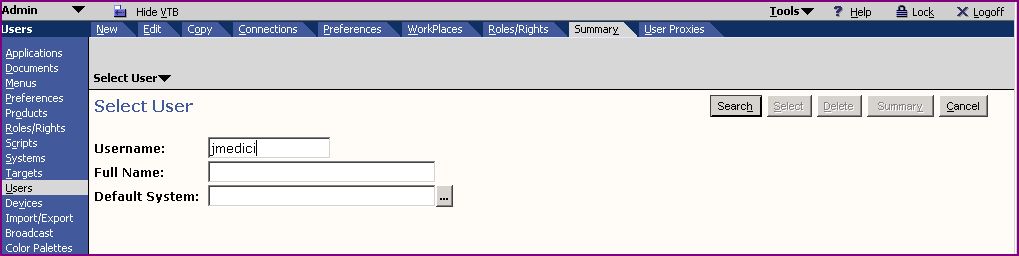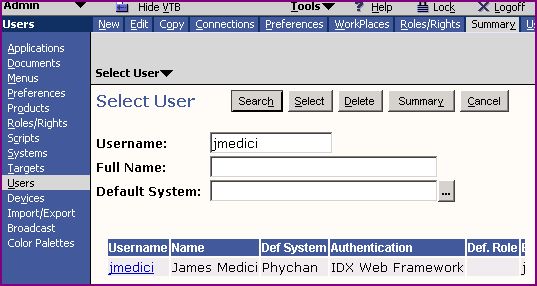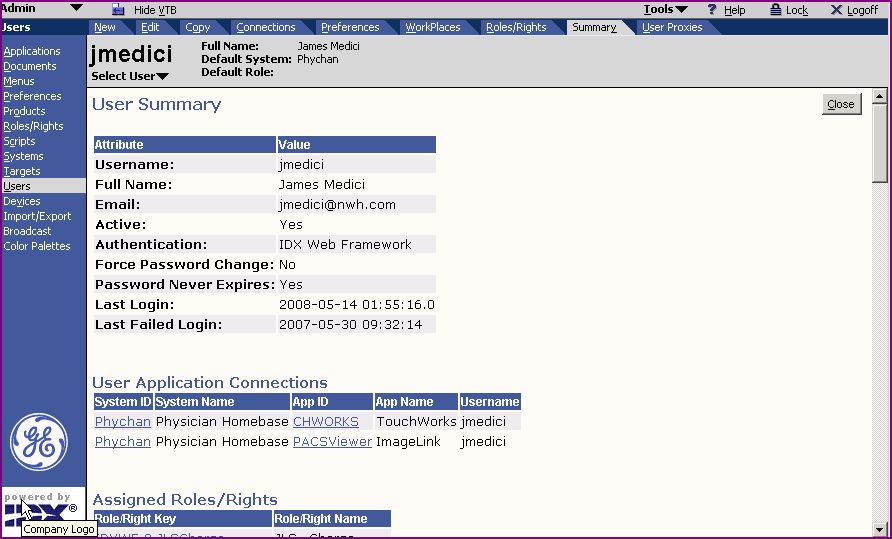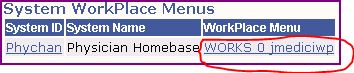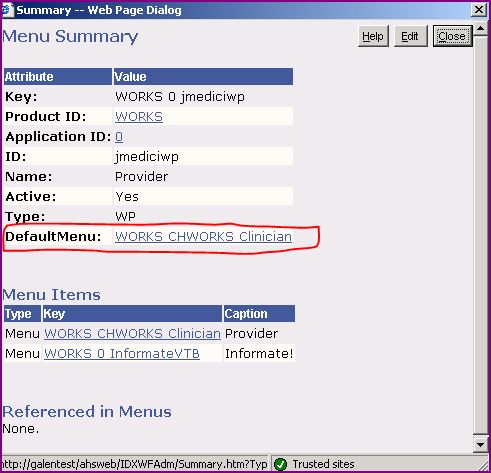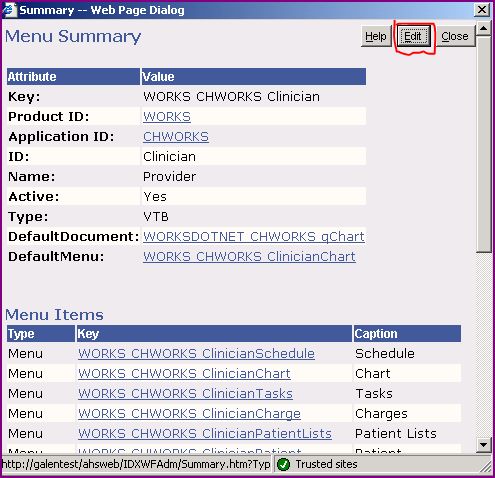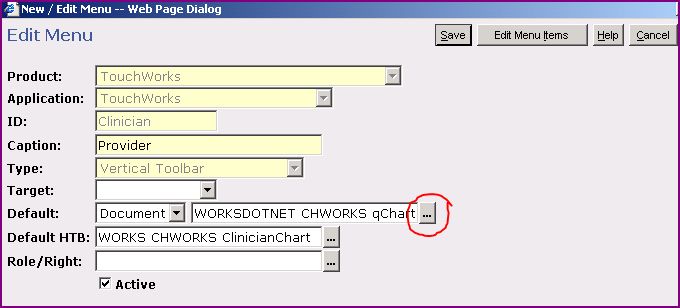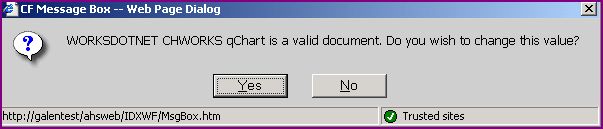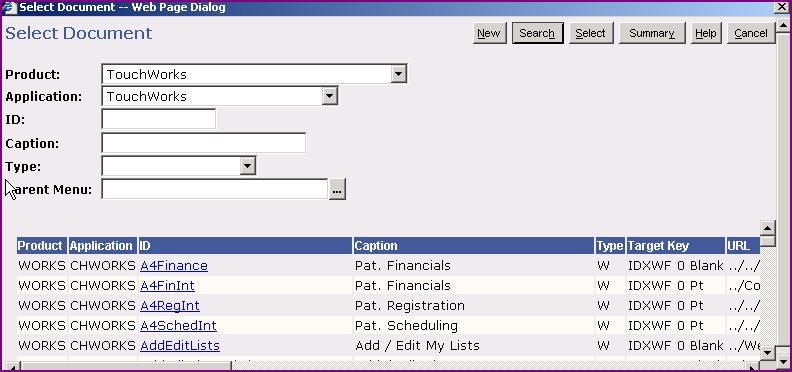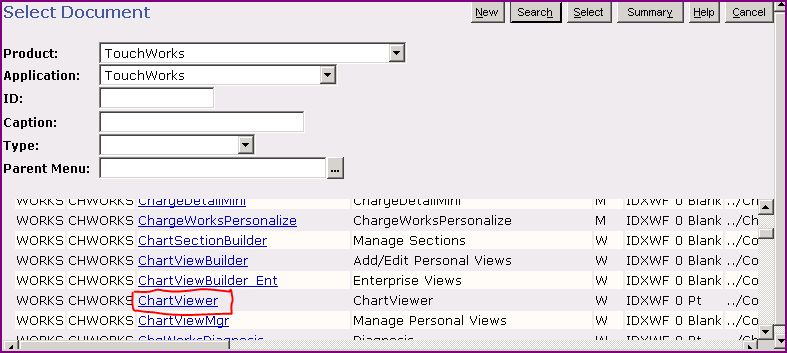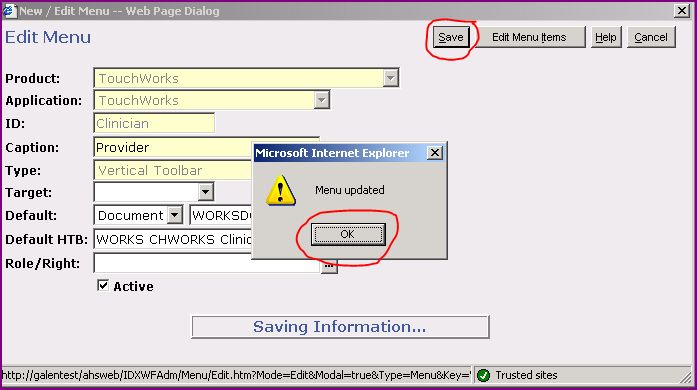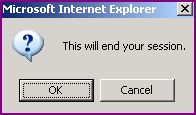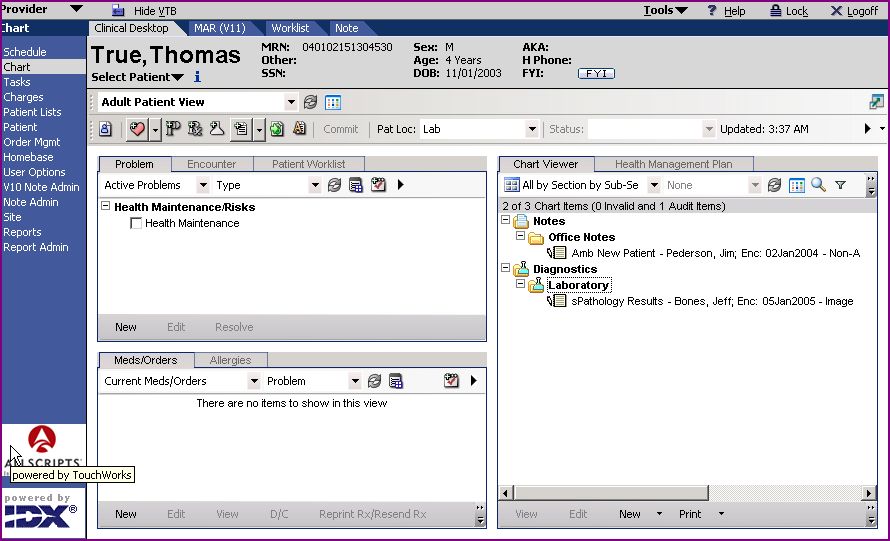Difference between revisions of "Creating a Default Menu"
Paula.Peter (talk | contribs) |
Paula.Peter (talk | contribs) |
||
| Line 8: | Line 8: | ||
== Step 1 - Working with users == | == Step 1 - Working with users == | ||
| − | Login to the | + | Login to the TouchWorks using the "Admin" login username and password. |
[[Image:menu default 1.jpg]] | [[Image:menu default 1.jpg]] | ||
| Line 63: | Line 63: | ||
[[Image:menu d 13.jpg]] | [[Image:menu d 13.jpg]] | ||
| − | Click on the | + | Click on the Ellipses and search for the Menu you'd like to load as the default menu. |
[[Image:menu d 14.jpg]] | [[Image:menu d 14.jpg]] | ||
| Line 84: | Line 84: | ||
| − | Next, click on the "Default HTB" | + | Next, click on the "Default HTB" ellipses |
[[Image:menu d 15.jpg]] | [[Image:menu d 15.jpg]] | ||
| Line 121: | Line 121: | ||
== Step 3 - Verify Default Menu is what you want == | == Step 3 - Verify Default Menu is what you want == | ||
| − | Login to | + | Login to TouchWorks as the user you were loading the Default Menu for. |
Verify that when you log in the correct Menu and Document appear. | Verify that when you log in the correct Menu and Document appear. | ||
[[Image:menu d 24.jpg]] | [[Image:menu d 24.jpg]] | ||
Revision as of 20:04, 14 May 2008
Description
This page was created to show users how to create a default menu.
Although the information here may be applied to a variety of Menus and Users, this page defines how to make the "Clinical Desktop" the default menu for a "physician".
Step 1 - Working with users
Login to the TouchWorks using the "Admin" login username and password.
Click on the VTB "Users" tab.
Search for the user you want to work with by typing in their "username" or by clicking the "search" button. Once you find the user, Click on their username
Click on the "Summary" tab on the HTB if you're not defaulted there.
Step 2 - Searching for and loading Menu's
Scroll down the the very bottom of the "User Summary" to "System WorkPlace Menus".
Click on their Workplace Menu.
This brings up the "Menu Summary " window.
Click on their "Default Menu"
Before you continue...
It's important to know that the "Document" is the workplace and the "Menu" is the actual Caption in the VTB.
File:Show example of workspace and menu caption.jpg
Okay, let's continue
Click "Edit"
Click on the Ellipses and search for the Menu you'd like to load as the default menu.
This web Page Dialog Box will appear.
Click Yes
Enter "TouchWorks" as the Product Enter "TouchWorks" as the Application
Click the "Search" button and search for the Menu you want the system to default to when you log in. Remember, this page is an example and is specific to loading the Clinical DeskTop as the default menu for a Physician.
Next, click on the "Default HTB" ellipses
Click "Yes"
Enter "TouchWorks" as the Product Enter "TouchWorks" as the Application
Click the "Search" button and search for the Document you want the system to default to when you log in.
Hit "SAVE" Click "OK" when presented with the "Menu Updated" dialog box.
Close all of the "Summary Menu" windows.
Log off of TouchWorks as user Admin
End Session, OK
Step 3 - Verify Default Menu is what you want
Login to TouchWorks as the user you were loading the Default Menu for. Verify that when you log in the correct Menu and Document appear.