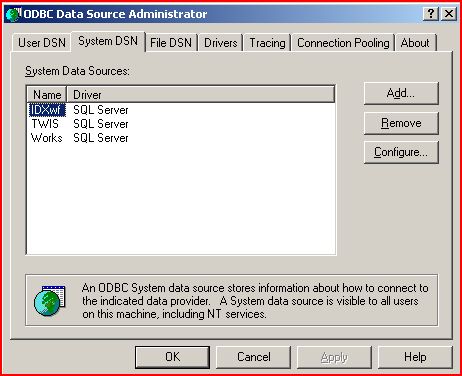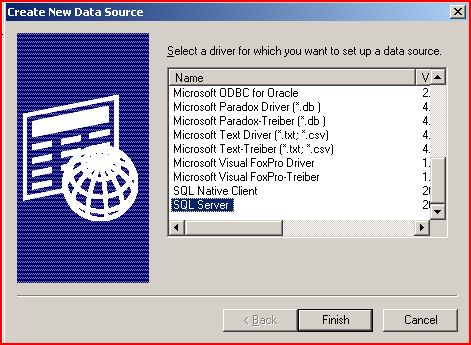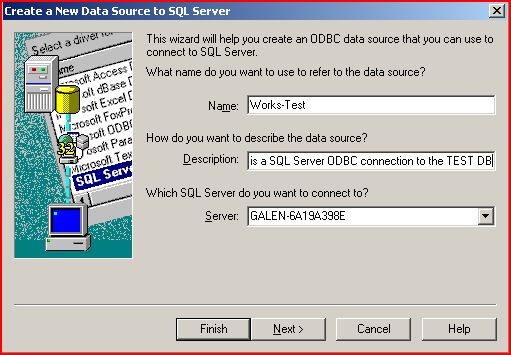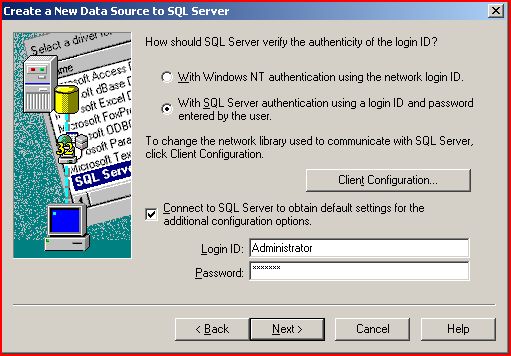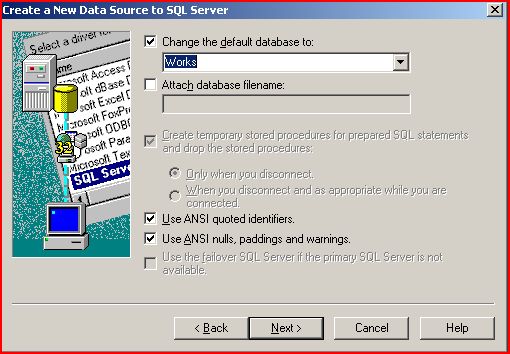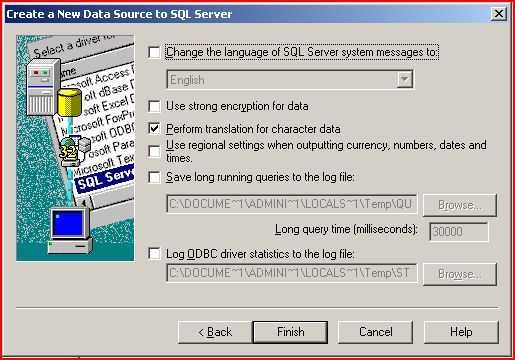Creating System DSN ODBC Sources
Jump to navigation
Jump to search
The printable version is no longer supported and may have rendering errors. Please update your browser bookmarks and please use the default browser print function instead.
Windows 2003
- Select Start -> Control Panel -> Administrative Tools -> Data Sources (ODBC)
- Select the System Tab across the top of the window.
- Select the Add button and select SQL Server (usually near the bottom of the list).
- Select the Finish button.
- Provide a unique Name and Identifying Description and select your SQL Server Host from the drop-down list. Note: You may need to manually type this in.
- Select the Next button.
- In most Allscripts systems, when creating a new System ODBC, you will need select the option With SQL Server authentication using a login ID and password entered by the user. You may need to request this information from your support contact.
- Select the Next button.
- Select the checkbox Change the default Database to. You will then need to select the database that you are looking to connect to. A common example will be the Works database.
- Select the Next button.
- Leave all of the default settings checked and click the Finish button.