Clinical Qualifier Selection Tool
This TouchWorks EHR functionality was released with version 11.4.1, Hotfix 9. It enables users to easily view and select the clinical qualifiers for Intelligent Medical Objects (IMO®) problems (IMO works with companies such as Allscripts to map diagnostic terminologies to medical concepts and billing codes). Clinical Qualifiers have to do specifically with adding details to a patient’s problem.
The Select Clinical Qualifiers page enables you to view and select the clinical qualifier values associated with the problem you selected from a problem search. You can open Select Clinical Qualifiers from problem searches conducted on Add Clinical Item and Problem Search Dialog.
A new preference was added (TW Admin > Preferences > Problem) called When expanding a problem in search. You can use this preference to determine when the Select Clinical Qualifiers page is displayed. The page can be displayed when you expand or add a problem in search results, or not at all.
Settings for the new preference are as follows:
- Expand the list in search dialog - When you expand the problem in a problem search by clicking + (the Expand Problem icon), the problem list simply expands in the search area to show all problems in the hierarchy.
- Launch Clinical Modifier Selection dialog - When you expand the problem in the problem search, the application opens Select Clinical Qualifiers with all the clinical modifiers and their associated modifier values displayed.
- Always launch Select Clinical Qualifier when adding the problem - The application opens Select Clinical Qualifiers when you add a problem from a problem search by clicking it, selecting the check box next to the problem, or right clicking on the problem and selecting Edit.
EXAMPLE: Using Clinical Qualifier Selection Tool within a V11 Note
Start your note:
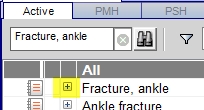
Select Clinical Qualifiers page opens:
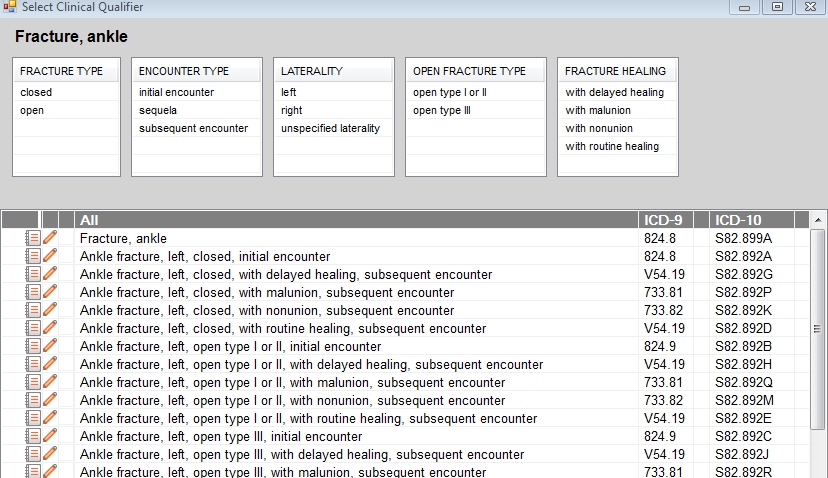
As qualifier values are selected, the application filters the list of available problems for selection:
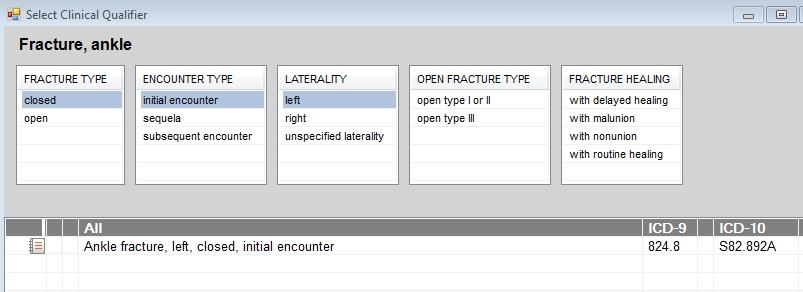
Select the applicable problem term from the grid, and the problem is displayed as selected and assessed. Be sure to click on the "Assess problem" icon to assess the problem, not just add it to active problem list:
![]()
![]()
To save and close, click OK.
The problem is added to the Active Problem & Assessment section of the note output.