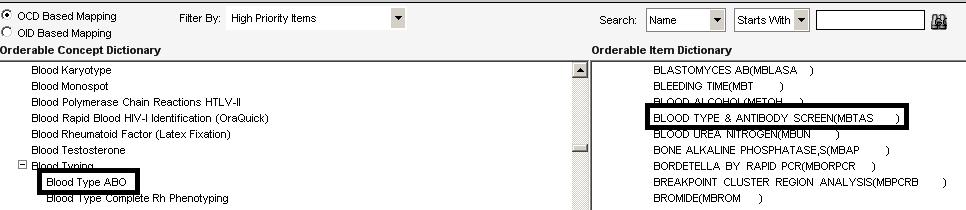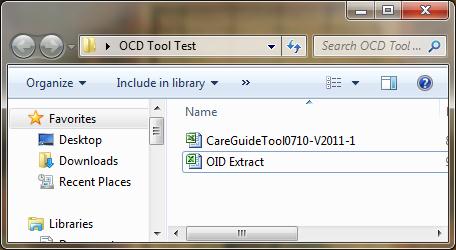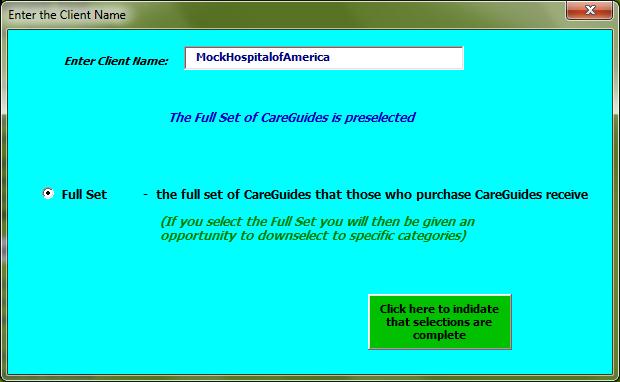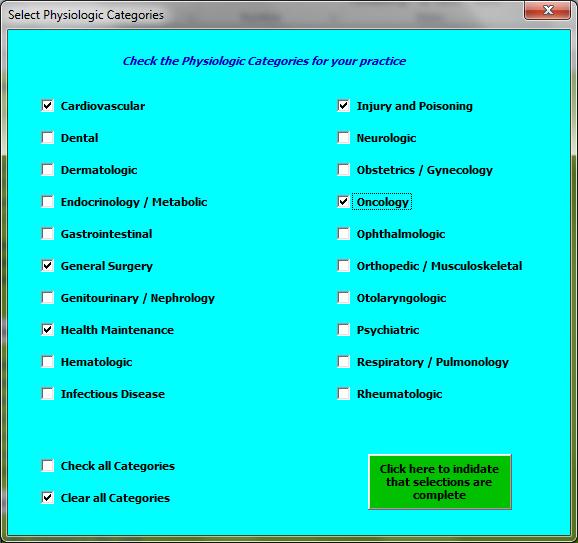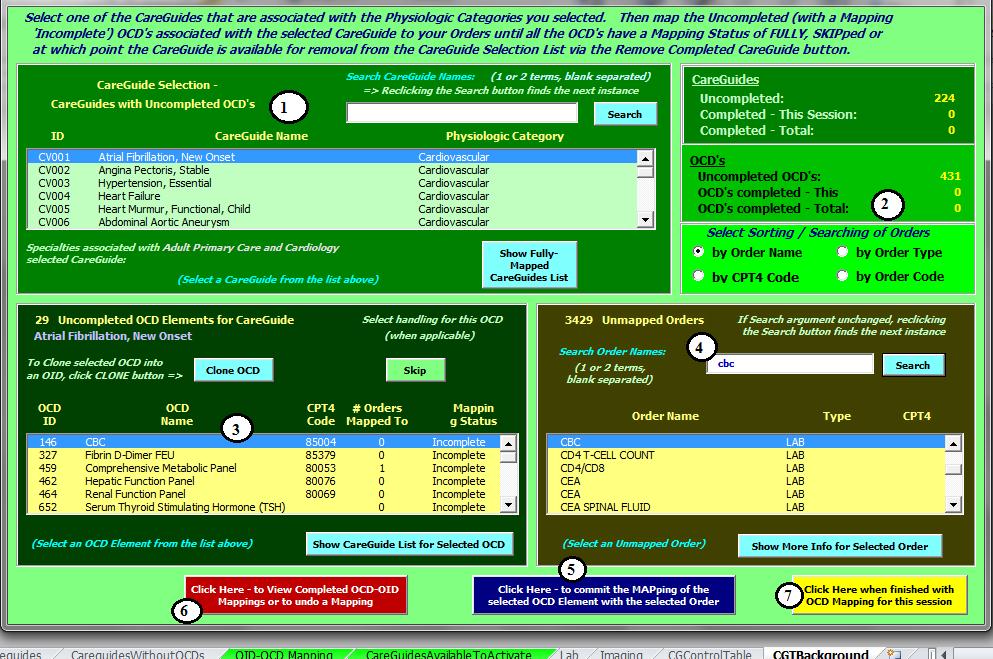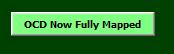Difference between revisions of "Careguide Enablement Tool"
Jump to navigation
Jump to search
Steve.Skiff (talk | contribs) |
Cecil.Hunter (talk | contribs) |
||
| Line 1: | Line 1: | ||
== Description/Details == | == Description/Details == | ||
| − | The Order Concept Dictionary allows exam display names used in [[Careguides]] and delivered by Allscripts to be related to technical display names in the | + | The Order Concept Dictionary allows exam display names used in [[Careguides]] and delivered by Allscripts to be related to technical display names in the Orderable Item Dictionary. For Example: On a Careguide an exam that can be order will be called Blood Type & Antibody Screen but the actual orderable item is call Blood Type ABO. Allscripts has released a tool to help with these mappings. It is refered to as the Careguide Enablement Tool (or OCD Mapping Tool). |
[[File: CGSkiff1.jpg]] | [[File: CGSkiff1.jpg]] | ||
Revision as of 15:58, 8 September 2011
Description/Details
The Order Concept Dictionary allows exam display names used in Careguides and delivered by Allscripts to be related to technical display names in the Orderable Item Dictionary. For Example: On a Careguide an exam that can be order will be called Blood Type & Antibody Screen but the actual orderable item is call Blood Type ABO. Allscripts has released a tool to help with these mappings. It is refered to as the Careguide Enablement Tool (or OCD Mapping Tool).
Prerequisites to using the Careguide Enablement Tool
- Master Order Compendium completely built
- As Many of the CPTs have been added to the Orderable Items
- SSMT Extract of the Order Items Dictionary (Each type should have its own worksheet within the workbook like Lab, Imaging, Instructions, Referrals, Follow up.)
- When copying the extract into Excel. Save the Excel file in 97-2003 format.
- Careguides have not been activated. (If Careguides have been activated, then it is highly recommended to receive the latest careguides and then re-activate those careguides or the the OCD mapping done by this tool will not be reflected in the careguides and the careguides will be missing components)
GuideguideEnablement Tool Step-By-Step
- Create a folder (Usually on the desktop of the workstation the work will be done from)
- Place the SSMT Extract of the OID into the Folder
- Place the excel spreadsheet Careguide Enablement Tool into the folder (Ensure that the version of the tool is correct for the environment.)
- Open the Careguide Enablement Tool
- Click on “Button # 1” and type in the organization’s name and Click the green button. A pop up will happen indicating that a file will created with the organizations’ name and that a directory to put that file into must be selected. Choose the same folder that the OID Extract was put into.
- At the next prompt, choose all Physiological Categories for the Organization. When selecting the Physiological Categories is it best to include all Physiological Categories that may be at the Organization as well as any future specialties. Then click the Green Button.
- For shorter implementations, Only the specialties that are going live can be selected and with each Physiological Categories go live, the tool can be used to prepare the OCD for that specialty.
- Click on “Button # 2” and Select the OID Extract File. The tool will now process the file. A box may pop up if the tabs do not match the OID Categories in Allscripts EEHR. The next pop up that may occure with this process is indicating previously OCD Mapped Items.
- Click “Button # 3”. At this step, be ready to invest several hour of uninterrupted work.
Elements of the Tool
- Careguides available in the Allscripts EEHR. There is a search window if there is a particular careguide that needs to be worked first.
- Sort/Search Criteria. Recommended by CPT4 for Accuracy, then by Order Name, Then by Order Code (By Order Code is a very effective search when the staff that is using this tool has an extensive laboratory background with the organization)
- By Order Name will list the display names that are on the orderable items in the OID.
- By CPT4 Code sorts and displays the orderable item and it’s attached CPT4 where applicable.
- By Order Type sorts by a broad order type. This selection is somewhat vague and should only be used if all else has failed when looking for a specific item.
- By Order Code sorts by the Orderable Item Code rather than the Display Name.
- Displays the item as it appears in a Careguide.
- Displays the Orderable Items in the OID (When searching for an item, try different variations of the test. In the example above, cbc could have been erased and complete blood typed in instead.
- The blue commit button for the particular item that has been matched in context. Click this button after each item has been matched.
- The red view button allows the review of OCD mapped items and the undo of a mapping mistake.
- The Yellow button save what mapping has been done for this session and allows the tool to be closed for continuation or completion later. This is also the button selected when the OCD Mapping of all Careguides is completed.
GuideguideEnablement Tool Step-By-Step (Continued)
- Select desired Careguide from the top of the window (See Above #1)
- Select Sort Order (See #2 Above)
- Select Careguide or OCD Item (See #3 Above)
- Search for Orderable Item (See #4)
- If the Orderable item is not found by initial search then type in variations of the orderable item name
- Select the blue commit button when a match has been found
- Search for further matches of the same OCD Item
- Select the blue commit button.
- Mark the OCD item as “Fully Mapped” by clicking the button above the OCD Items List
- Select the Yellow button to complete the mapping process of all OCD Items.
- Once this is completed, the workbook can be closed
- In the new workbook with the Organization Name in it, there is a tab called OID-OCD. This is in an SSMT Format and is ready to load.
- Copy the OID-OCD worksheet into SSMT and Load which will complete the mapping process for your organization.