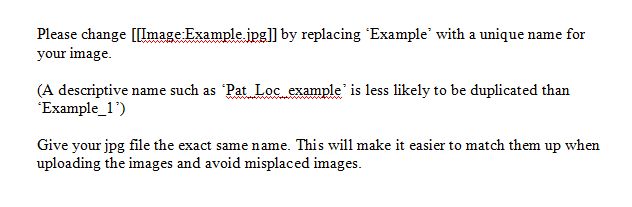Difference between revisions of "Adding an Image to a Note"
Jump to navigation
Jump to search
Carl.Fulton (talk | contribs) (How to add an image to a Note) |
Carl.Fulton (talk | contribs) |
||
| Line 1: | Line 1: | ||
| − | |||
== How to Add an Image to a Note == | == How to Add an Image to a Note == | ||
| Line 5: | Line 4: | ||
[[File:Example.jpg]] | [[File:Example.jpg]] | ||
2. Choose "Add image to top" or "Add image to bottom" | 2. Choose "Add image to top" or "Add image to bottom" | ||
| + | [[File:Example.jpg]] | ||
| + | 3. Click the "Import Image" button | ||
| + | [[File:Example.jpg]] | ||
| + | 4. Choose an image, and give it a description. | ||
| + | [[File:Example.jpg]] | ||
| + | 5. View the Image in the EHR | ||
| + | [[File:Example.jpg]] | ||
Revision as of 21:30, 28 October 2011
How to Add an Image to a Note
1. From the Note Authoring Workspace, right click the section of the Note you would like to add the Image.
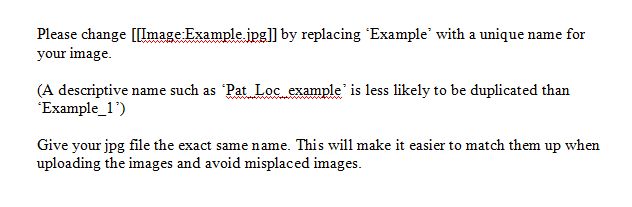 2. Choose "Add image to top" or "Add image to bottom"
2. Choose "Add image to top" or "Add image to bottom"
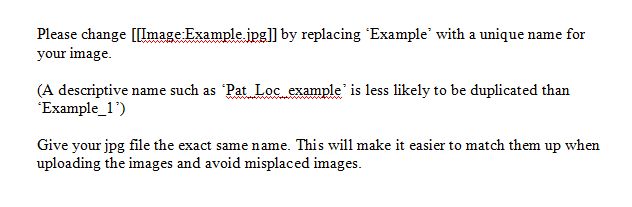 3. Click the "Import Image" button
3. Click the "Import Image" button
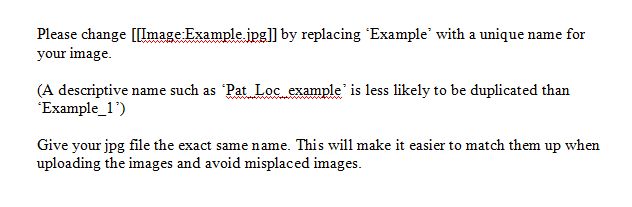 4. Choose an image, and give it a description.
4. Choose an image, and give it a description.
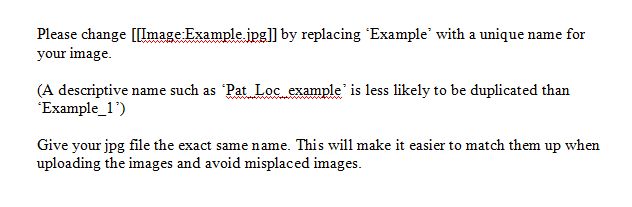 5. View the Image in the EHR
5. View the Image in the EHR