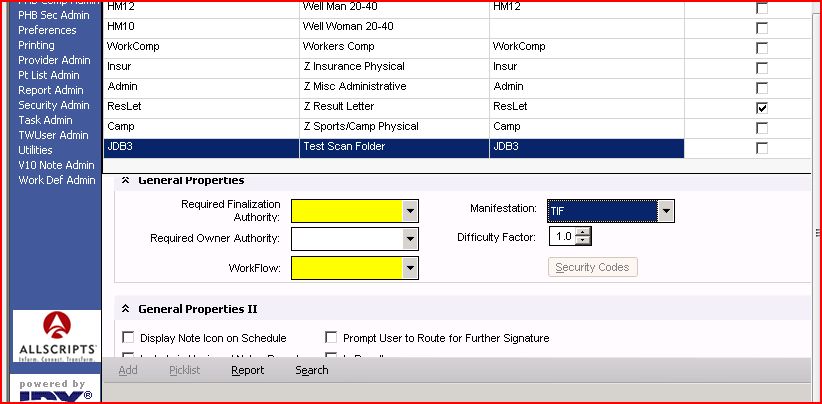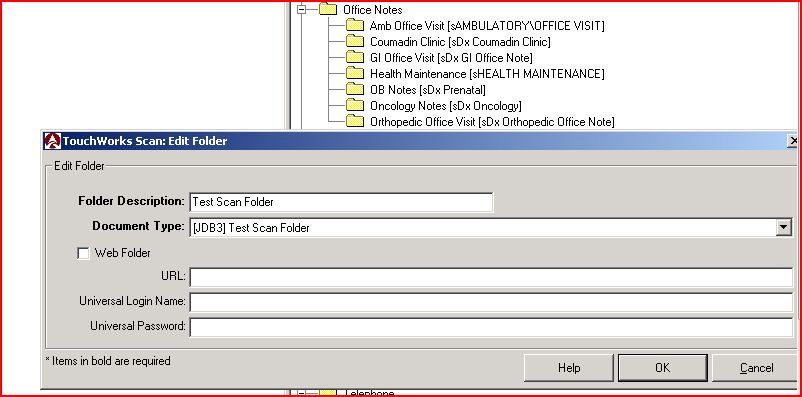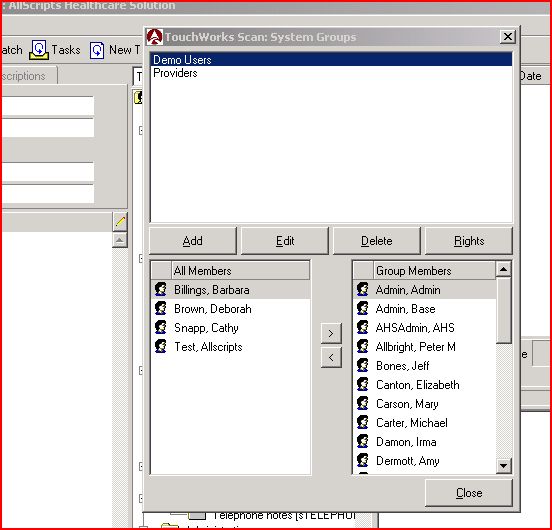Difference between revisions of "Adding a New Folder to the Scan Chart Structure"
Jump to navigation
Jump to search
(→Links) |
(→Links) |
||
| Line 30: | Line 30: | ||
=Links= | =Links= | ||
* Back to [[Beginner's Guide to Allscripts Enterprise EHR]] | * Back to [[Beginner's Guide to Allscripts Enterprise EHR]] | ||
| − | * Back to [[Category:Allscripts Document Management]] | + | * Back to [[:Category:Allscripts Document Management | Allscripts Document Management]] |
Revision as of 17:39, 13 April 2018
Add the scan document type to TWEHR
- Log in to TWEHR as TWAdmin
- Navigate to Dictionaries >> Document Type and click the Add button on the bottom
- Provide desired naming and Security Levels, but ensure that Manifestation is selected to Tif.
Add the Chart Folder to the Scan Chart Structure
- Log in to TouchChart (Scan)
- Navigate to Configure >> System Setup >> Chart Setup
- Select your parent folder and click the Add button (on the top of the page)
- Provide the Folder Description as the name of the document type that you previously created. Select the Document Type from the select box, and save (or OK). Close out of Chart Setup.
- You are limited to 200 folders per chart group.
Move a folder within the Chart Structure
- Select the folder you wish to move to highlight it.
- Hold down the Alt key then click and drag the folder to the desired location.
NOTE: You can only move a folder within its original parent folder.
Make the new folder available to scan users
- Navigate to Configure >> System Security >> User Groups. Adjust security to your new folder as necessary.
- Highlight the Group you want to access the newly created folder
- Select "Rights" to launch the security rights for that group
- Select the ChartGroups tab and select the folder you added for the chart structure you added/edited.