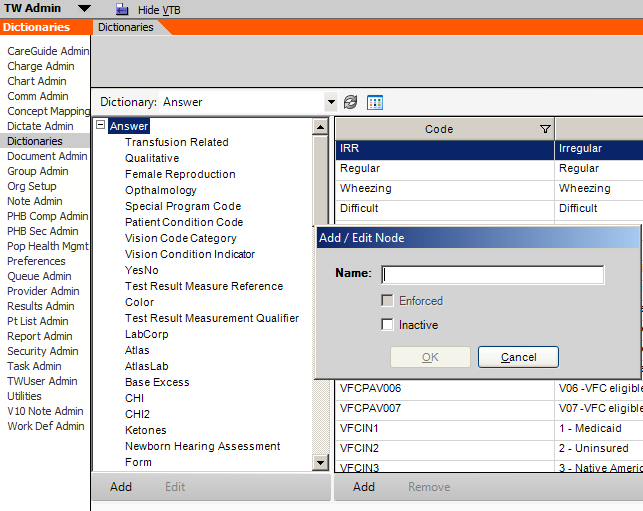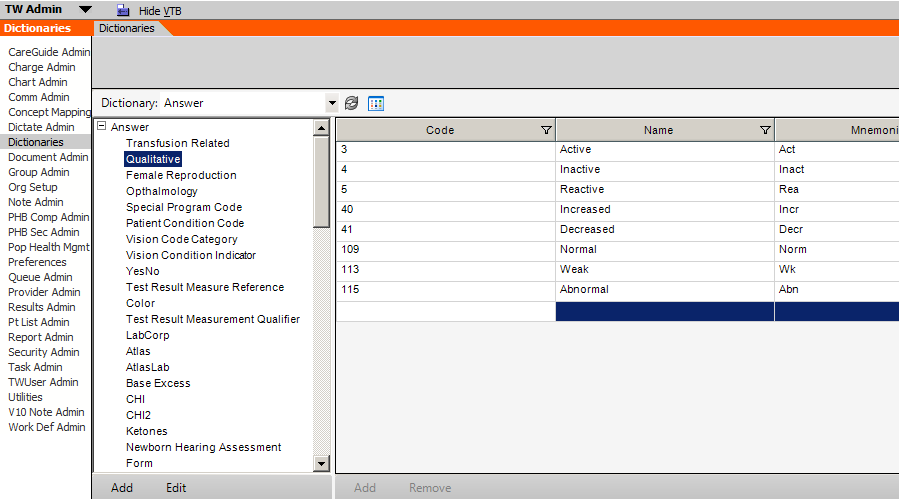Difference between revisions of "Adding Items"
Jump to navigation
Jump to search
| Line 6: | Line 6: | ||
*To add an Answer to an Answer Class, highlight the desired Answer Class, click "Add" in the right pane then enter the code, name and mnemonic. This will then make the item available to select from when creating a picklist. This must be done PRIOR to creating the picklist (if using the item as an option) if the item is not already in the dictionary. | *To add an Answer to an Answer Class, highlight the desired Answer Class, click "Add" in the right pane then enter the code, name and mnemonic. This will then make the item available to select from when creating a picklist. This must be done PRIOR to creating the picklist (if using the item as an option) if the item is not already in the dictionary. | ||
[[Image:Add_answer_to_answer_class.png]] | [[Image:Add_answer_to_answer_class.png]] | ||
| + | |||
| + | |||
| + | =Links= | ||
| + | Back to [[Answer]] | ||
Latest revision as of 16:24, 12 April 2018
Adding Answer Class and Answers
- To create a new Answer Class, from the Answer Dictionary, click the Answer header, click the "add" button under the left pane, name the answer set and click "ok".
- To add an Answer to an Answer Class, highlight the desired Answer Class, click "Add" in the right pane then enter the code, name and mnemonic. This will then make the item available to select from when creating a picklist. This must be done PRIOR to creating the picklist (if using the item as an option) if the item is not already in the dictionary.
Links
Back to Answer