Adding Images and Attachments to Wiki Articles
Overview
This is a how-to on creating Wiki articles with images and attachments. In either case, you will need to upload your file first. Once it is uploaded, you can add the image or attachment to your Wiki post.
Uploading Files to the Wiki
1) Click on the Upload File button in the toolbox on the bottom, left of the screen.
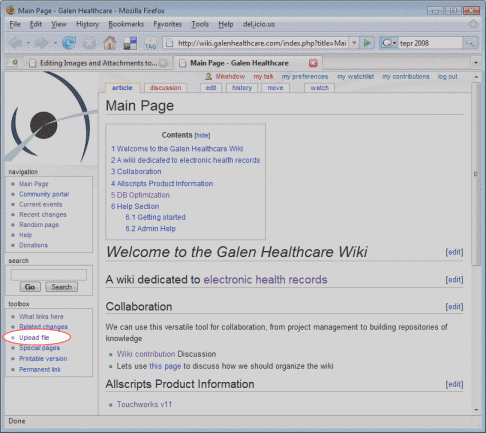
2) Select the file that you would like to upload and click the Upload button.
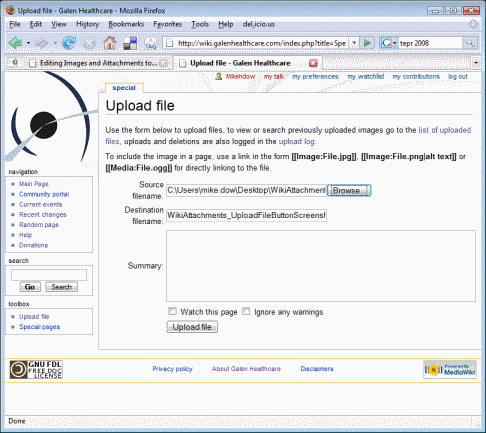
3) If you are uploading a file that is not an image, you may receive this warning. Just click on the Save File button
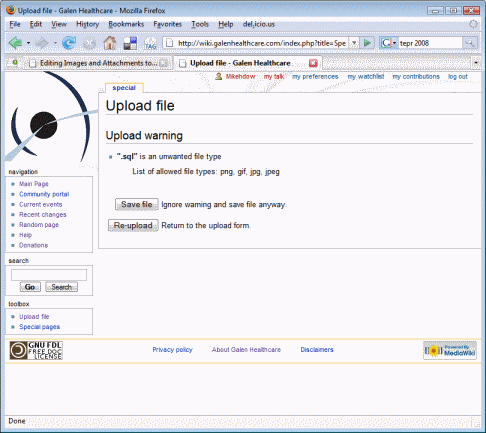
4) If you are uploading a file that is not an image, you will need to copy down the address (URL) of the file after it is uploaded. Immediately after uploading the file, a page will display with the details of the file. Right click on the file's name (where it shows up as a link). Click Properties. Highlight the contents of the address field (e.g. http://wiki.galenhealthcare.com/images/2/29/Example_SQL_File.sql), right click and select Copy.
Adding an image to your post
Open your Wiki post - this may be a new Wiki entry, or an update to an existing entry. Locate the area in your entry where you'd like to have the image display. Click on the Image button. It will add [[Image:Example.jpg]]. Update Example.jpg with the name of the image file that you just uploaded. That's it!
Adding an attachment to your post
Files other than images will simply be a link, or "attachment", from your Wiki entry. Open your Wiki post and locate the area in which you'd like the link to your file. Click on the External Link button. It will add [http://www.example.com link title]. Replace the http://www.example.com with the URL of your attachment (you copied it into your clipboard in Step 4 Uploading Files to the Wiki), and replace "link title" with the description of your attachment.