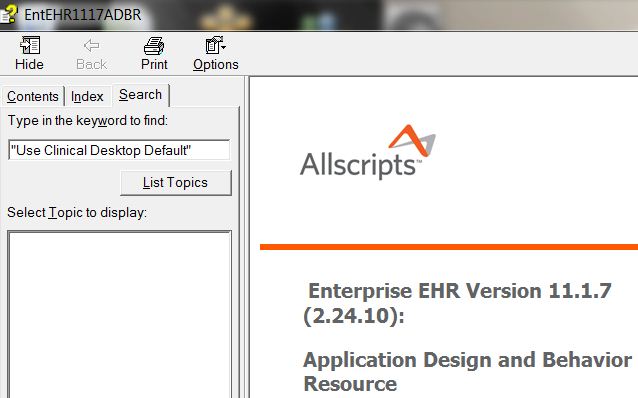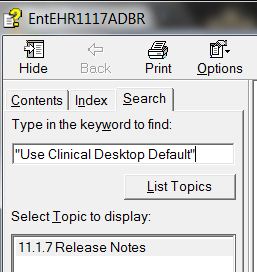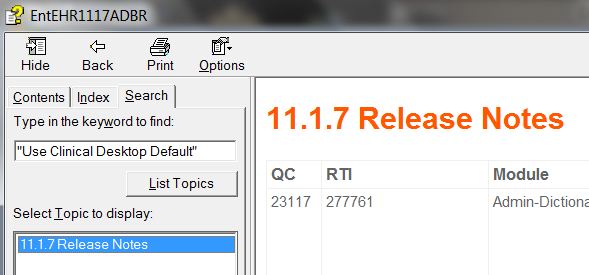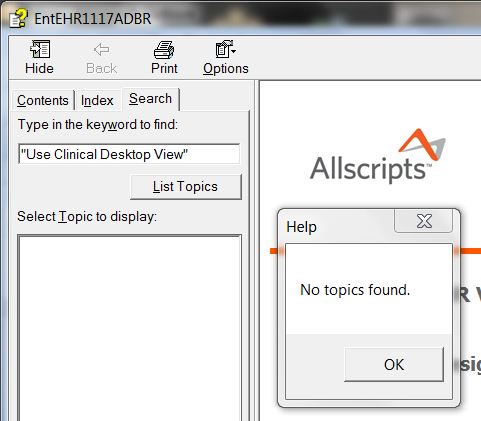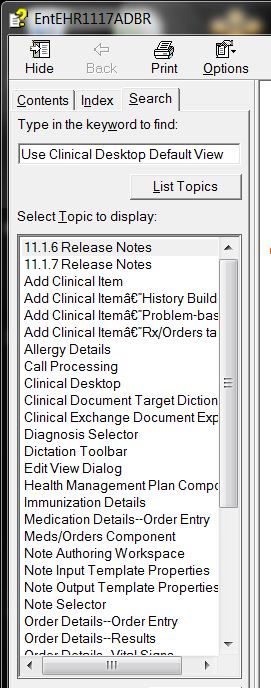Difference between revisions of "ADBR Searching Tips"
Jump to navigation
Jump to search
| Line 44: | Line 44: | ||
[[Image: ADBR 7.jpeg]] | [[Image: ADBR 7.jpeg]] | ||
| + | |||
| + | =Links= | ||
| + | |||
| + | *[[ADBR]] | ||
Latest revision as of 19:31, 10 April 2018
Application Design and Behavior Resource (ADBR)
When searching for information in the ADBR, it is important to note how the keywords used to perform a search affect what information is returned.
- Using the preference Use Clinical Desktop Default View When Switching Patients as an example:'
- By entering the first few words of the preference 'exactly' as they read with quotation marks at the beginning and the end, the system returns the following:
- The ADBR returns the ONE Topic where this exact wording is found in the ADBR.
From here, double click on the returned Topic which activates the Search Highlight Feature
- The user can then quickly scroll through multiple screens until the Search Highlight feature displays the exact place in the returned Topic where the entered keywords display. Voila!
- The key to this successful search is the use of the quotation marks and exact wording!
Please note, if I had in error left out the word “Default” from my sentence…the system would have returned the following:'
- As well, if I use the exact wording of the item I am searching for, but omit the quotation marks the system will return the following:
- The system returns every Topic where any one of these words is found. The desired preference would be included in this, but obviously would not be easily found.