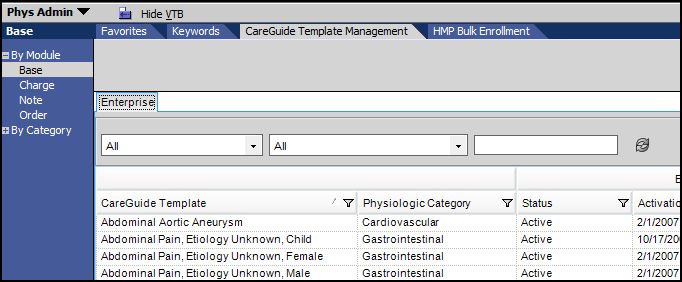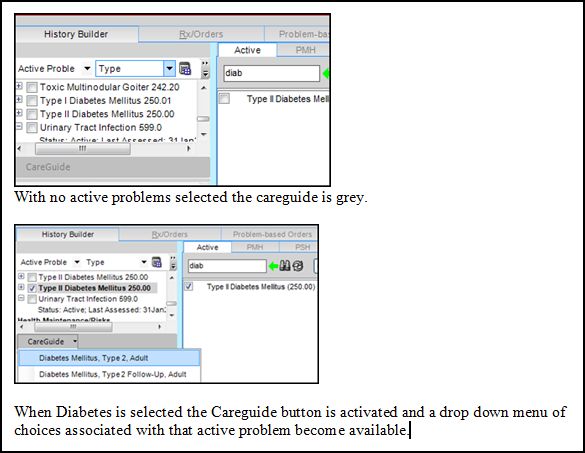Difference between revisions of "Q: We have just started configuring our system, and we are not seeing Careguides as available in the ACI. Were they delivered? Are they Turned on?"
Max.Stroud (talk | contribs) |
|||
| Line 1: | Line 1: | ||
| − | + | CareGuides have been delivered, but are not active. They should only be activated after all the other configuration steps are completed especially the synchronization of the Order Item Dictionary (OID) and mapping of the Order Concept Dictionary (OCD). If CareGuides are activated prior to completing the mapping & syncing process the order sets will not be associated with the CareGuide. | |
| − | We recommend completing | + | We recommend completing the build work first, as outlined in the Build Workbook. A few CareGuides can then be activated at the end on the configuration and thier functionality tested during the testing phase. Reviewing, editing and activating the remaining CareGuides should be reserved for after go-live and a pilot approach is recommended. |
| − | To see the | + | To see the CareGuide Monographs and Order Sets, Navigate to the Phys Admin (Physician Admin) Workspace, Select "By Module" and "Base" on the Vertical Toolbar. On the Horizontal Toolbar, click CareGuide Template Management. |
[[Image:Careguides1.jpg]] | [[Image:Careguides1.jpg]] | ||
| − | This is where | + | This is where physician champions can review the monographs & order sets that are associated with each CareGuide. |
| − | When | + | When the mapping/syncing process is complete, Follow the steps in KB Article #4366 to complete the following steps: |
| − | *Review the delivered | + | *Review the delivered CareGuides |
| − | *Save the Allscripts | + | *Save the Allscripts CareGuide as an Enterprise level careguide |
| − | *Activate the | + | *Activate the CareGuide Template |
| − | + | After these steps are completed, the CareGuides button in the ACI will activate when you select a problem from the Problem list that has a CareGuide associated with it. | |
[[Image:Careguides2.jpg]] | [[Image:Careguides2.jpg]] | ||
Revision as of 15:19, 17 October 2008
CareGuides have been delivered, but are not active. They should only be activated after all the other configuration steps are completed especially the synchronization of the Order Item Dictionary (OID) and mapping of the Order Concept Dictionary (OCD). If CareGuides are activated prior to completing the mapping & syncing process the order sets will not be associated with the CareGuide.
We recommend completing the build work first, as outlined in the Build Workbook. A few CareGuides can then be activated at the end on the configuration and thier functionality tested during the testing phase. Reviewing, editing and activating the remaining CareGuides should be reserved for after go-live and a pilot approach is recommended.
To see the CareGuide Monographs and Order Sets, Navigate to the Phys Admin (Physician Admin) Workspace, Select "By Module" and "Base" on the Vertical Toolbar. On the Horizontal Toolbar, click CareGuide Template Management.
This is where physician champions can review the monographs & order sets that are associated with each CareGuide.
When the mapping/syncing process is complete, Follow the steps in KB Article #4366 to complete the following steps:
- Review the delivered CareGuides
- Save the Allscripts CareGuide as an Enterprise level careguide
- Activate the CareGuide Template
After these steps are completed, the CareGuides button in the ACI will activate when you select a problem from the Problem list that has a CareGuide associated with it.