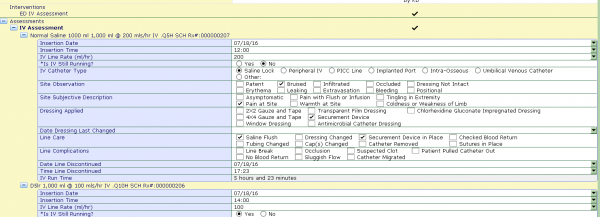MEDITECH IV Stop Time Best Practice Set Up Guide
EDM Toolbox Parameters
In the EDM Toolbox parameters, your facility can define how many hours to keep DC’d meds active for. This is important in having those IV’s appear on the IV flowsheet to be documented. Also use this dictionary to select your IV Flowsheet Key (make sure this matches the same parameter in the PCS toolbox) The IV flowsheet key can either be set to Route of Administration or Order Type (as shown below.) This parameter setting will drive what types of medications/IV’s appear when using the IV special instance type. These Routes or Order Types are defined in the Med Documentation Workload Dictionary.
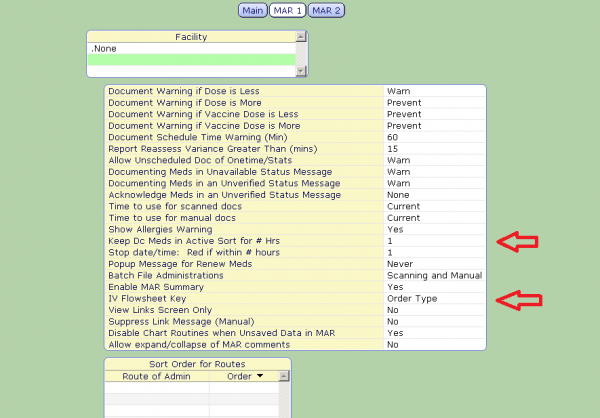
EDM Toolbox MAR 1
Medication Documentation/Workload Dictionary
Once your IV Flowsheet Key parameter has been defined for both EDM and PCS, you can specify which routes or order types are IV’s in the Med Documentation Workload Dictionary. In the example below we have chosen Order Type as our key, and listed out the individual order types (by Location) that we want to appear on the IV flowsheet.
Pro Tip: Make sure to chat with the Pharmacy Department at your hospital as occasionally, some IV’s are set up as a MED order type. In this instance its best to set your key to Route of Administration as it might be more accurate in pushing the IV’s to the flowsheet.
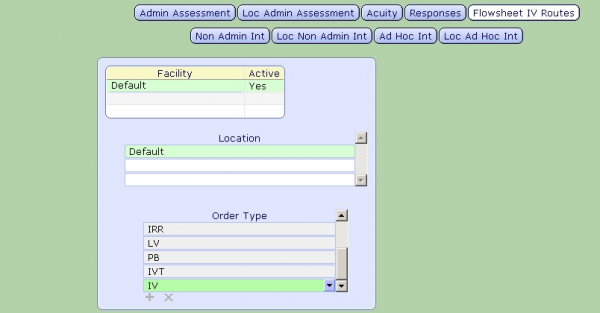
Med Doc Workload Dictionary: IV Flowsheet
Instance Type Dictionary
Next build a special instance to pull your IV’s onto the flowsheet in the Instance Type Dictionary. For this build, make sure to choose IV Auto as we want all IV’s to appear on our sheet. Rules will later drive the user to document the DC date and time making sure we can accurately report on them.
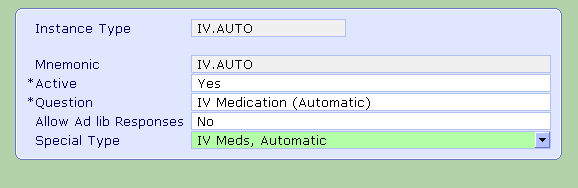
Instance Type Dictionary, BUILD: IV.AUTO
Documentation Section Dictionary
In the Documentation Section Dictionary, you can build your assessment. Use or build any queries to assess the IV intake of your patient. Be sure to set your Recall mode to Automatic so your running IV’s will populate when opened.
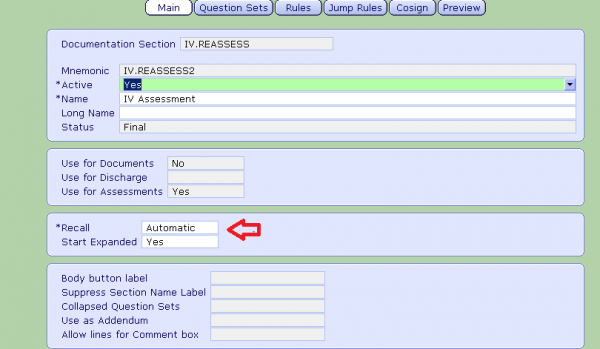
Documentation Section Dictionary: Main
On the Question Sets tab, add your IV Auto instance type by making the label repeatable. This will open the same question set for each ordered IV.
Pro Tip: A completed section can also be added to make sure that all documentation is complete, even if there are no IV’s to document you can still chart against the required intervention allowing you to proceed with discharge.
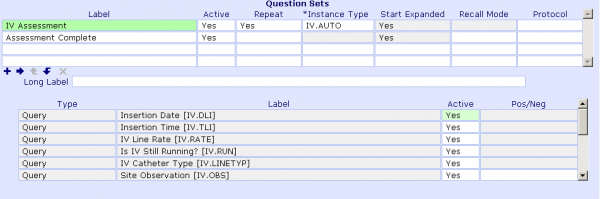
Documentation Section Dictionary: Question Sets
On the Rules tab you can associate rules to your assessment that drive clinical decisions, preform calculations, restrict or enforce documentation.
The Rule build for this workflow can be found in the Appendix of this article.
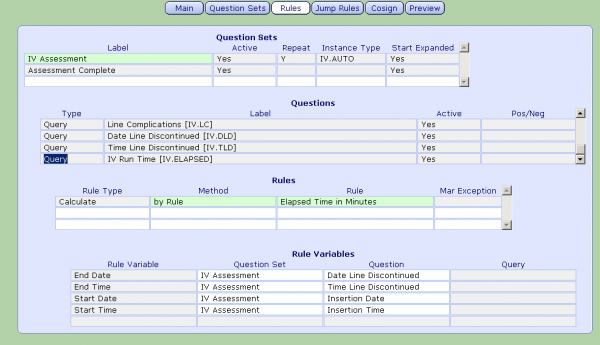
Documentation Section Dictionary: Rules
EDM Parameters: Discharge Assessments/Treatments
Add your IV assessment to the EDM parameters and set the action to prevent, the assessment will be added to the patient when registered and staff will be required to document on it before discharge.
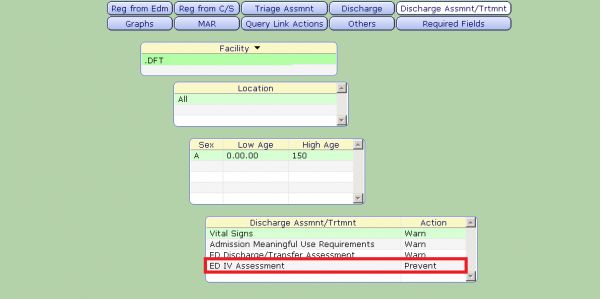
EDM Parameters: Discharge Assessments/Treatments
ED Discharge Routine
Discharge interventions added in the parameters will display in the discharge routine to be completed. From here users can select the ED IV assessment and document.
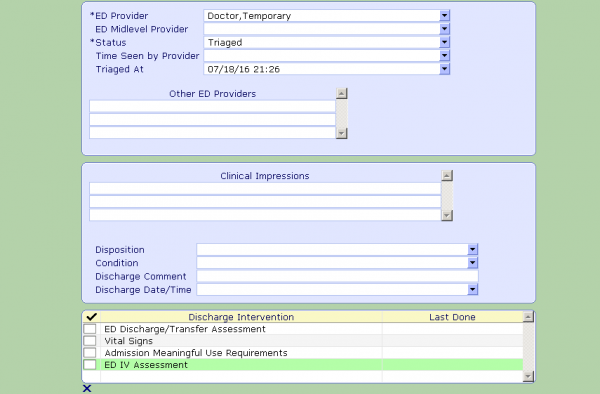
ED Discharge Routine
Pro Tip: When building your assessment, add rules to require the user to document if each IV is still running, then require the stop time of the IV if the user states that it is no longer running.
When accessing the document, you will see that each IV the patient has ordered will display as a separate instance on the flowsheet. It is important to set you special instance type to automatic to ensure that if the patient does have IV’s, they automatically populate, thus enforcing the required fields.