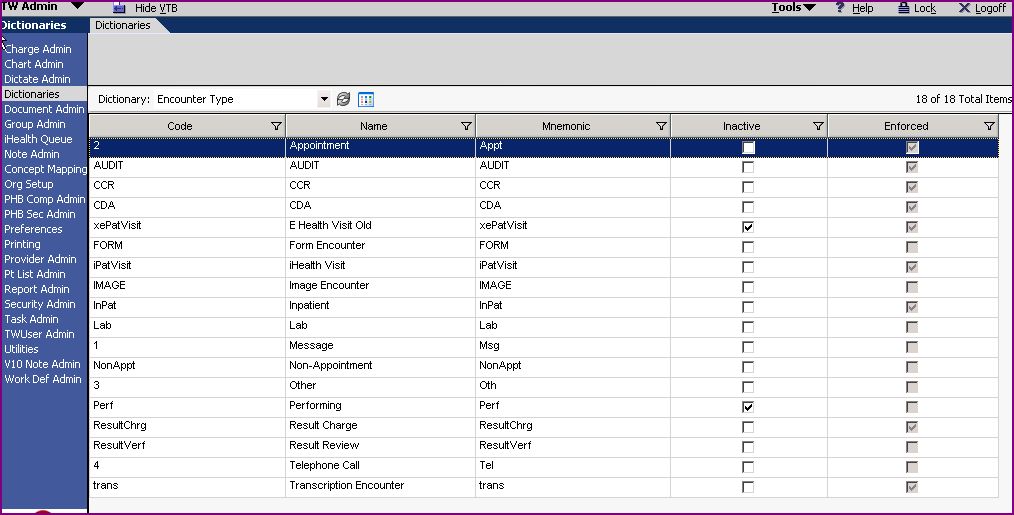Difference between revisions of "Dictionary Updates"
Paula.Peter (talk | contribs) |
Paula.Peter (talk | contribs) |
||
| Line 37: | Line 37: | ||
In the ''Name Field'' type in the exact Encounter name, be very specific and clear. This is what you and the users will see. | In the ''Name Field'' type in the exact Encounter name, be very specific and clear. This is what you and the users will see. | ||
| − | In the ''Code Field'' type in an | + | In the ''Code Field'' type in an abbreviation of the name (this Code Field is only 10 characters long and may not always accommodate the full name. |
In the ''Mnemonic Field'' type in the same thing you entered in the Code Field. | In the ''Mnemonic Field'' type in the same thing you entered in the Code Field. | ||
| Line 52: | Line 52: | ||
Click Encounter Type from the Dictionary drop down menu | Click Encounter Type from the Dictionary drop down menu | ||
| − | Click the Name, Code or Mnemonic Field you'd like to change and change it, keeping in mind that the Code and Mnemonic names | + | Click the Name, Code or Mnemonic Field you'd like to change and change it, keeping in mind that the Code and Mnemonic names should be the same. |
Click Save | Click Save | ||
| Line 66: | Line 66: | ||
Click Encounter Type from the Dictionary drop down menu. | Click Encounter Type from the Dictionary drop down menu. | ||
| − | Add a check mark to the Inactive box if | + | Add a check mark to the Inactive box if you would like to remove this Encounter Type as an option. |
Remove the check mark from the Inactive box if you would like to see this Encounter Type as an option. | Remove the check mark from the Inactive box if you would like to see this Encounter Type as an option. | ||
Revision as of 20:34, 7 May 2008
Description
This page is designed to guide you through the Dictionary Update steps required for the Encounter Types prior to the upgrade
Step 1 - Review Encounter Types with Client
Login to TouchWorks as TWAdmin
Click on Dictionaries from the Vertical Tool Bar (VTB)
Click Encounter Type from the Dictionary drop down menu
With the client review each Encounter type
Step 2 - Add, Change or Inactivate
Once the client has reviewed the Encounter Types they may begin to add, change, or inactivate them as they desire.
To Add an Encounter Type
Login to TouchWorks as TWAdmin
Click on Dictionaries from the Vertical Tool Bar (VTB)
Click Encounter Type from the Dictionary drop down menu
Click the Add button
In the Name Field type in the exact Encounter name, be very specific and clear. This is what you and the users will see.
In the Code Field type in an abbreviation of the name (this Code Field is only 10 characters long and may not always accommodate the full name.
In the Mnemonic Field type in the same thing you entered in the Code Field.
Click Save
To Change an Encounter Type
Login to TouchWorks as TWAdmin
Click on Dictionaries from the Vertical Tool Bar (VTB)
Click Encounter Type from the Dictionary drop down menu
Click the Name, Code or Mnemonic Field you'd like to change and change it, keeping in mind that the Code and Mnemonic names should be the same.
Click Save
Inactivate or Activate an Encounter Type
Login to TouchWorks as TWAdmin
Click on Dictionaries from the Vertical Tool Bar (VTB)
Click Encounter Type from the Dictionary drop down menu.
Add a check mark to the Inactive box if you would like to remove this Encounter Type as an option.
Remove the check mark from the Inactive box if you would like to see this Encounter Type as an option.