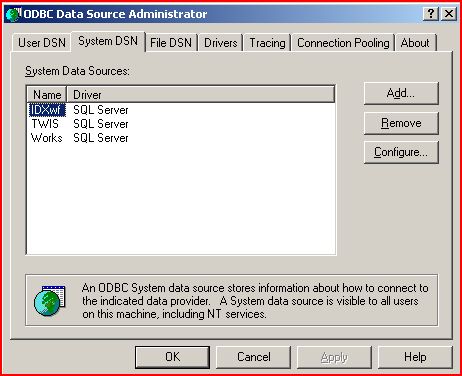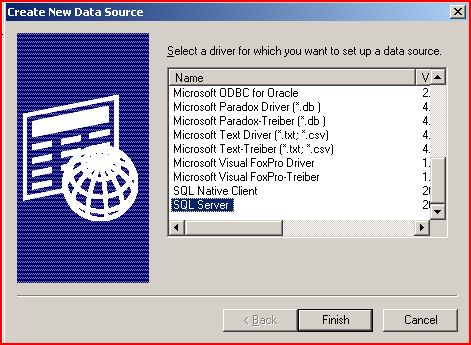Difference between revisions of "Creating System DSN ODBC Sources"
Jump to navigation
Jump to search
John.Buckley (talk | contribs) |
John.Buckley (talk | contribs) |
||
| Line 3: | Line 3: | ||
# Select Start -> Control Panel -> Administrative Tools -> Data Sources (ODBC) | # Select Start -> Control Panel -> Administrative Tools -> Data Sources (ODBC) | ||
# Select the System Tab across the top of the window.<br />[[Image:System_dsn_odbc.JPG]] | # Select the System Tab across the top of the window.<br />[[Image:System_dsn_odbc.JPG]] | ||
| − | # Select the ''Add'' button and select '''SQL Server''' (usually near the bottom of the list). <br />[[Image: | + | # Select the ''Add'' button and select '''SQL Server''' (usually near the bottom of the list). <br />[[Image:Add odbc sql server.JPG]] |
# Select the Finish button. | # Select the Finish button. | ||
| + | # Provide a unique Name and Identifying Description and select your SQL Server Host from the drop-down list. ''Note: You may need to manually type this in.''<br /> | ||
Revision as of 20:58, 30 June 2008
_TOC__
Windows 2003
- Select Start -> Control Panel -> Administrative Tools -> Data Sources (ODBC)
- Select the System Tab across the top of the window.
- Select the Add button and select SQL Server (usually near the bottom of the list).
- Select the Finish button.
- Provide a unique Name and Identifying Description and select your SQL Server Host from the drop-down list. Note: You may need to manually type this in.