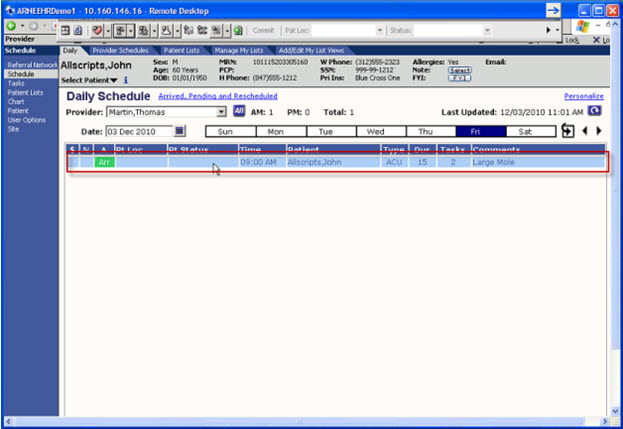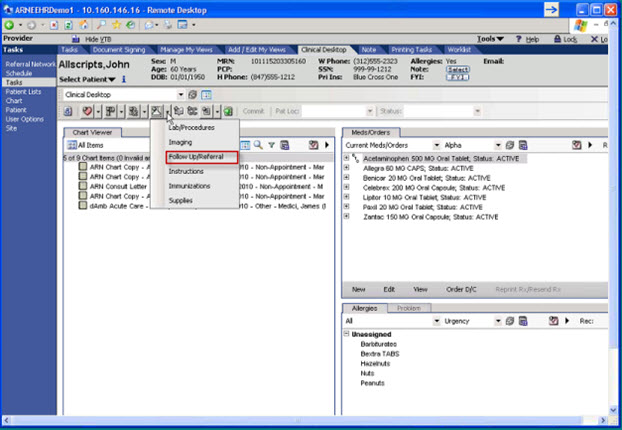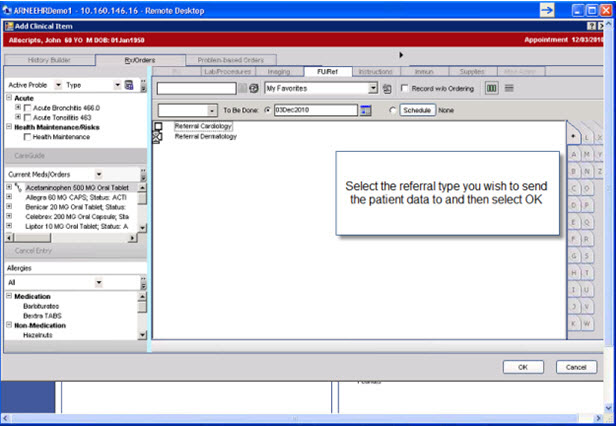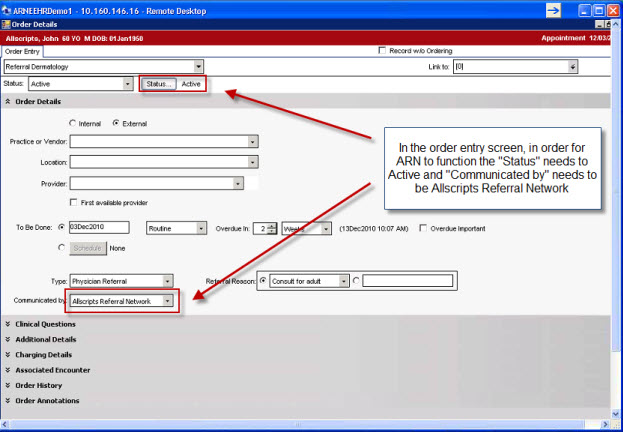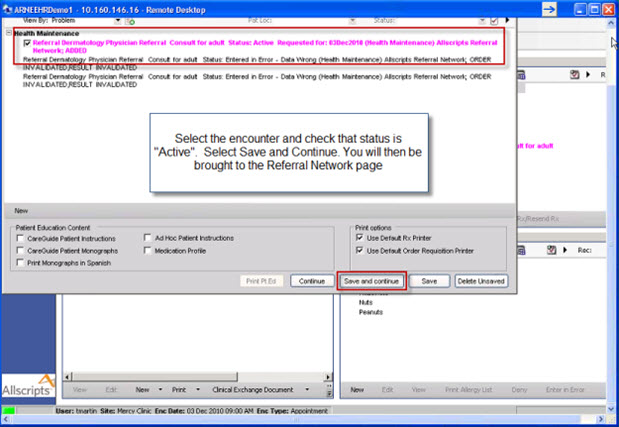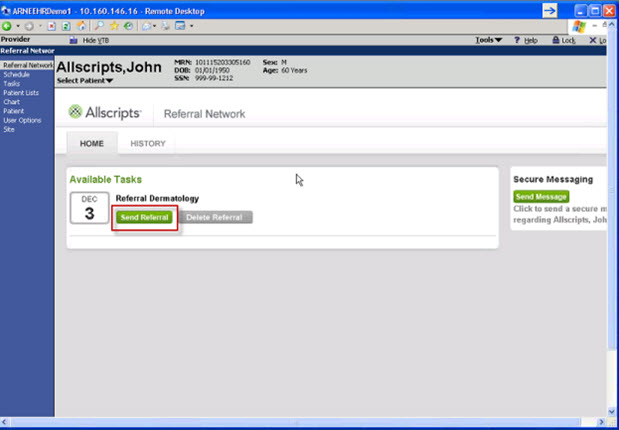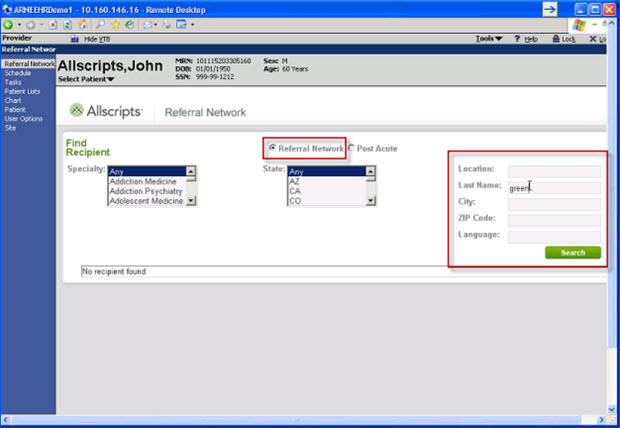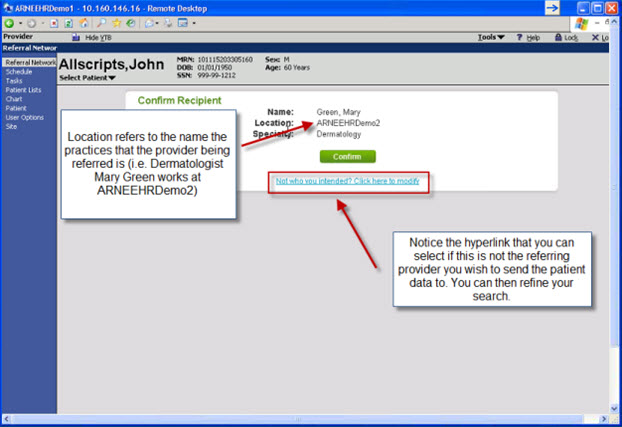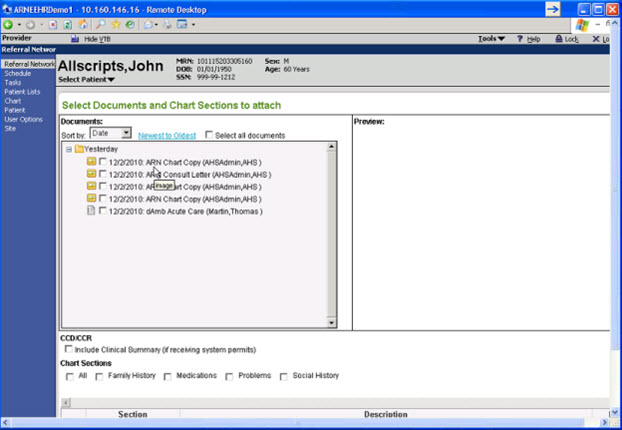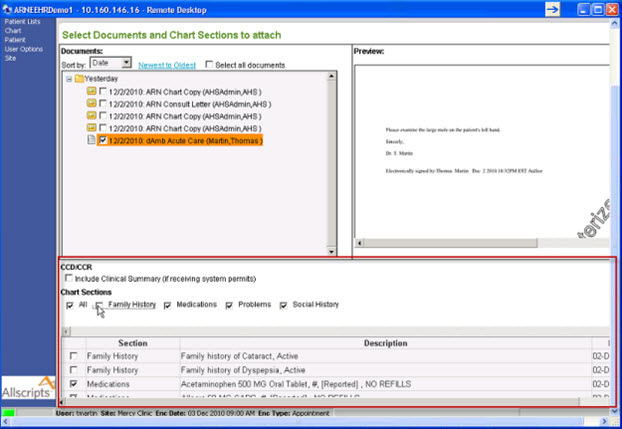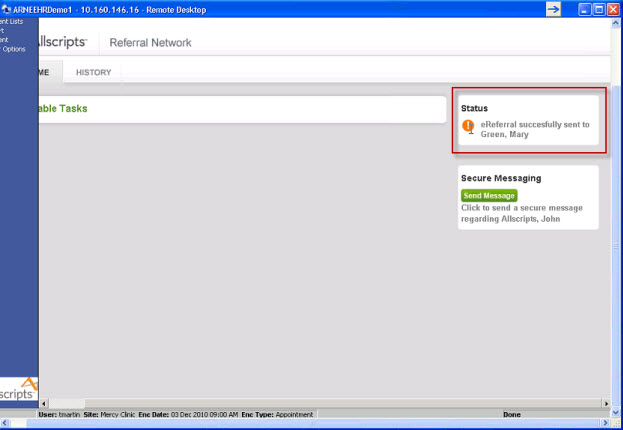Referral to Another Provider
Jump to navigation
Jump to search
- Select the patient from the schedule
- Double click to open the patient chart
- Complete the workflow as you usually would before referring a patient
- Under Orders, select Follow Up/Referral from the ACI within the patient chart.
- Depending on your default you will either need to search for the correct referral (i.e.Cardiology) or select the correct referral.
- Select OK.
- The Order Details Page will open up. Make sure the “Status” is selected as Active and Allscripts Referral Network is selected for “Communicated by”.
- Select Save and Close
- Select your referral (it will appear in bring pink just as it did in 11.x).
- Select Save and Continue.
- This will direct you to the Referral Network VTB.
- Find the correct referral and select Send Referral.
- Enter in the appropriate information for the referred (Dr. Green) provider.
- Select search.
- This will populate a provider.
- Select confirm if this is the correct provider.
- Select the hyperlink if this isn’t the correct provider and refine your search.
- After confirming you will be brought to the select documents screen.
- Select the patient chart documents you wish to send to the referred (Dr. Green) provider by checking the boxes.
- Under CCD/CCR you have the option to send sections of the patient chart.
- Select Send.
- You will be brought to a screen that shows the status on the right hand side.
Links
Back to Allscripts Referral Network